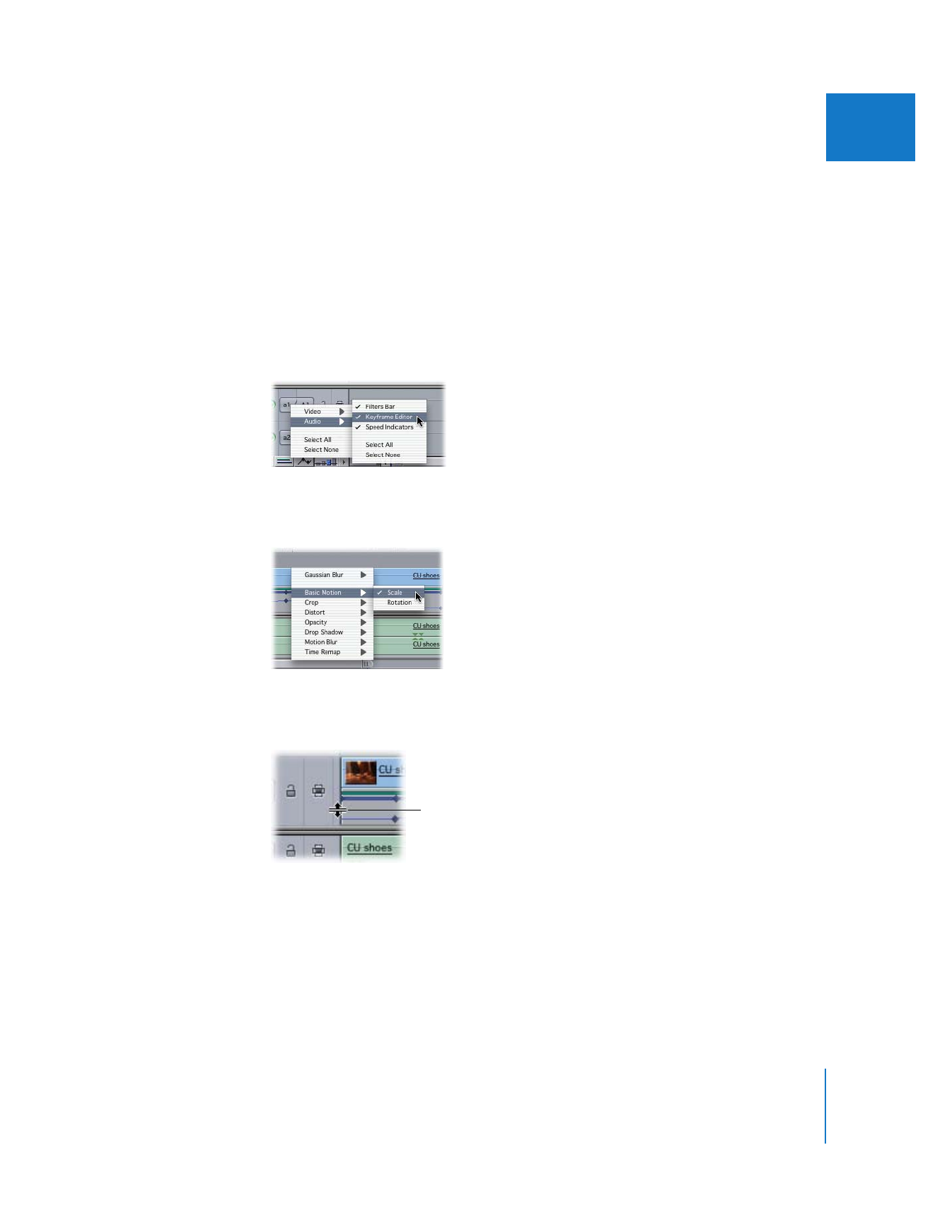
Working with the Timeline Keyframe Editor
The keyframe editor allows you to edit the keyframe graph lines belonging to a clip’s
filter and motion parameters directly in the Timeline. It’s ideal for making adjustments
that don’t require more than one parameter to be displayed simultaneously, especially
when you want to make the adjustment in relation to other elements in the Timeline,
such as markers and superimposed clips.
To view a specific parameter’s keyframe graph line in the keyframe editor:
1
Control-click the Clip Keyframes control in the Timeline, choose Video or Audio, then
choose Keyframe Editor from the submenu.
2
Control-click in the keyframe editor area beneath the clip you want to work on, and
choose the filter or motion parameter you want to display.
To resize a track’s keyframe editor area:
m
Click in the Keyframe Editor Resize column and, with the Resize pointer, drag up or down.
Making adjustments to keyframe graph lines in the Timeline keyframe editor is the
same as working in the keyframe graph area of the Filters and Motion tabs in the
Viewer. For more information on how to edit keyframe graphs, see “
Adjusting and
Deleting Keyframes
” on page 296. For more information on how to smooth keyframes
in keyframe graphs, see “
Smoothing Keyframes with Bezier Handles
” on page 307.
Drag the Resize pointer up
or down in the Keyframe
Editor Resize column.
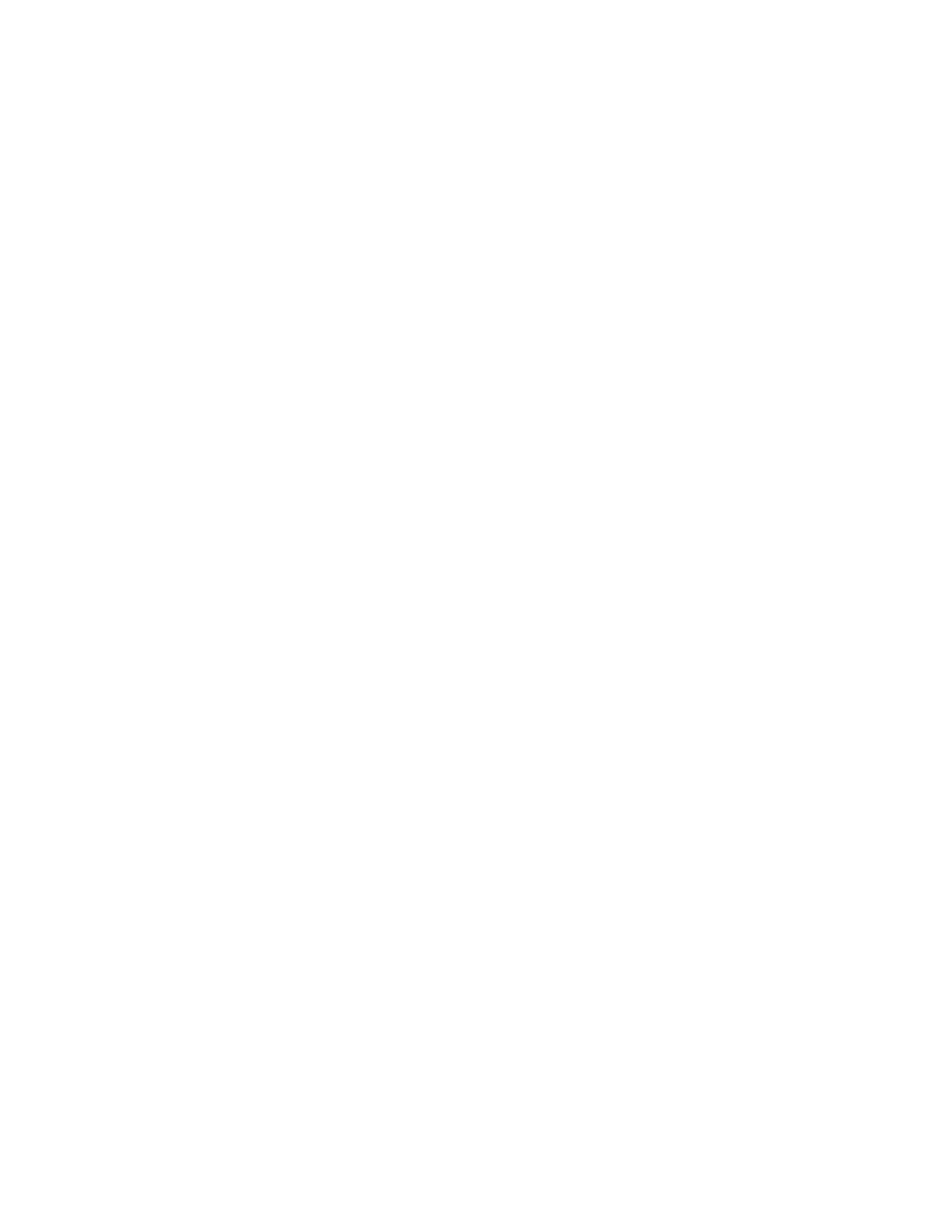
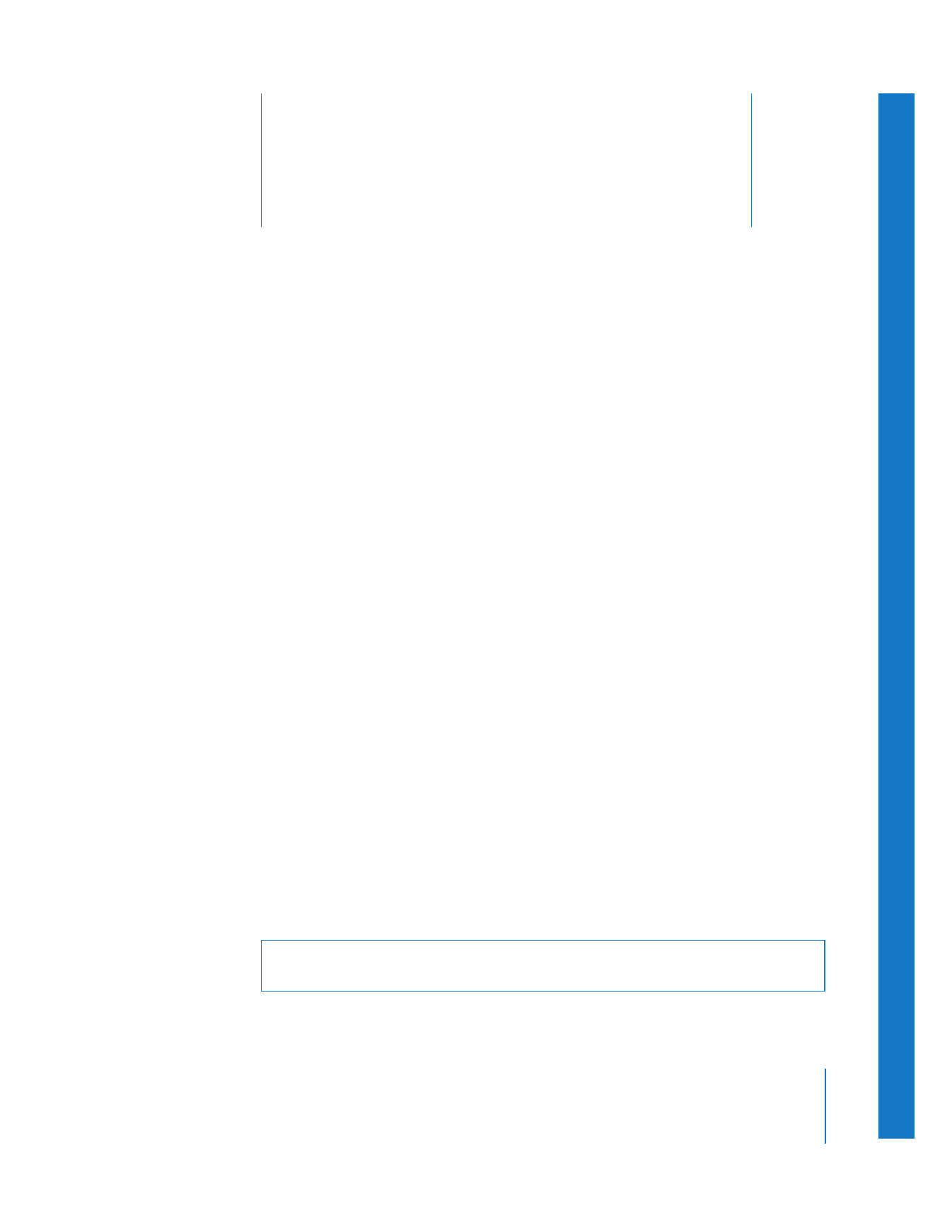
16
327
16