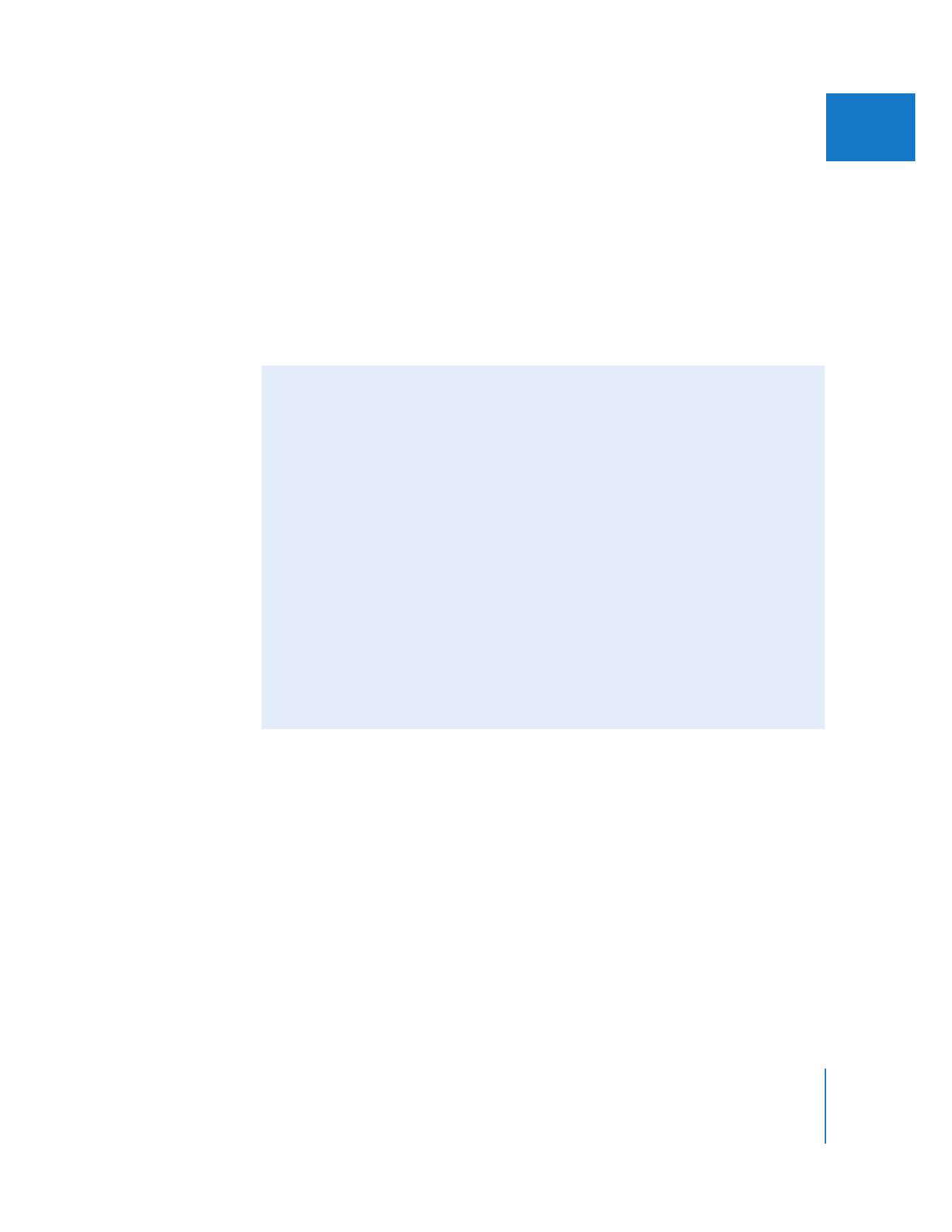
Smoothing Slow Motion Using Motion Blur
Although using frame blending is an excellent way to smooth out the apparent
motion of a slow-motion clip, extremely slow speeds such as those below 20 percent
can still result in strobing. To further minimize this effect, you can use the Motion Blur
attribute in the Motion tab.
Drag the Samples slider to the right until you achieve the amount of blur you need to
cover the strobing of your clip (the higher the Samples setting, the longer rendering
takes) and then adjust the % Blur setting until you strike a good compromise
between the sharpness of the clip and the smoothness of the motion.
Note: Motion Blur is not a real-time effect and in fact can be quite render-intensive at
its higher settings. For this reason, you may find it best to adjust the speed and
duration of your clip with Motion Blur turned off, turning it on again only for the final
render. To turn off Motion Blur without individually removing it from every clip, you
can deselect the Motion Blur checkbox in the Render Control tab of the Sequence
Settings window. For more information on using the Render Control tab, see “
Using
the Render Control Tab
” on page 660.
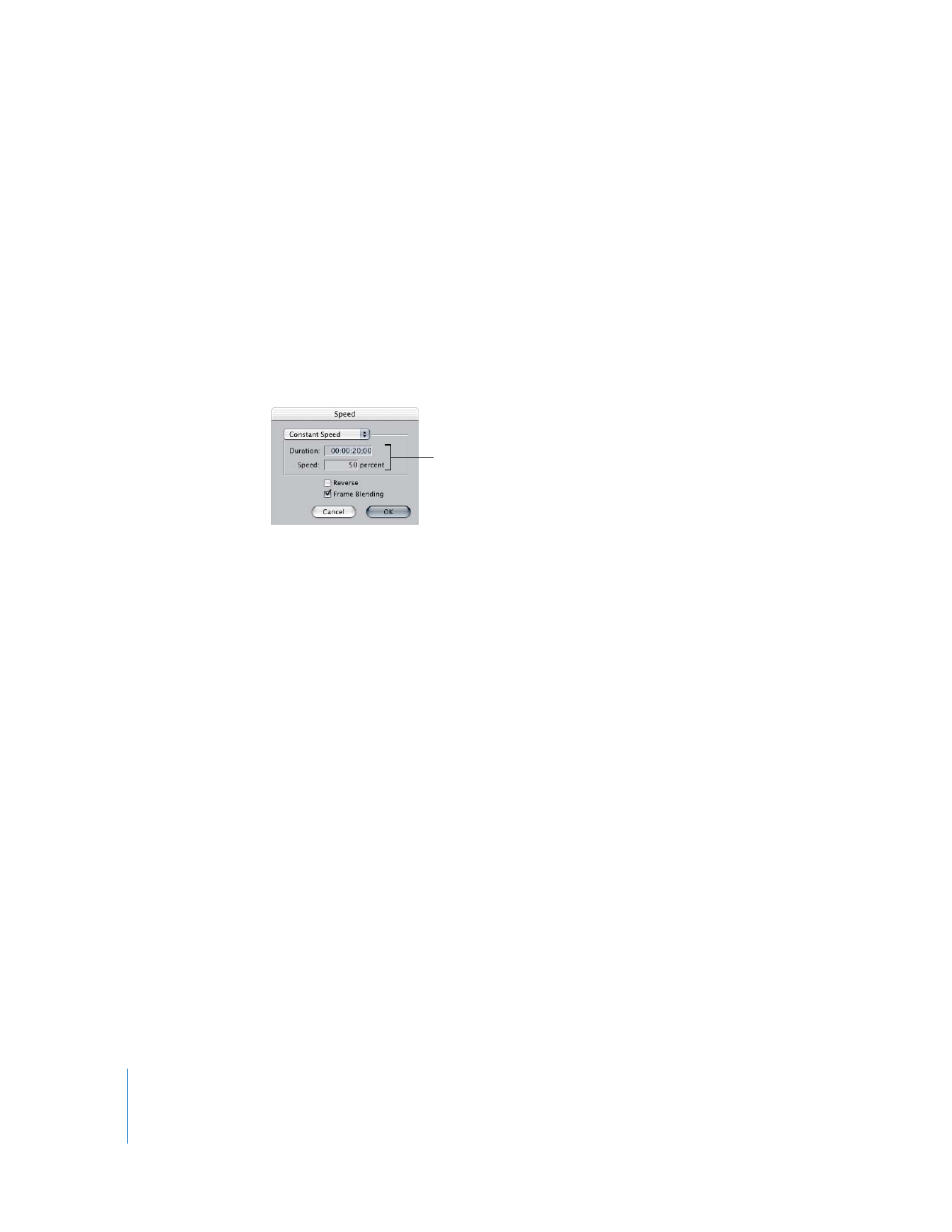
344
Part II
Effects