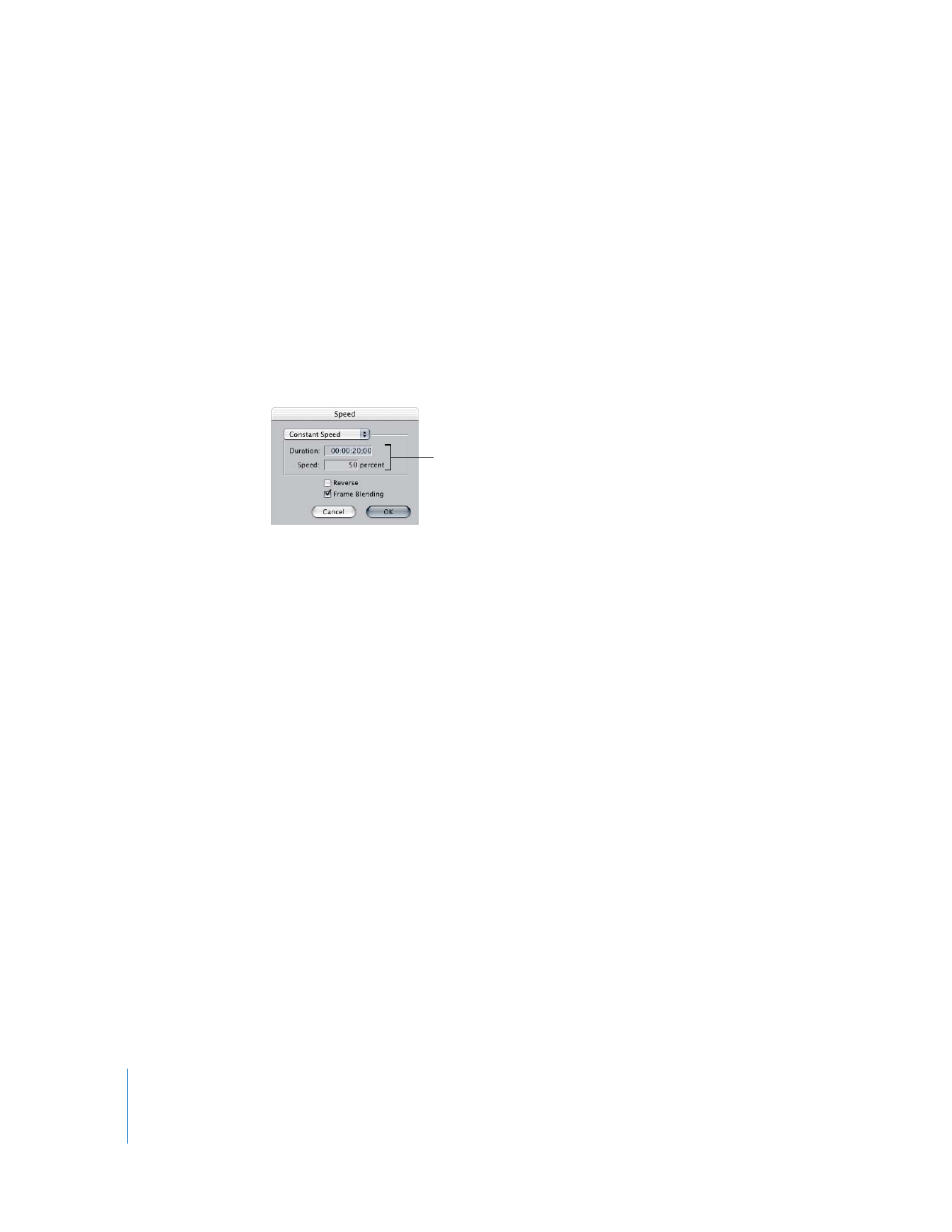
Making Constant Speed Changes
The simplest speed change you can make to a clip is a constant speed change. You do
this using the Speed dialog.
To change the playback speed of a clip by a constant amount:
1
Select a clip in the Timeline, or move the playhead over a clip in the Timeline.
2
Do one of the following:
 Choose Modify > Speed (or press Command-J).
 Control-click the clip, then choose Speed from the shortcut menu.
3
Select speed options for the effect you want to create, then click OK.
 Speed pop-up menu: Leave this set to Constant Speed. For more information on
creating variable speed, see the following section, “
Making Variable Speed Changes
.”
 Duration and Speed fields: You can modify the clip’s marked duration or speed
percentage. Unmodified clips have a clip speed of 100 percent. These fields work in
parallel; changes to one of these settings are automatically reflected in the other.
 Reverse: Select this checkbox to make the clip play in reverse, using any speed
specified by the above controls.
 Frame Blending: Select this checkbox to smooth the apparent motion of a clip
playing back at slow or fast speeds.
Note: You can also change these parameter settings in the Time Remap section of the
clip’s Motion tab in the Viewer.
The clip’s duration in your sequence changes, getting longer or shorter depending on
the new speed you specified.
Changing the clip’s speed or
duration automatically
changes the other value.
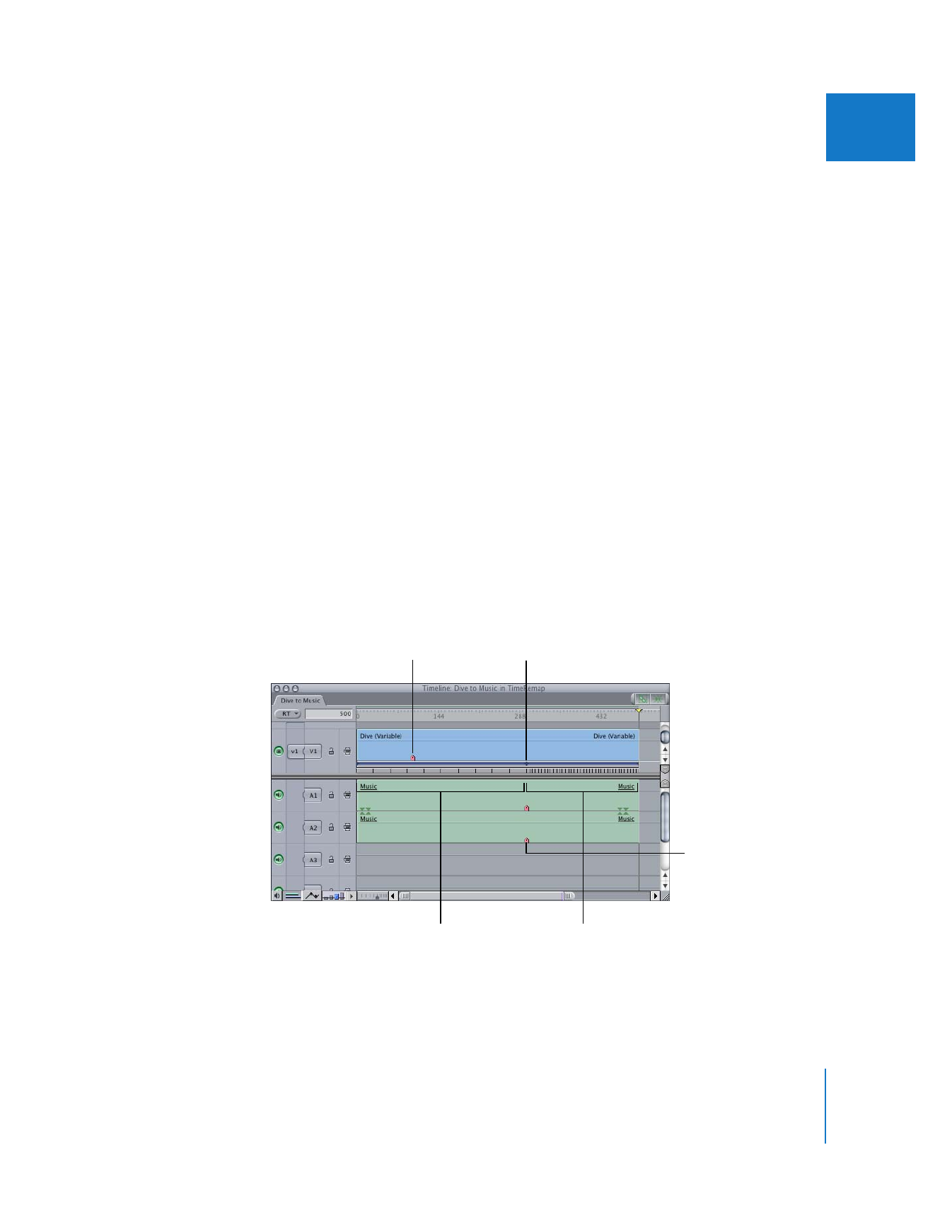
Chapter 17
Changing Clip Speed and Time Remapping
345
II