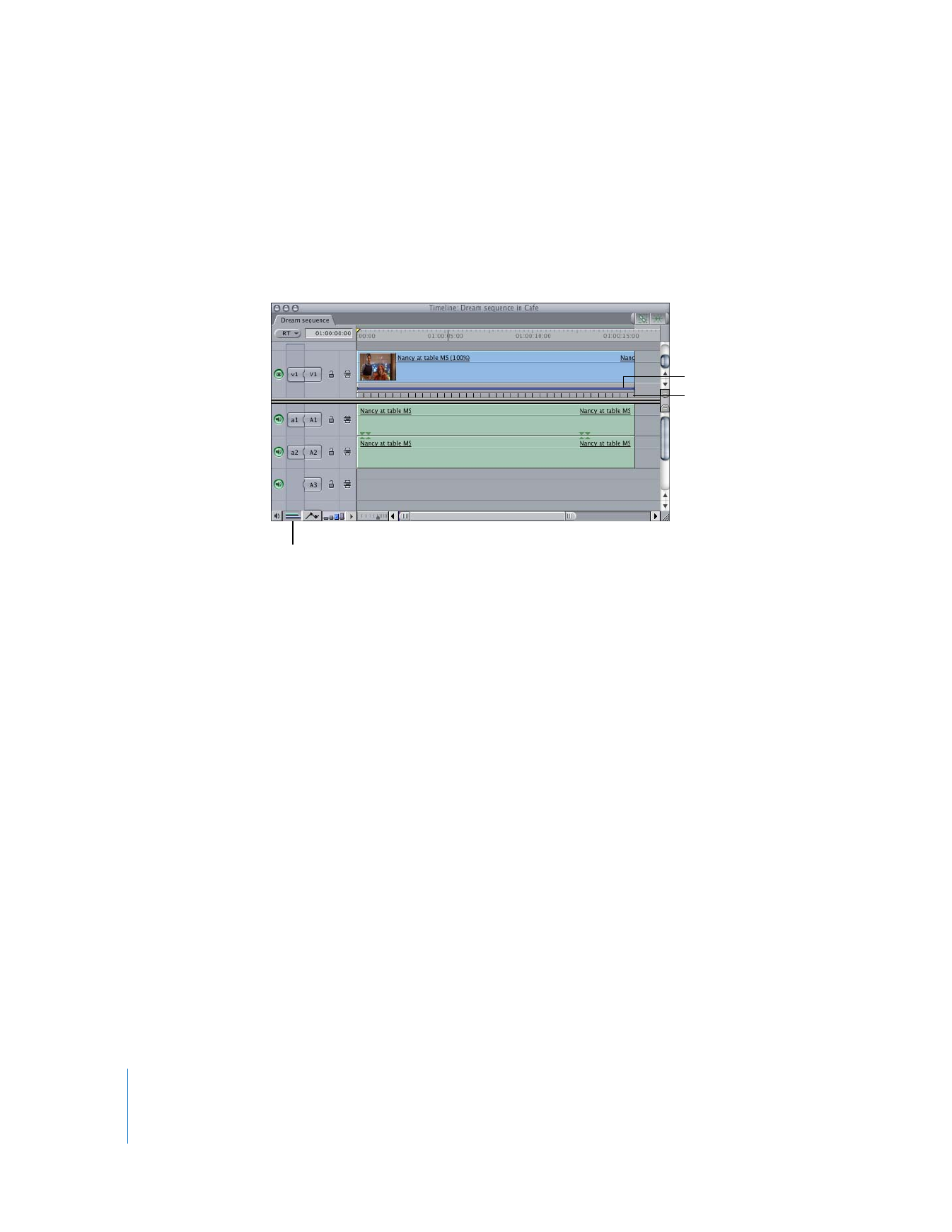
Learning to Read Timeline Speed Indicators
The Timeline includes speed indicators to show you the speed of clips in your sequence
using tick marks.
Note: To illustrate the examples in this section, all screen shots in the Timeline are
presented with both the motion bar and speed indicators visible.
To view the Timeline keyframe graph area:
m
Select the Clip Keyframes control in the lower-left corner of the Timeline.
To view the motion bar in the Timeline keyframe graph area:
m
Control-click the Clip Keyframes control, then choose Video > Motion Bar from the
shortcut menu.
To view the speed indicators in the Timeline keyframe graph area:
m
Control-click the Clip Keyframes control, then choose Video > Speed Indicators from
the shortcut menu.
Speed indicators
Motion bar (blue)
Clip Keyframes control
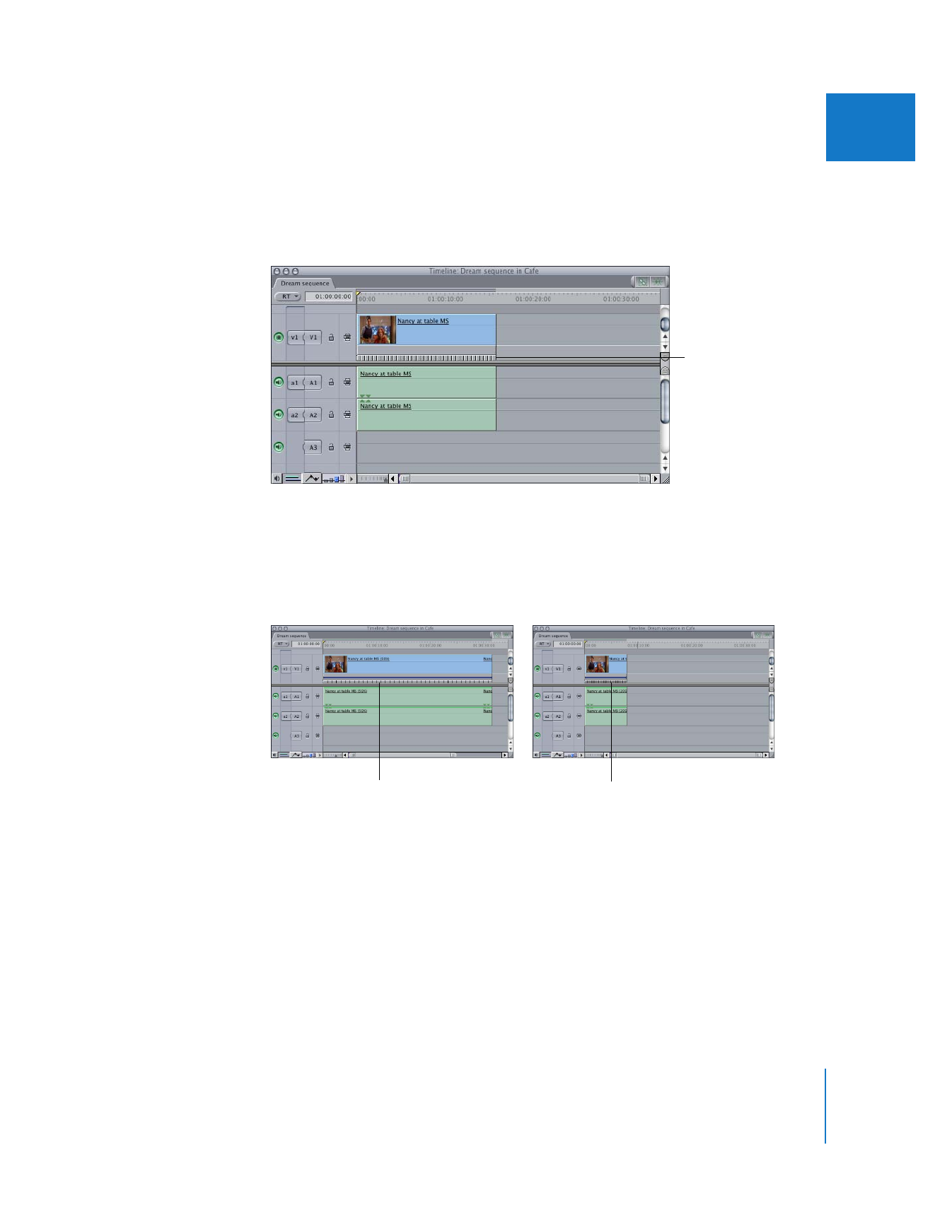
Chapter 17
Changing Clip Speed and Time Remapping
351
II
Timeline speed indicators show you the relative playback speed of clips in your
sequence. For example, suppose you have a 10-second clip in your sequence. At
normal, 100 percent speed, the Timeline speed indicators are evenly spaced, indicating
that your clip is playing forward at a constant speed.
If you make a constant or variable speed change to slow down a clip (setting the clip’s
speed to 50 percent, for example), the speed indicators are spaced farther apart as the
clip grows longer, indicating slower playback. If you speed up a clip (changing the
speed to 200 percent, for example), the speed indicators move closer together as the
clip becomes shorter, indicating faster playback.
At normal speed, the
speed indicators are
evenly spaced.
Slow speed
Fast speed
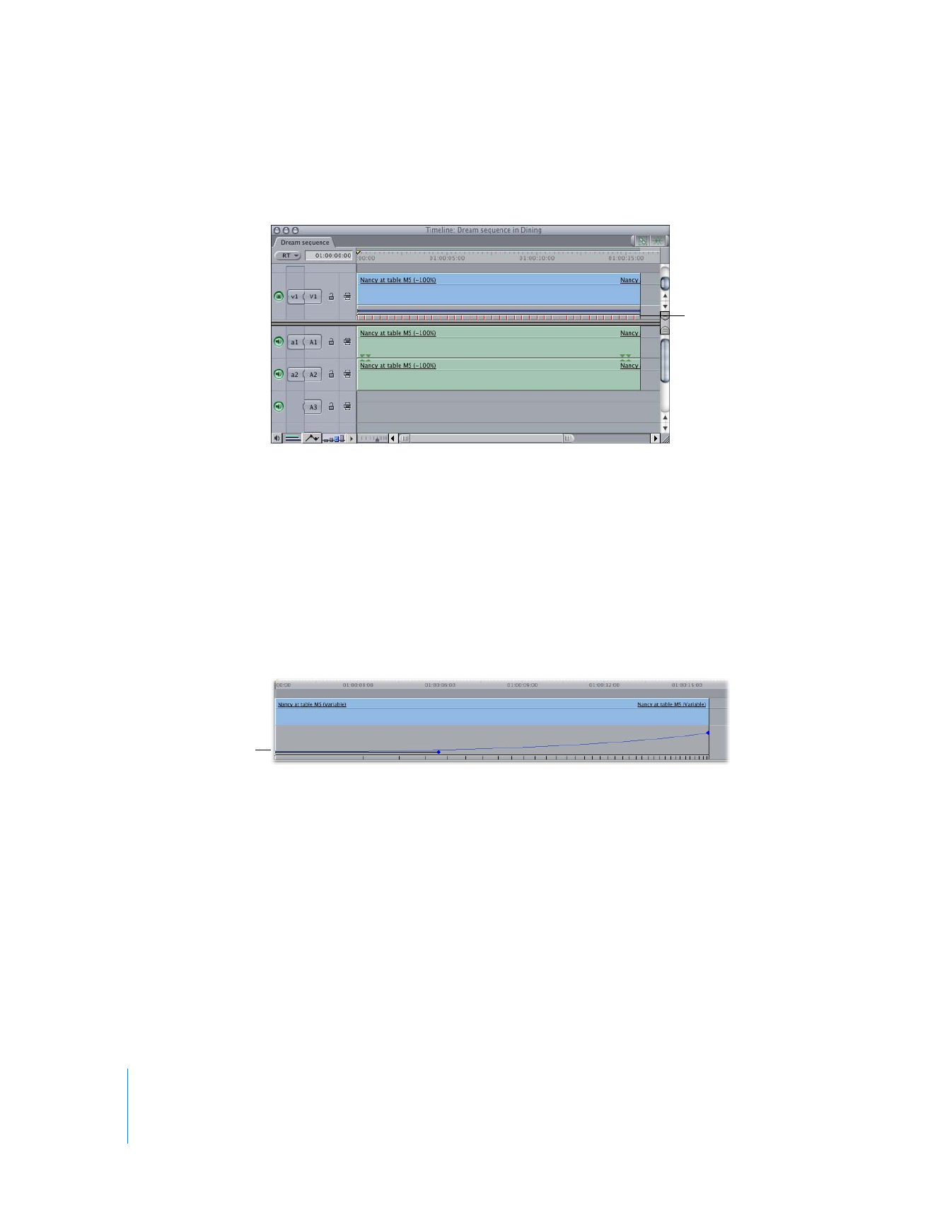
352
Part II
Effects
If you make a clip play backward by selecting the Reverse checkbox in the Speed
dialog, the speed indicators turn red to show that playback is going backward in time.
When you make variable speed changes, the duration of the affected clip stays the
same. The Timeline speed indicators display all speed changes—fast-forward, slow
motion, and reverse—happening within the clip. In particular, since variable speed
changes can also transition smoothly from one speed to another, the spacing of the
speed indicators indicates the acceleration of the speed change.
For example, in a clip with a simple variable speed change accelerating from slow
motion to fast-forward over the full duration of the clip, the speed indicators start off
farther apart from one another and then gradually move closer together as the speed
of the clip accelerates faster and faster, until the end of the clip is reached.
Reverse-speed indicators
are red.
Variable speed indicators
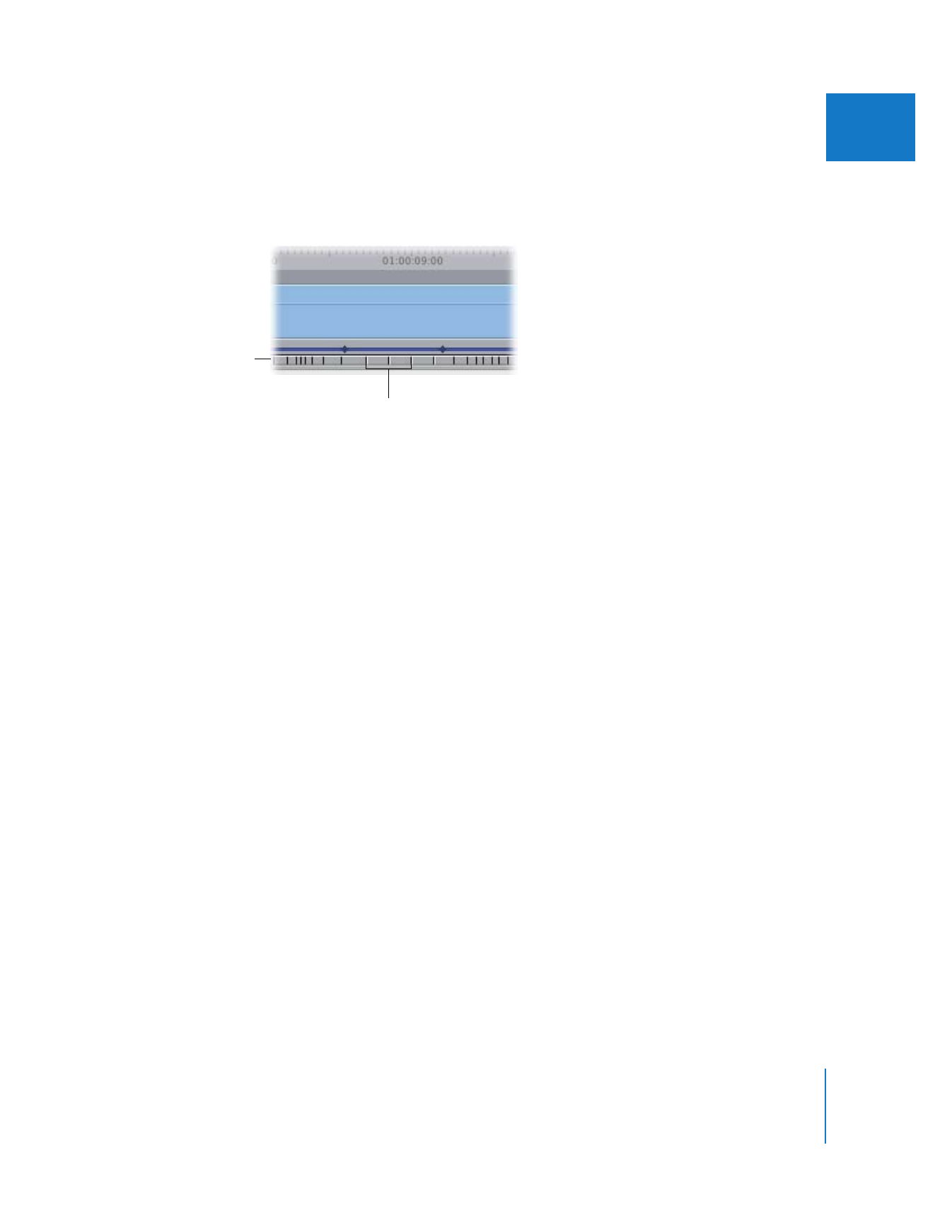
Chapter 17
Changing Clip Speed and Time Remapping
353
II
If parts of a clip are set to 100 percent speed, but other parts are set to fast-forward or
slow motion, the speed indicators at 100 percent appear highlighted so you can
differentiate them.