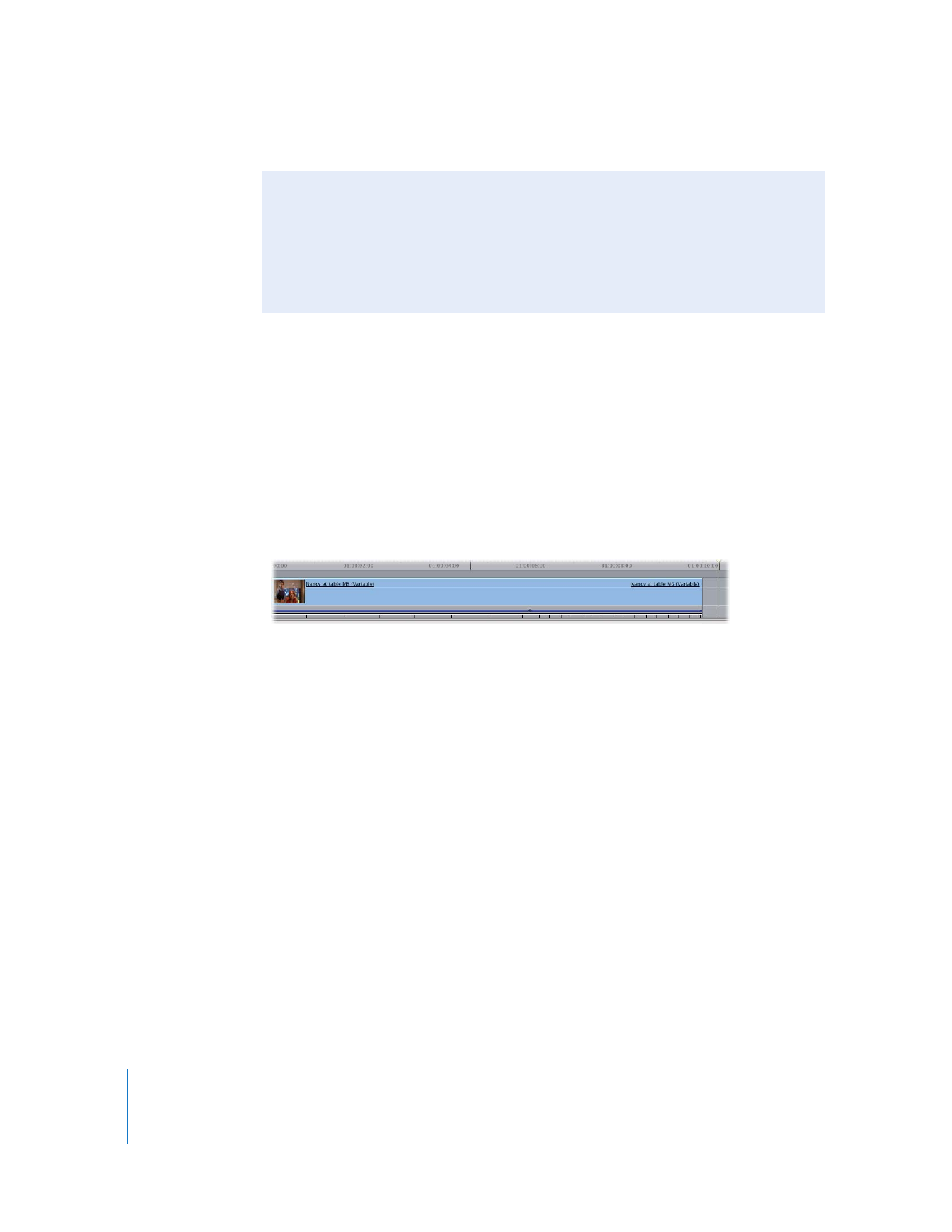
after you start dragging.
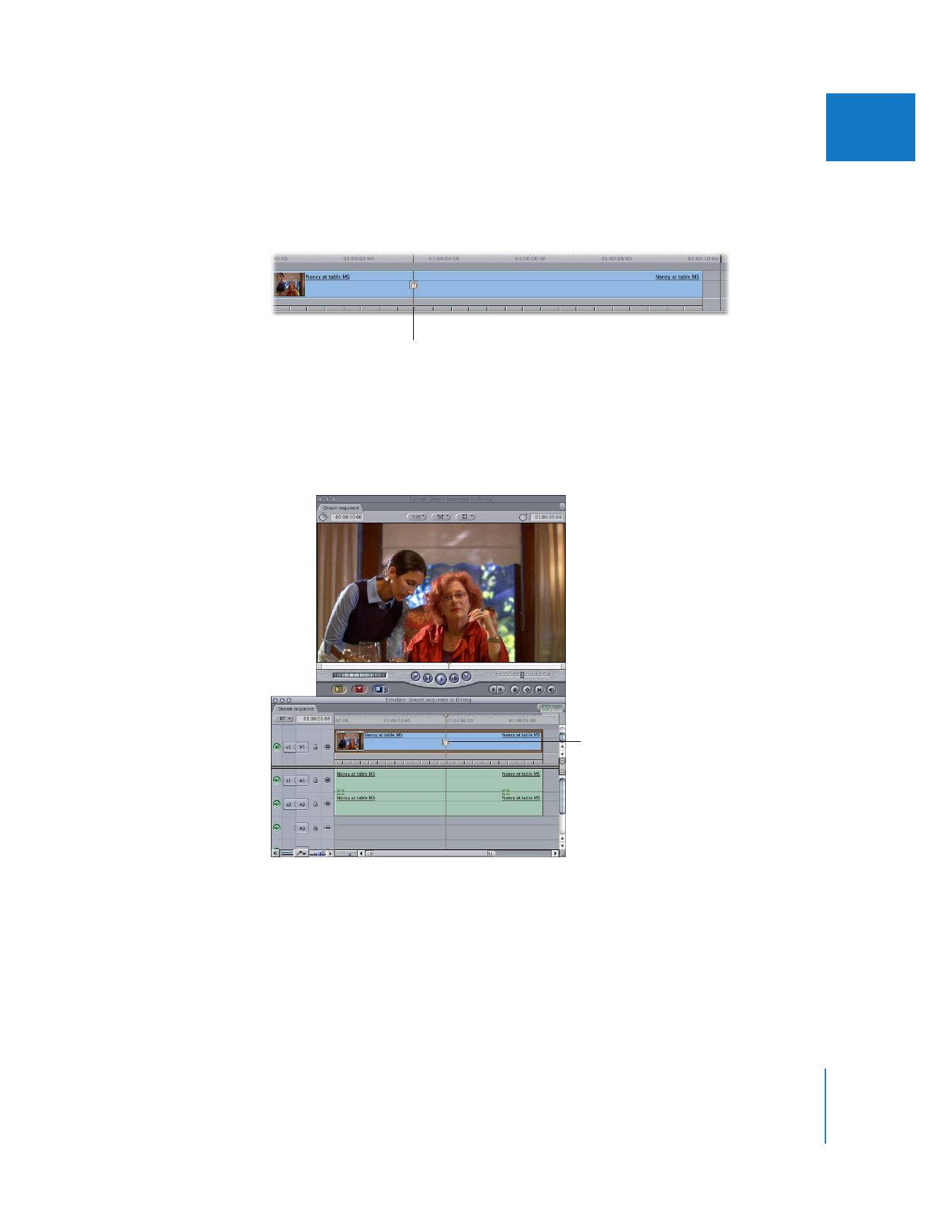
Chapter 17
Changing Clip Speed and Time Remapping
357
II
To drag a source frame to a new time:
1
Select the Time Remap tool in the Tool palette (or press the S key three times).
2
Move the pointer over the clip you want to adjust in the Timeline.
∏
Tip: By holding down the Shift key before clicking a clip with the Time Remap tool, you
can scrub through the clip—watching it in the Canvas as you find the specific frame
you want to remap.
An indicator line appears
over the clip, showing
you which frame you’re
about to select.
To scrub through a clip
in the Canvas, hold down
the Shift key, then click
a clip with the Time
Remap tool.
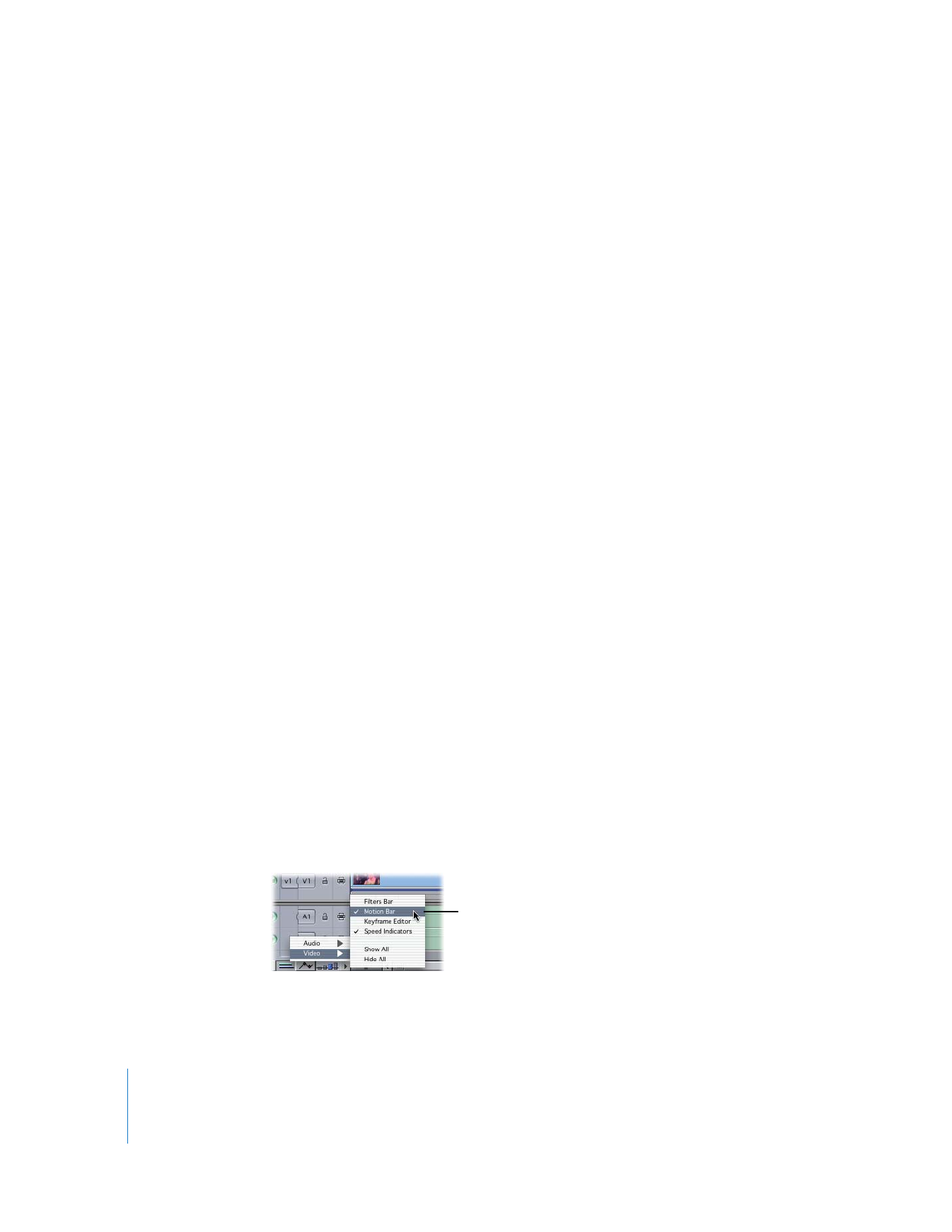
358
Part II
Effects
3
When you’ve found the source frame in the clip that you want to remap to another time,
hold down the Option key and drag the selected frame to another time in the clip.
While you drag, a new keyframe is created that is visible in the motion bar at the
position of the source frame being dragged. The Timeline speed indicators also change
to show you the modified speed to the left and right of this keyframe, and a tooltip
appears with the following information:
 Source Frame: The timecode number of the frame you grabbed with the Time
Remap tool.
 Old Time: The Timeline timecode number where the source frame was
originally positioned.
 New Time: The new Timeline timecode number to which you’re moving the source
frame. This number changes as you drag the Time Remap tool to the left and right.
 Speed Left: The playback speed, as a percentage, of the section of your clip defined
by the first time remapping keyframe immediately to the left of the currently
remapped source frame.
 Speed Right: The playback speed, as a percentage, of the section of your clip defined
by the first time remapping keyframe immediately to the right of the currently
remapped source frame.
∏
Tip: To gear down the number of frames that the Time Remap tool increments, hold
down the Command key.
4
When you’ve moved the selected frame far enough to place the source frame at a new
time in the Timeline, release the mouse button.
The Timeline speed indicators show the clip’s new speed settings.