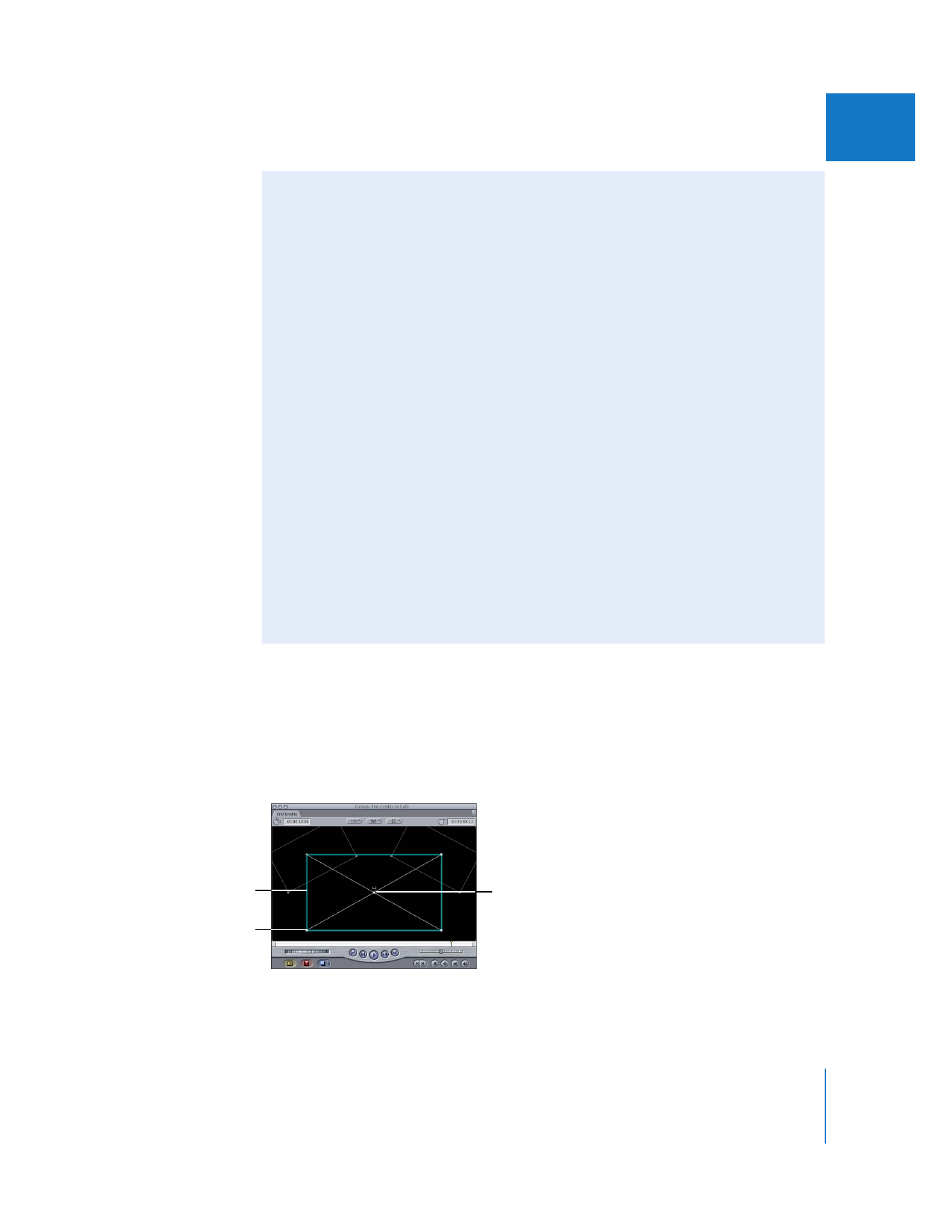
Which View Should You Use?
There are several view and background options you can specify that make it easier to
work with composited layers in your sequence, specifically in the Canvas. For more
information, see Volume I, Chapter 7, “Canvas Basics.”
 Image+Wireframe: Use this option when adjusting motion effects directly in
the Canvas.
 Wireframe: This option is useful if you’re working on high-resolution clips and you
want to make a lot of changes quickly, without having to wait for your image to
update. The Wireframe option is also useful for quickly previewing motion you’ve
created using keyframes (discussed in “
Animating Motion Effects Using Keyframes
”
on page 287).
 RGB and Alpha views: You can view your sequence in the Canvas with RGB, Alpha,
or Alpha+RGB enabled. When compositing, you may want to look at the alpha
channel of your clip, which defines areas of transparency and can change if various
filters are applied. This can show you which areas of your frame are solid or
transparent so you can make sure the clip is properly set up.
 Background options: When working with clips that have an alpha channel, or with a
series of small clips that you’re compositing against a blank background, you can
choose different backgrounds to make it easier to see which areas of your
composition are transparent or in the background. For example, translucent clips or
generated text may be more visible if you choose a background that emphasizes
them, such as checkerboard 1 or 2.
Center handle (the
number indicates that
this clip is on track V4)