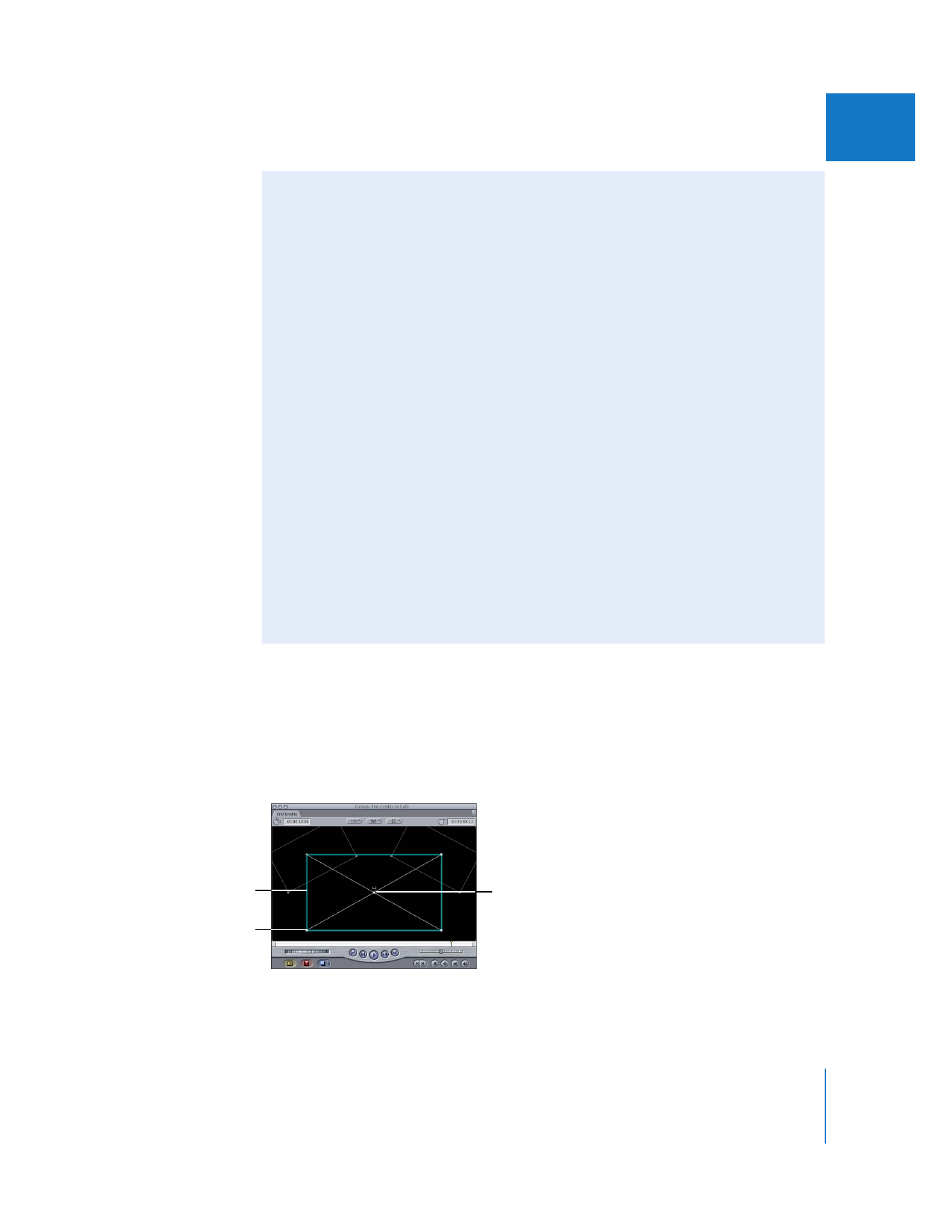
Rotational handle
Scale/Distort handle
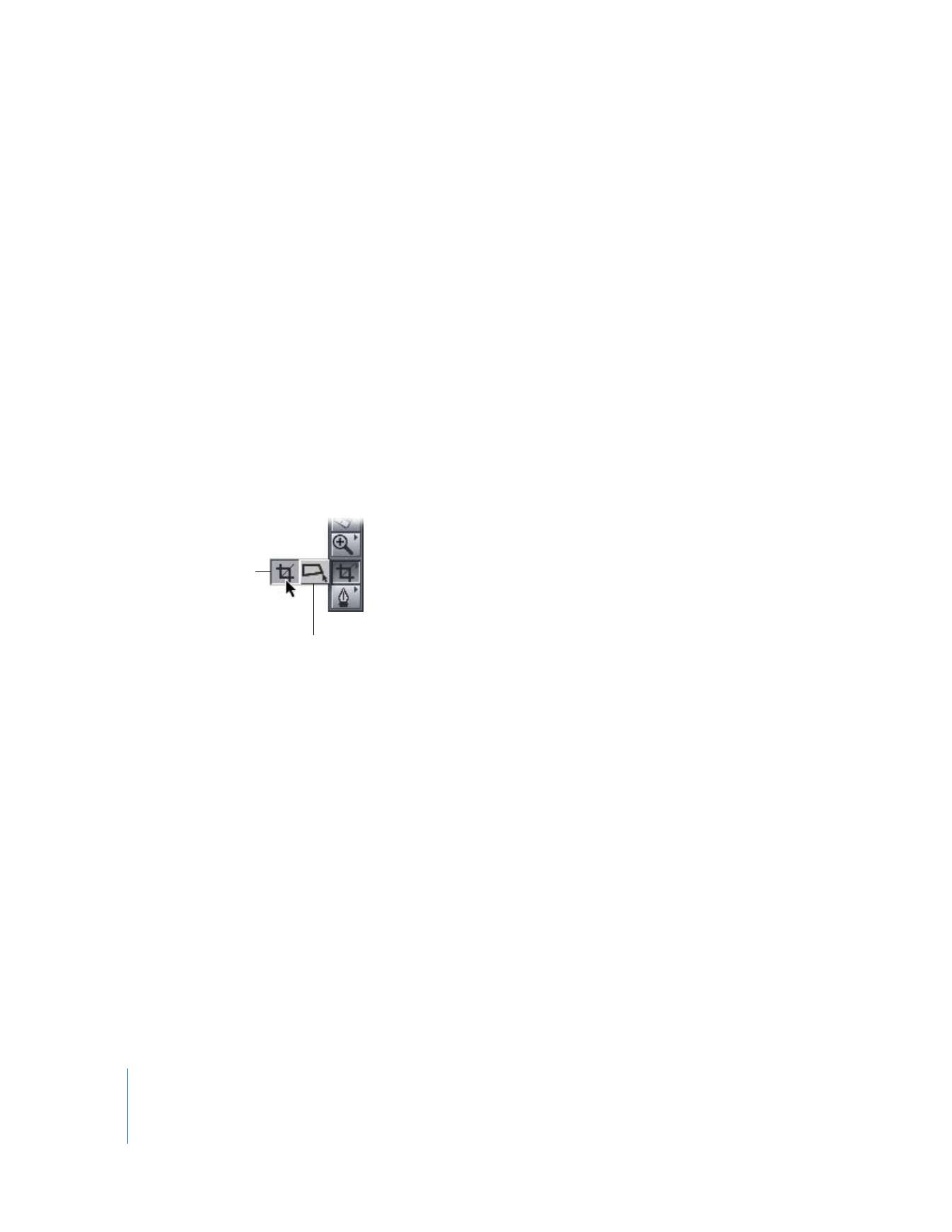
276
Part II
Effects
Using the Selection, Crop, and Distort tools in the Tool palette, you can drag a clip’s
handles directly in the Canvas to create various effects.
 Center handle: Drag this handle of a clip’s wireframe with the Selection tool to
reposition the clip in the Canvas (changing its Center setting in that clip’s Motion tab).
 Rotational handle: Drag one of these four handles with the Selection tool to rotate
the clip in the Canvas (changing its Rotation setting in that clip’s Motion tab).
 Scale/Distort handles: Drag one of the four corner points of a clip with the Selection
tool to modify its Scale setting. Drag one of these four points with the Distort tool to
move that point independently of the others (changing the appropriate Distort
setting in that clip’s Motion tab).
 Crop handles: You can also drag one of a clip’s four sides with the Crop tool to adjust how
the clip is cropped (changing the appropriate Crop setting in that clip’s Motion tab).