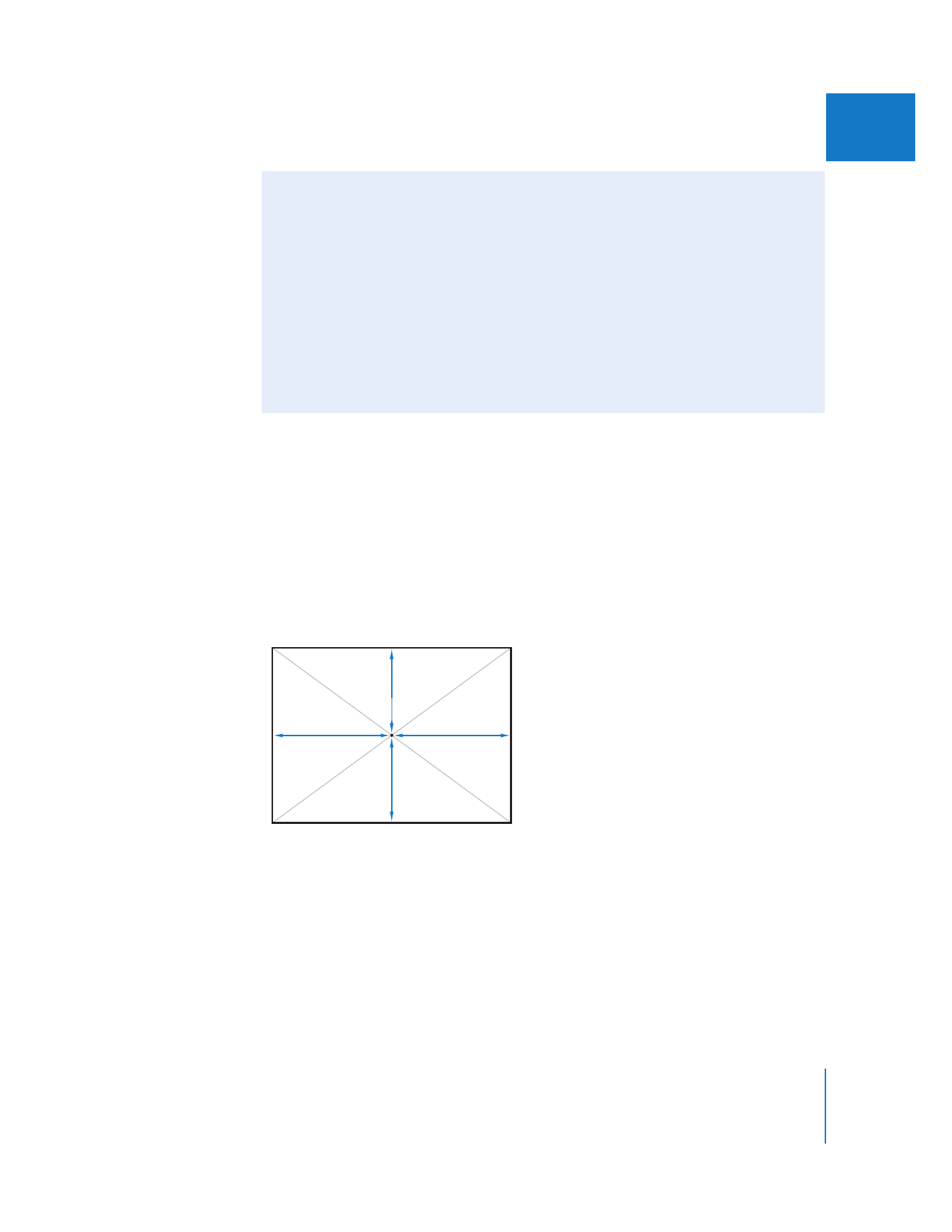
Using the Paste Attributes Command
As you composite multiple clips together in Final Cut Pro, it’s important to take
advantage of whatever shortcuts you can to eliminate steps and save time.
The Paste Attributes command in the Edit menu (with the keyboard shortcut Option-
V) is a valuable tool for selectively copying attributes from one clip to another
without having to open clips in the Viewer. It also eliminates the need to repeat steps
when applying identical effects to multiple clips. For detailed information about this
command, see “
Copying and Pasting Specific Clip Attributes
” on page 327.
Note: The examples starting on page 263 show how you can use the Paste Attributes
command when compositing clips and creating motion effects.
Canvas center point
(0, 0)
–360 pixels
+360 pixels
–240 pixels
+240 pixels
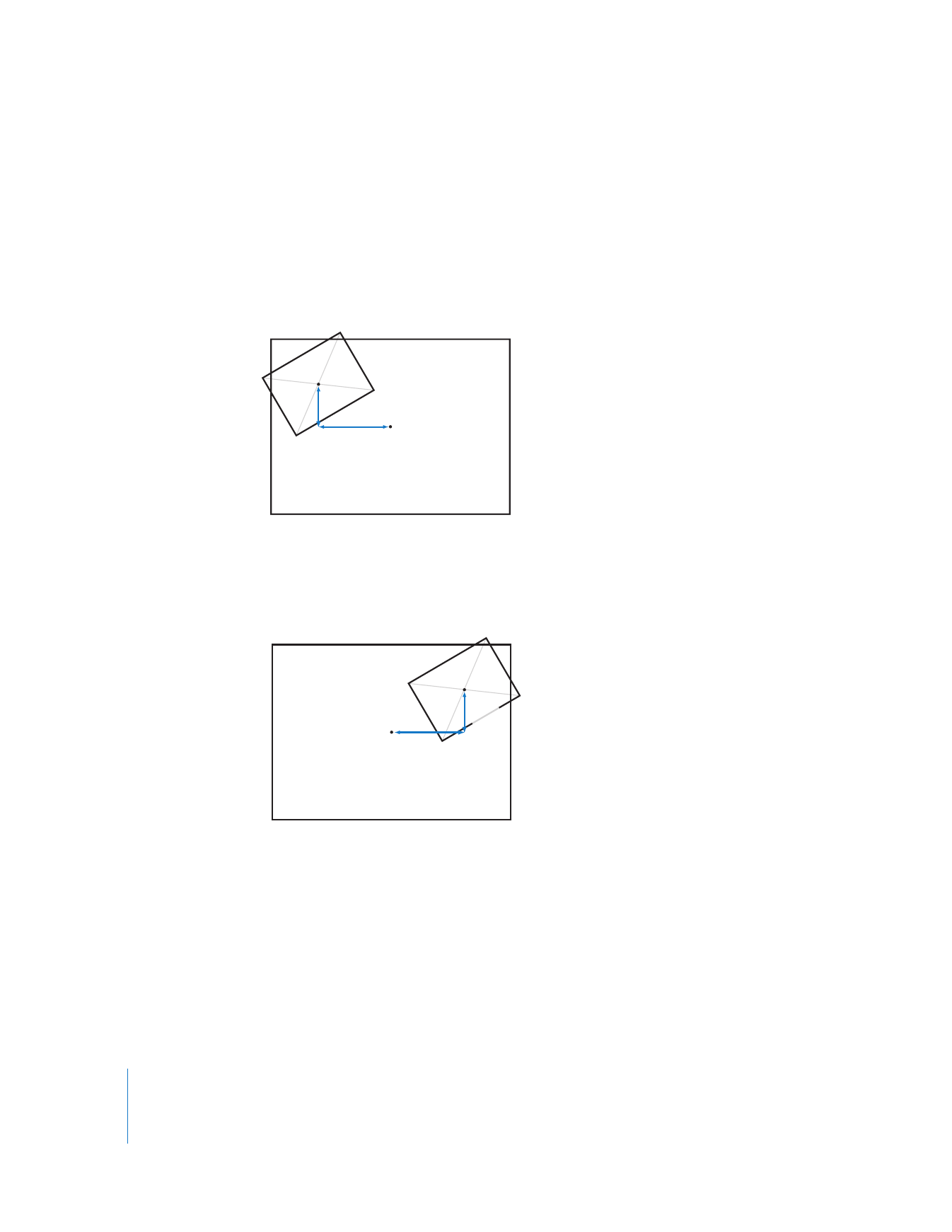
262
Part II
Effects
To move a clip down:
m
Enter a positive value for the clip’s y coordinate.
To move a clip up:
m
Enter a negative value for the clip’s y coordinate.
For example, suppose the center point of the clip on track V2 is –218, –119. This puts the
clip 218 pixels to the left and 119 pixels up from the Canvas center point.
When you copy and paste these attributes to the clip on track V3, the clip appears in
exactly the same place. However, if you change its x coordinate from negative 218 to
positive 218, you put that clip’s center point 218 pixels to the right of the Canvas center
point, which moves it to the other side.
Important:
When you adjust a clip’s Rotation parameter, the clip is automatically
rendered using the Fastest motion filtering quality. For more information, see “
How
Rotation Affects Motion Filtering Quality
” on page 667.
Y offset
(–119)
X offset
(–218)
Clip center point
(–218, –119)
Canvas center point
(0, 0)
X offset
(+218)
Y offset
(–119)
Clip center point
(+218, –119)
Canvas center point
(0, 0)
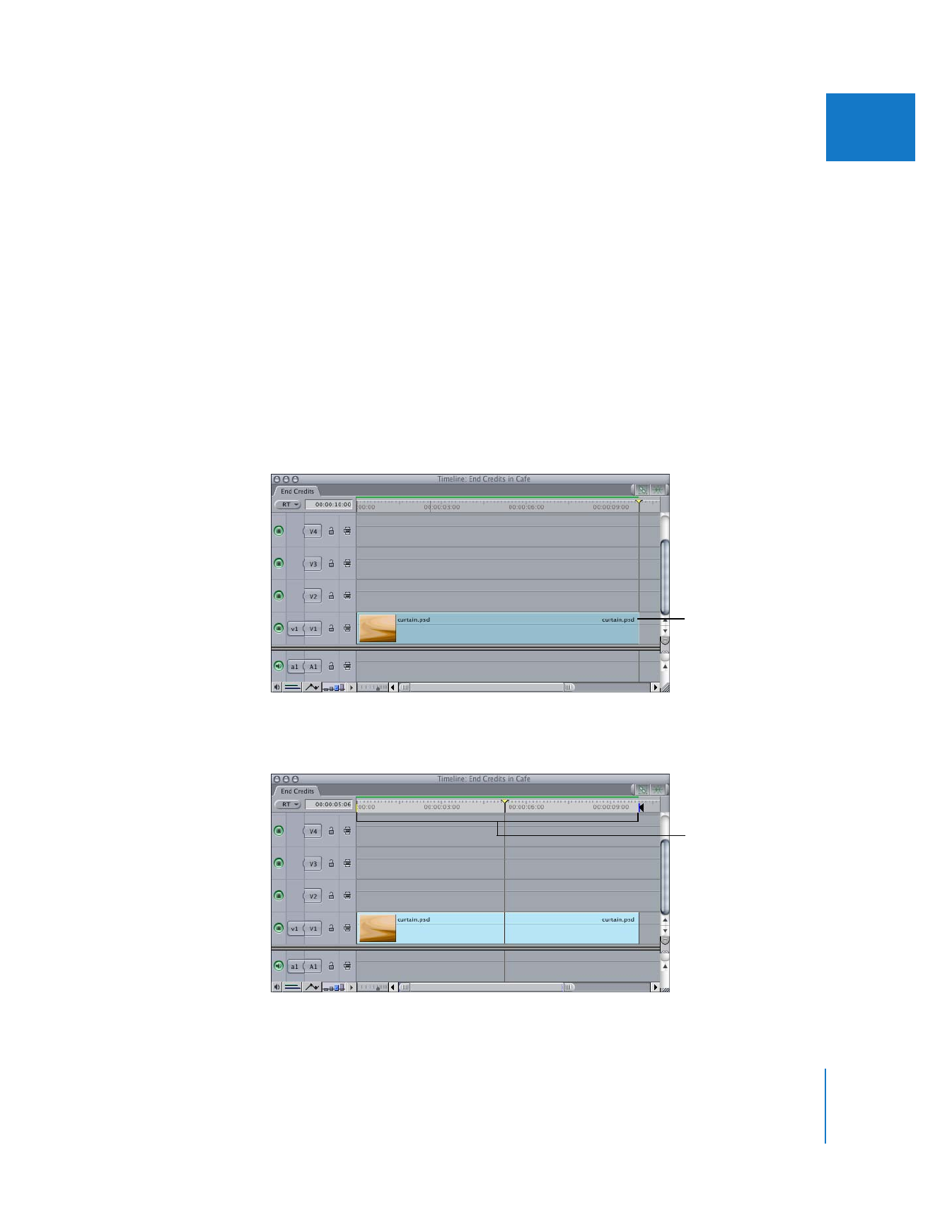
Chapter 14
Changing Motion Parameters
263
II