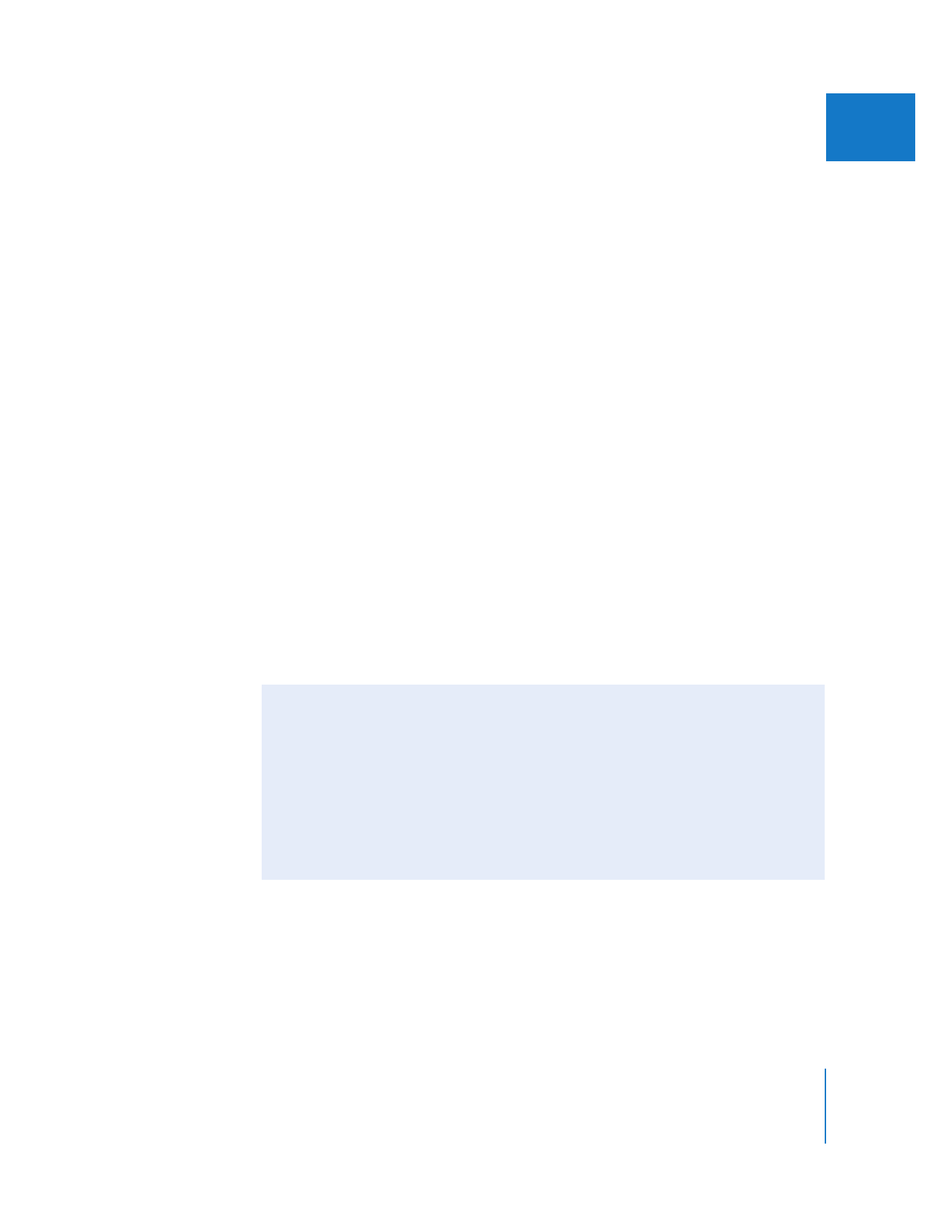
Different Ways to Layer Clips in the Timeline
There are several ways you can layer clips in the Timeline.
 Create a new track in a sequence, then edit clips into the new track.
You can add one or more tracks to a sequence, depending on the effect you are creating.
For more information, see Volume II, Chapter 8, “Working with Tracks in the Timeline.”
 Drag a clip into an empty area of the Timeline, so a track is created for the new clip.
You can drag a source clip to the unused space above (or below) the current tracks
to create a new track for that clip. If you drag a clip above the tracks already in the
Timeline, you’ll create a new video track. If you drag a clip below the tracks in the
Timeline, a new audio track is created. For more information, see Volume II,
Chapter 8, “Working with Tracks in the Timeline.”
 Perform a superimpose edit.
You can use a superimpose edit to quickly stack a source clip on top of any clips
already edited into your sequence in the Timeline in preparation for compositing. If
there isn’t an available track in your sequence, Final Cut Pro creates a new one for the
source clip. For more information, see Volume II, Chapter 10, “Three-Point Editing.”
When you layer clips, the clip in the topmost track in the Timeline is the one that
appears during playback in the Canvas. However, this is true only if:
 None of the clips is set to be transparent (by changing the Opacity parameter setting)
 None of the clips has an alpha channel
If you change the opacity level of one or more layered clips so they have some
transparency, the clips blend and you see both images combined.