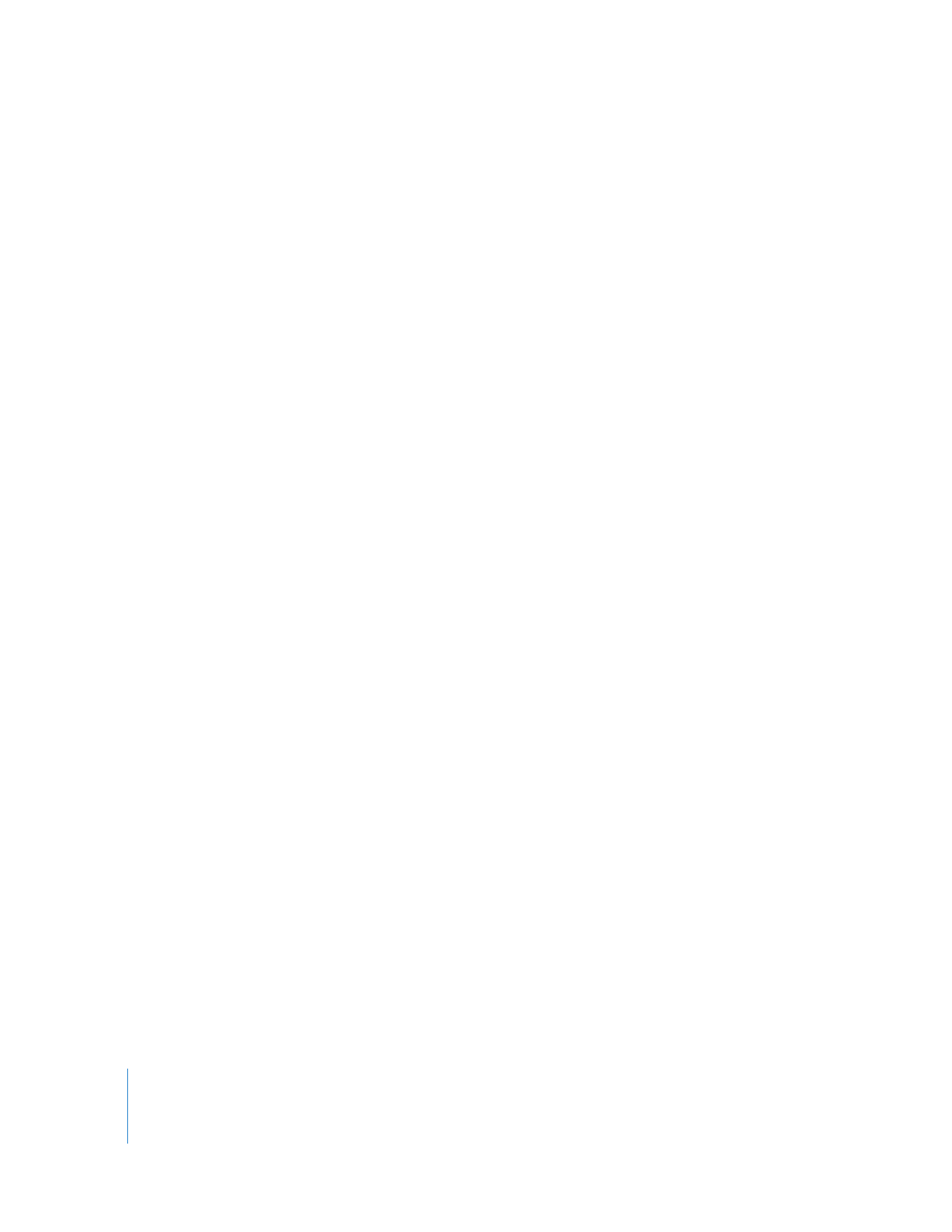
Methods of Compositing
Once you’ve layered clips in the Timeline, you can adjust how each one blends with the
layers below using the following methods:
 Opacity levels: This adjusts the transparency of a clip. You can adjust the Opacity
parameter to subtly blend two or more layers together, or you can animate this
parameter over time to create fade-ins and fade-outs. For more information, see
“
Adjusting Opacity Levels of Clips
” on page 390.
 Composite modes: This determines how the brightness and color values of one clip
visually interact with those of clips beneath it. Composite modes are sometimes
called blending modes. For more information, see “
Working with Composite Modes
”
on page 393.
 Alpha channels: In some cases, a graphic or video file includes an additional channel
of grayscale information that determines the transparency of the image. Unlike a
simple opacity control, an alpha channel specifies a unique transparency value for
each pixel in the image. Alpha channels can be used as masks to hide parts of an
image (such as blue-screen footage) or to create transparency that varies throughout
the image. For more information, see “
Using Video and Graphics Clips with Alpha
Channels
” on page 410.
As an editor, you’ll find compositing useful for creating montages, abstract images, and
titles over video. You can also use Final Cut Pro to make a rough arrangement of layers
and then export those layers to Motion or Shake for even more advanced motion
graphics and compositing effects. The more layers you have, the more creative you can
get. However, you should aim to keep your designs as simple as possible, using the
minimum number of layers necessary to achieve your visual design or effect.
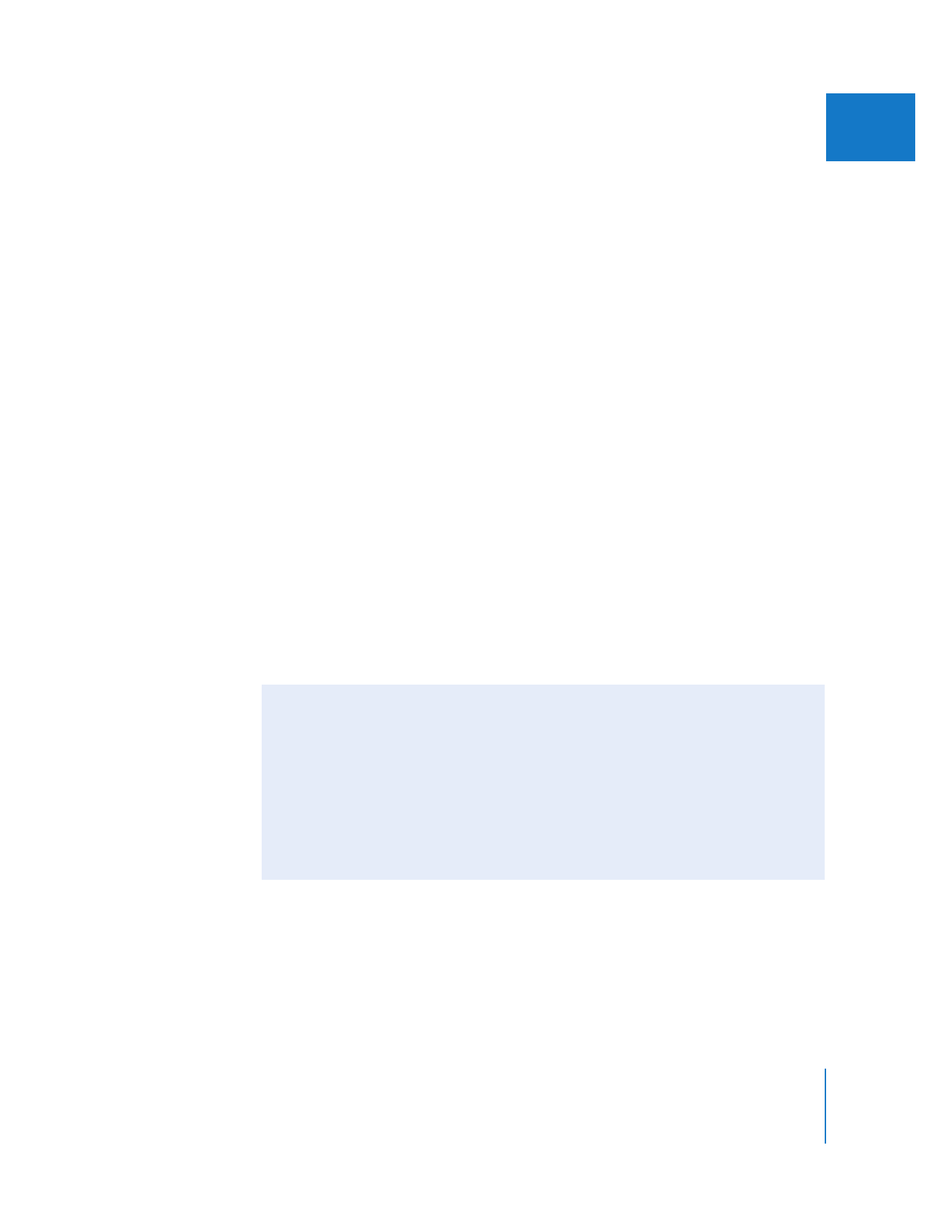
Chapter 19
Compositing and Layering
389
II