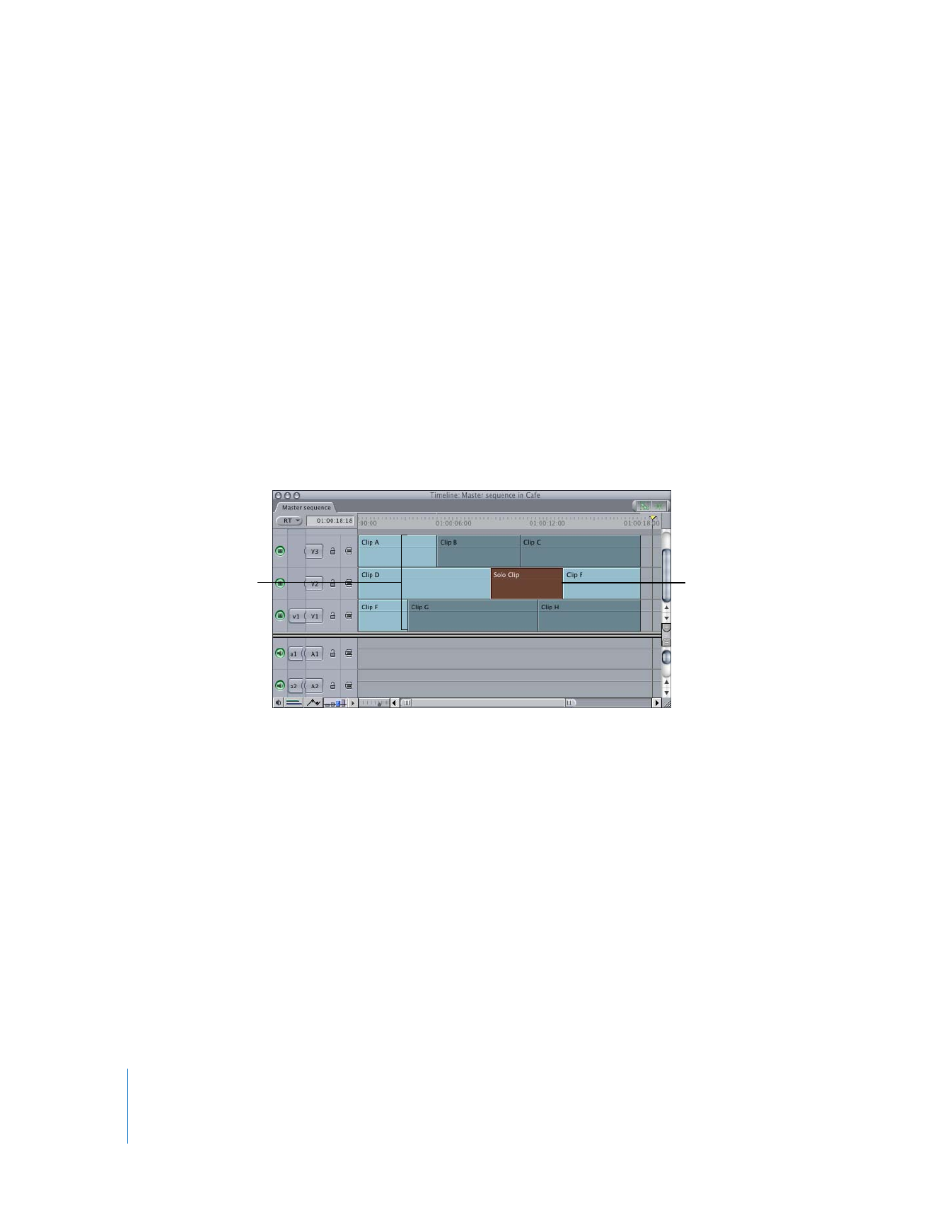
Soloing Clips in Multitrack Sequences
When working with multiple tracks, you may find it helpful to quickly demo one clip
within a sequence to the exclusion of the clips above and below it on other tracks. This
helps you focus very closely on how one clip is working in a sequence. This feature,
called solo item, works by disabling all unselected clips in the Timeline that appear in
other tracks at the position of the playhead. In other words, any clips that overlap the
“solo” clip in time are excluded from playback.
To solo a clip:
1
In the Timeline, position the playhead on the clip you want to solo.
2
Select the clip that you want to solo.
3
Choose Sequence > Solo Selected Item(s) (or press Control-S).
All clips in other tracks that overlap the selected clip are disabled.
4
Position the playhead and play the sequence.
To reenable the disabled clips:
m
Choose Sequence > Solo Selected Item(s) again.
Clip item with
solo enabled
Overlapping clip items on
other tracks are disabled.
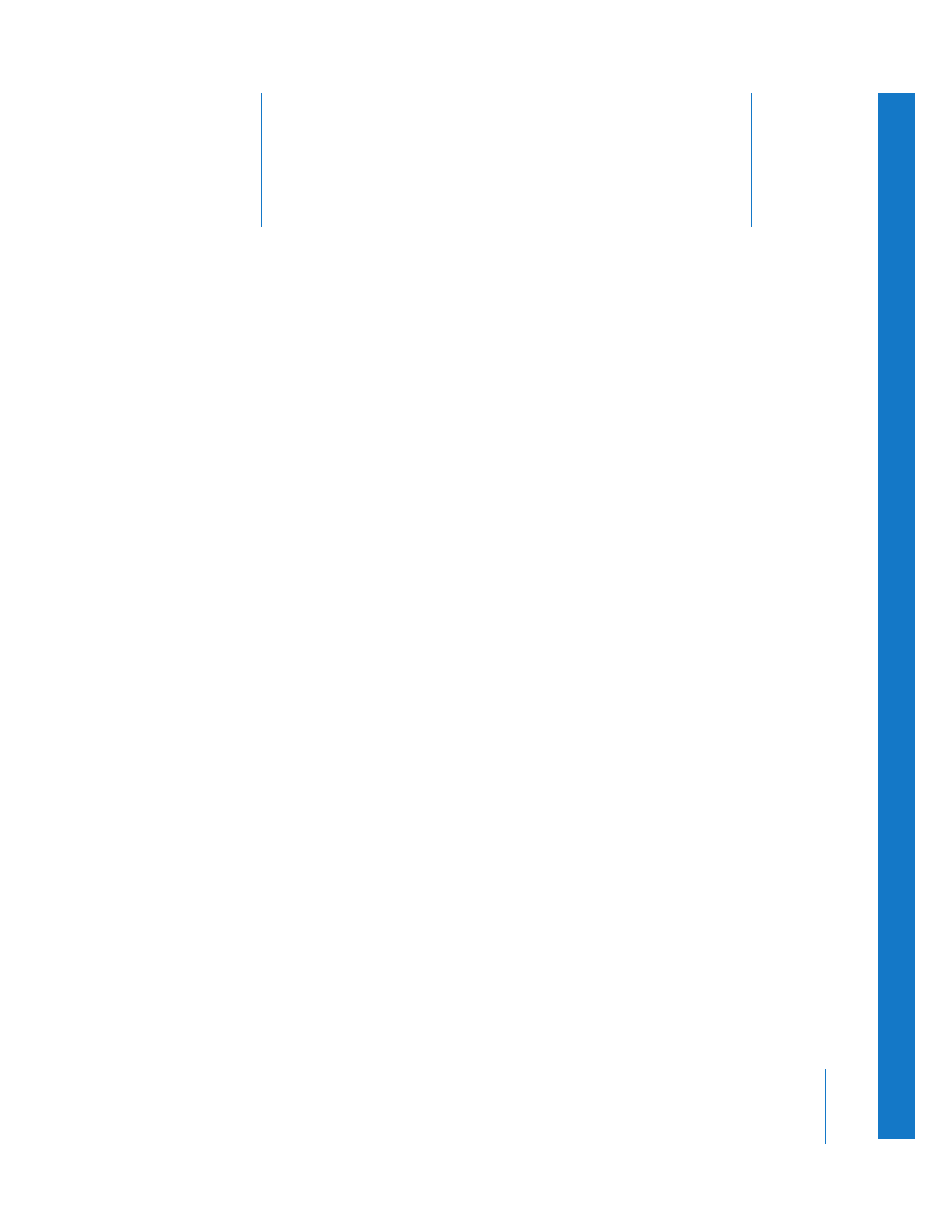
20
421
20