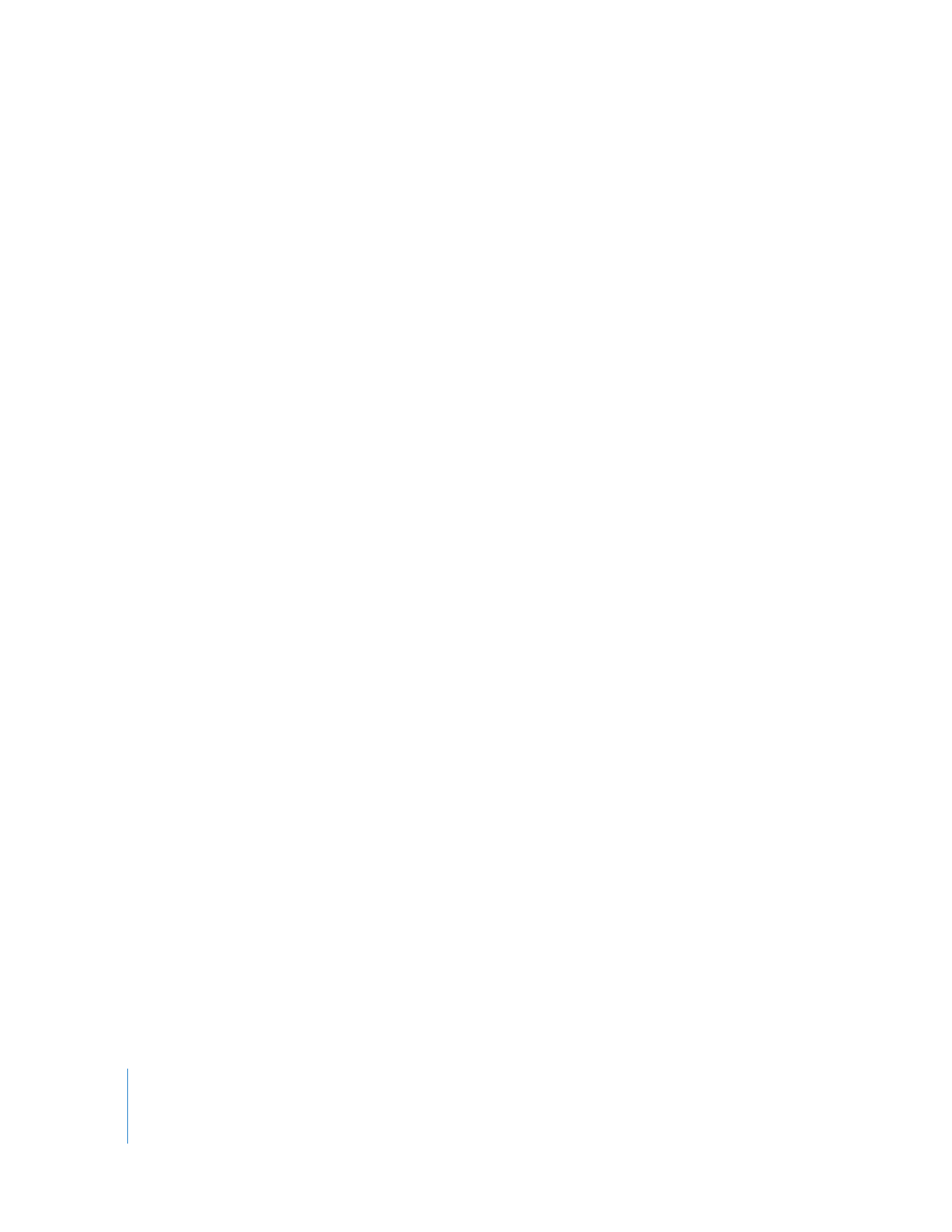
Changing a Clip’s Alpha Channel Type
When you import an image file, Final Cut Pro identifies the type of alpha channel and
sets the imported clip’s Alpha property appropriately. You should usually not change
this setting, except in rare circumstances where Final Cut Pro identifies an image alpha
channel as premultiplied black or premultiplied white and you are certain that the
alpha channel type is actually straight.
Important:
During import, Final Cut Pro identifies an alpha channel as straight when the
pixels do not meet the mathematical requirements to be a valid premultiplied image. If
you reassign this clip’s Alpha property Black or White, you will introduce unexpected
artifacts anywhere the alpha channel is neither fully transparent nor fully opaque. This
usually results in light or dark edges where the edges should be anti-aliased.
Also, some editing and compositing applications output alpha channels that are the
reverse of what Final Cut Pro uses. When this happens, what’s supposed to be
transparent is solid, and what’s supposed to be solid is transparent.
In these cases, you can change or reverse the alpha channel setting.
To change a clip’s alpha channel type using the Item Properties window:
1
Do one of the following:
 Select a clip in the Browser, then choose Edit > Item Properties > Format (or press
Command-9).
 Control-click a clip in the Browser, then choose Item Properties > Format from the
shortcut menu.
The Item Properties window appears.
2
Control-click the Alpha row in the Clip column, then choose the alpha channel type
from the shortcut menu.
 None/Ignore: If a clip has no alpha channel, or if you want to disable the alpha
channel of a clip so that it’s no longer used, you can use the None/Ignore setting.
 Straight: Typically generated by a 3D animation or compositing program, straight
alpha channels contain only the pixels rendered for an image with no background
(although the background appears black). Because of this, movies with translucent
effects, such as volumetric lighting or lens flares, appear distorted unless they’re
composited with something in the background. Movies or images with a straight
alpha channel are easy to composite and always have very clean edges when
composited in a multilayer sequence.
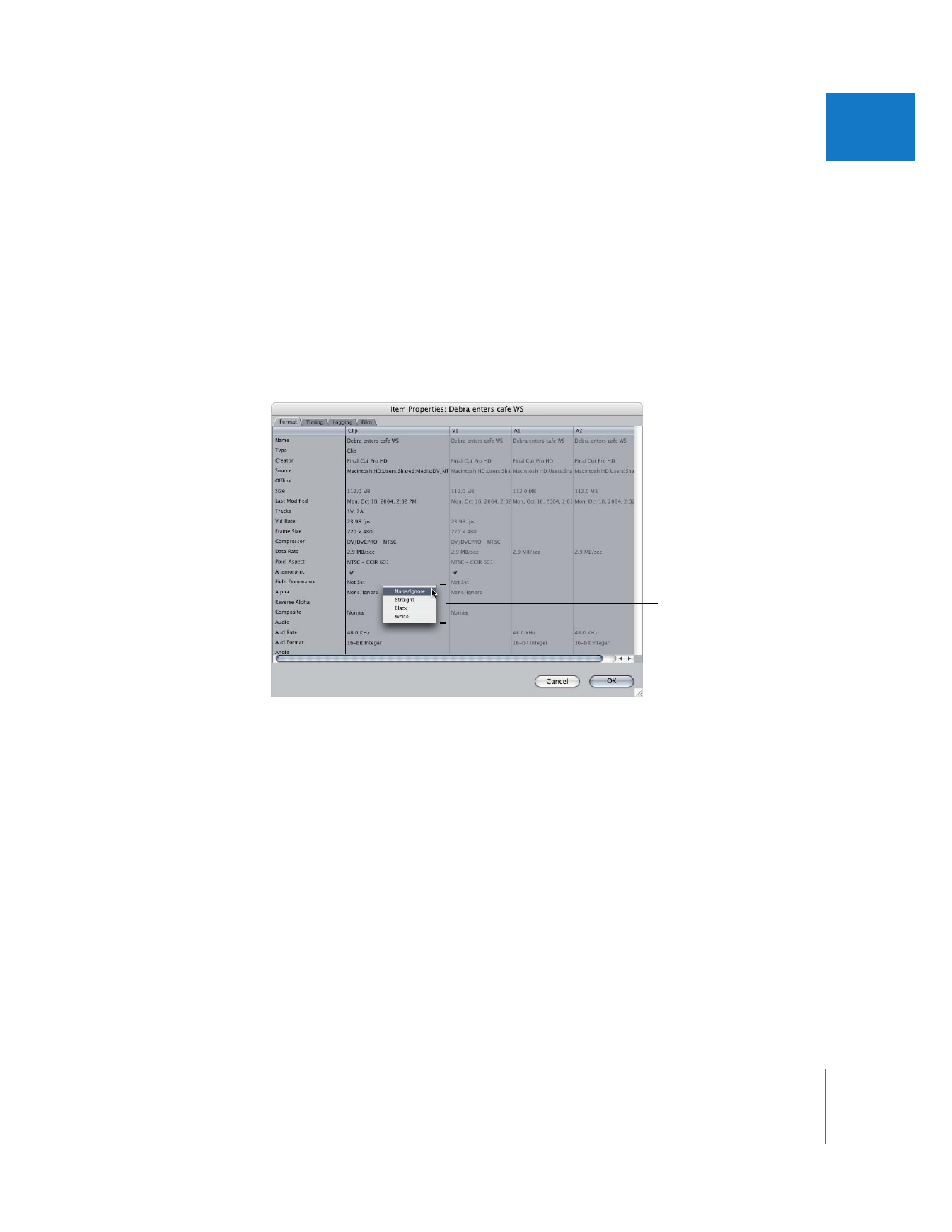
Chapter 19
Compositing and Layering
413
II
 Black: Also known as premultiplied (with black). Most other alpha channels, especially
channels that are hand drawn in Photoshop, are premultiplied. This means that,
unlike a movie with a straight alpha channel that contains only the pixels of the
foreground image, movies with alpha channels premultiplied against black always
look right, even if they have translucent lighting effects. This is because the entire
image is precomposited against black.
 White: Also known as premultiplied with white. Works the same as the black alpha
channel, except that the clip is precomposited against white.
∏
Tip: If necessary, you can also Control-click the Reverse Alpha row in the Clip column
and choose No or Yes from the shortcut menu.
To change the alpha channel type of a clip using the Alpha Type menu item:
1
Select a clip in the Timeline or open a clip in the Viewer.
2
Choose Modify > Alpha Type, then choose a new alpha channel type from the submenu.
Control-click in the Alpha
row, then choose an
alpha channel option
from the shortcut menu.
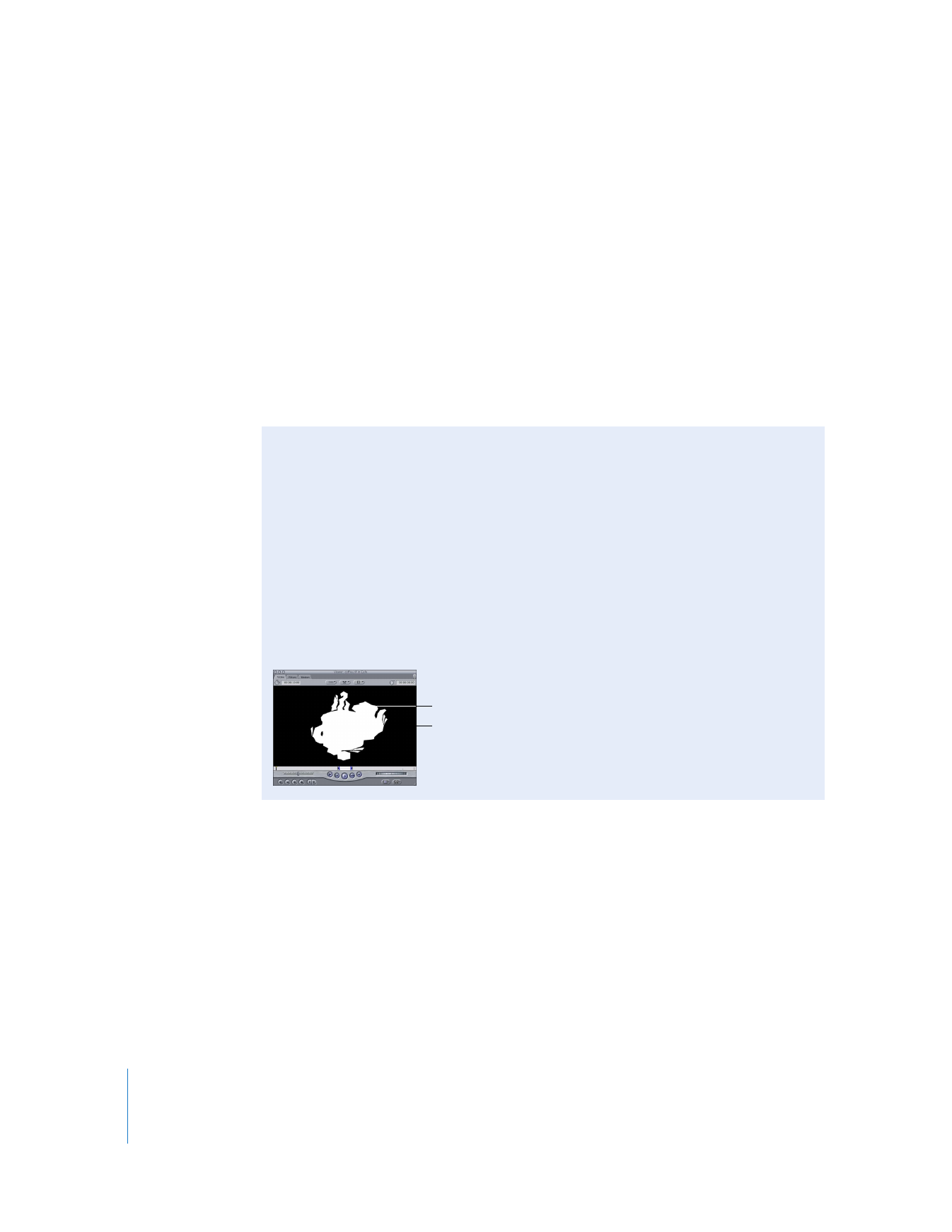
414
Part II
Effects
To change the alpha channel type of a clip in the Browser:
m
Control-click in the Alpha column in the Browser, then choose a new alpha channel
type from the shortcut menu.
To reverse a clip’s alpha channel:
m
Do one of the following:
 Select a clip in the Timeline or open a clip in the Viewer, then choose Modify >
Reverse Alpha.
 In the Browser, Control-click in the Reverse Alpha column next to the clip you want
to modify, then choose Yes from the shortcut menu.
If there is a checkmark by the Reverse Alpha menu item, the clip’s alpha channel is
being reversed. If there is no checkmark, the alpha channel is left alone.