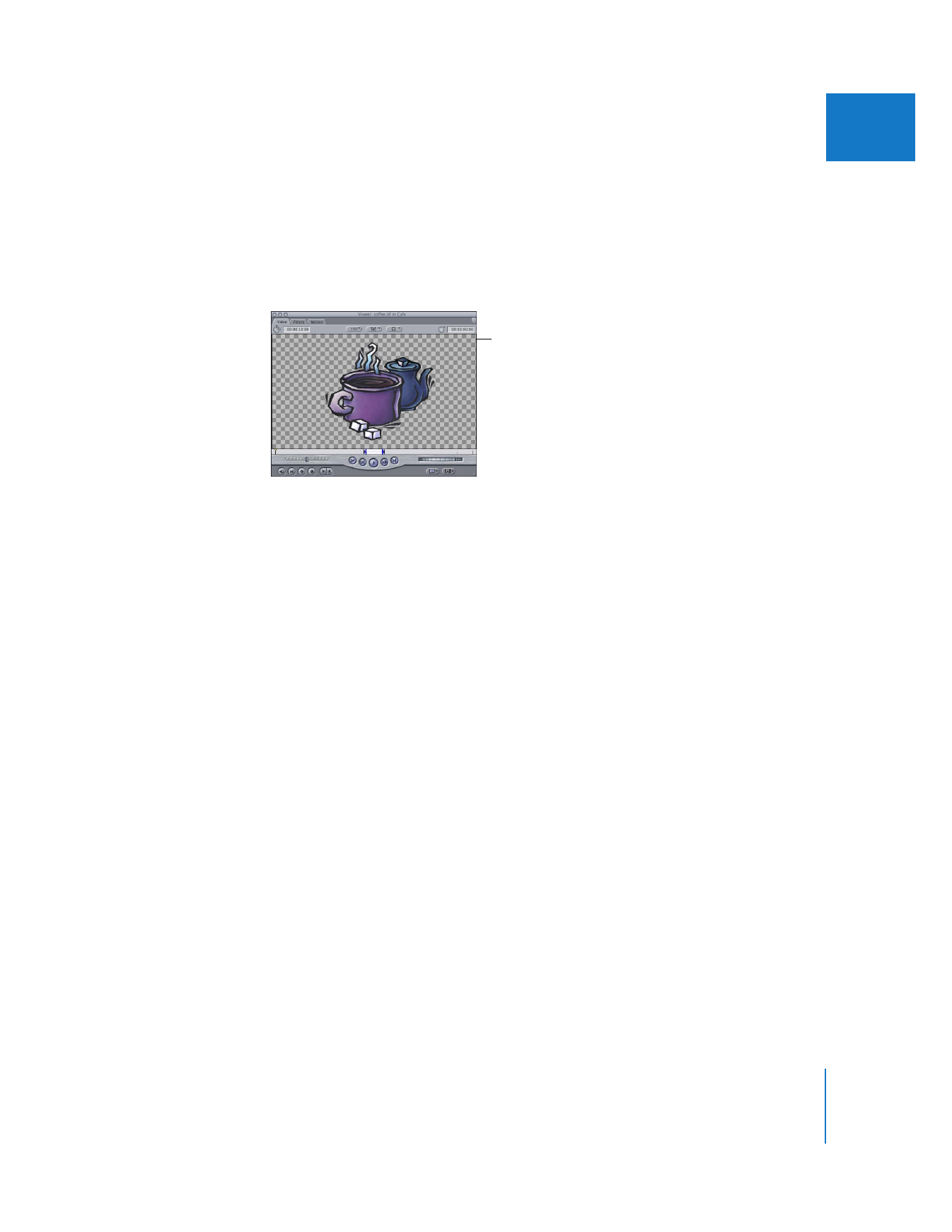
Choosing a Background
When working with clips that have an alpha channel, you can choose different
backgrounds that make it easier to see which areas of your picture are transparent.
Translucent clips or generated text clips may be easier to see if you choose a
background that emphasizes them, such as Checkerboard 1 or 2. If you’re compositing
colored images, a contrasting color would work better.
When a clip is rendered for export to tape, the background is always set to black. If it is
rendered for export as a QuickTime movie, the background will still appear to be black,
even if the alpha channel is exported along with the clip.
There are several backgrounds to choose from.
 Black
 White
 Checkerboard 1
 Checkerboard 2
 Red
 Green
 Blue
Note: Red, Green, and Blue backgrounds are available from the submenu only when
choosing View > Background.
To choose a background for viewing a clip, do one of the following:
m
Choose View > Background, then choose a background from the submenu.
m
Choose the background from the View pop-up menu in the Viewer.
Translucent clips or
generated text may be
more visible if you
choose Checkerboard
1 or 2.
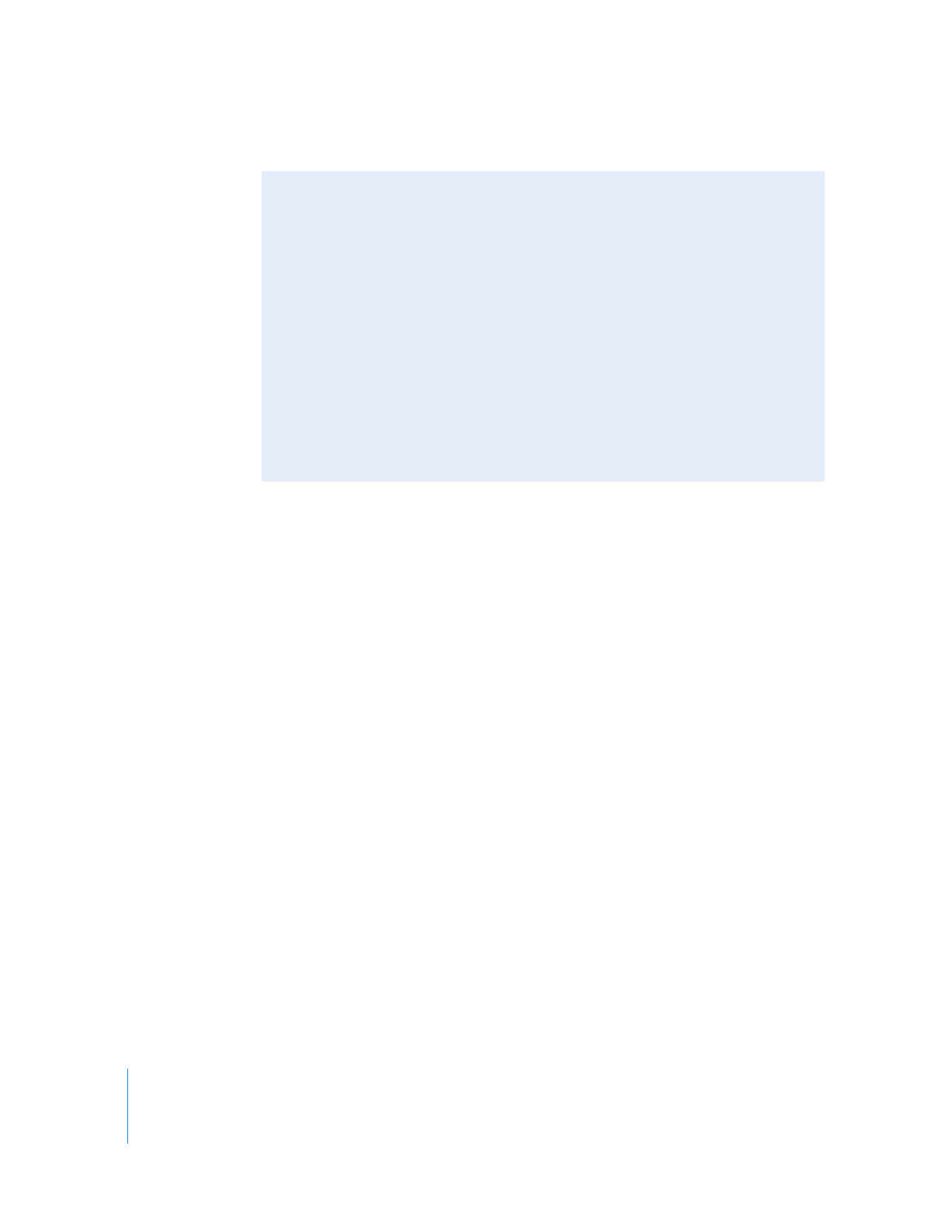
418
Part II
Effects
Temporarily Excluding Clips from Playback or Output
In the process of fine-tuning effects in a sequence or experimenting with multilayer effects
in sequences, it can be helpful to compare how the sequence plays with and without
certain clips. In Final Cut Pro, you can exclude (rather than delete) a clip from playback.
Temporarily excluding a clip from playback and output is called disabling the clip. By
temporarily disabling specific clips, you can focus on one clip to the exclusion of clips
above or below it, or you can see how another clip would work in place of the original
without removing it.
It’s helpful to disable a clip rather than deleting it, in case you change your mind and
want to use it again later. Or, you may want to disable just the video or audio portion of
a clip, so that you can keep the video or audio available without including it in
playback or output. This is somewhat like muting channels in an audio mixer, except
that you exclude playback of clips instead of entire tracks.