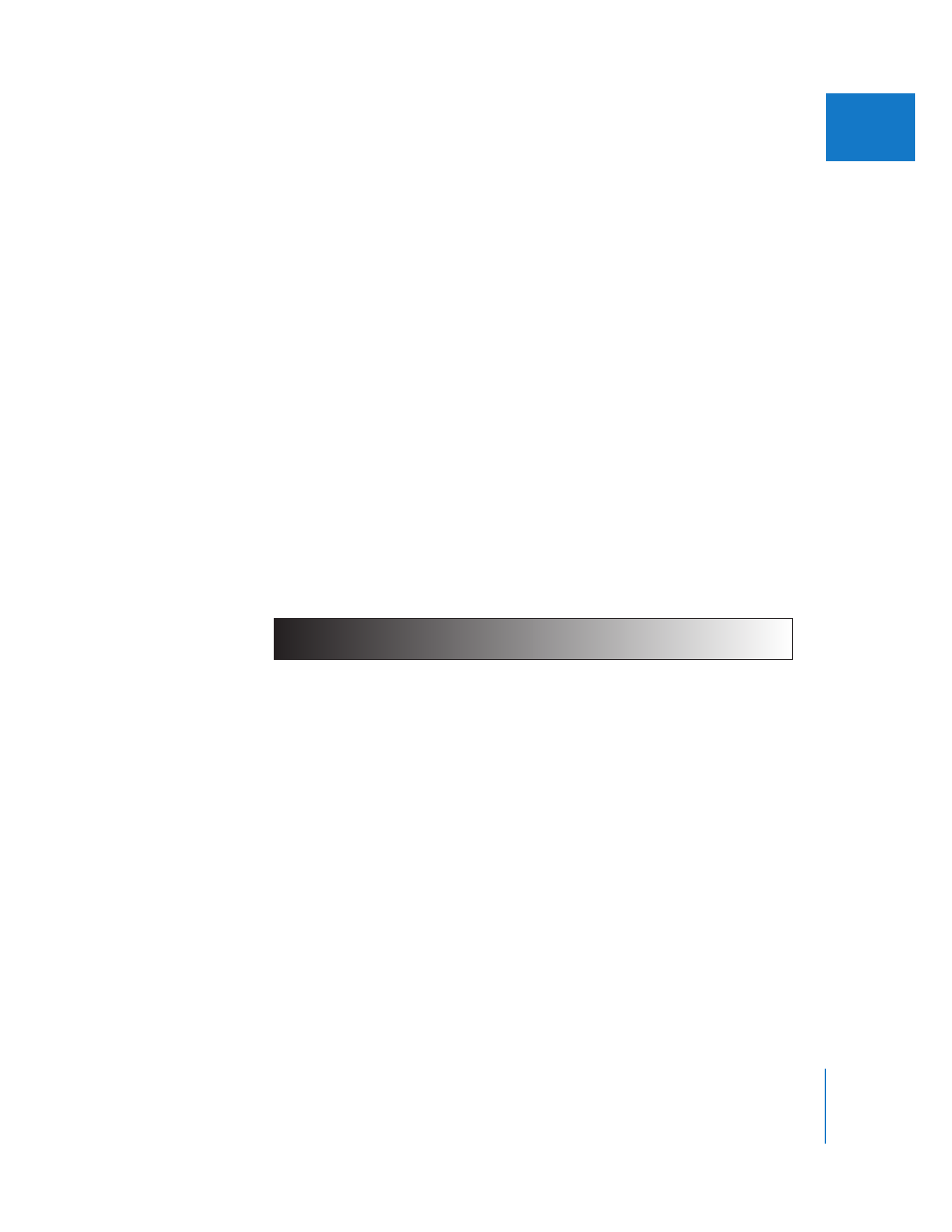
How Composite Modes Affect Images
Composite modes mix colors from overlapping images together based on the
brightness values within each color channel in an image. Every image consists of red,
green, blue, and alpha channels (or one luma and two chroma channels in the case of
Y´C
B
C
R
component video). Each individual channel contains a range of brightness
values that defines the intensity of each pixel in the image that uses some of that color.
The effect that each composite mode has on objects that overlap in the Canvas
depends on the range of color values within each object. The red, green, and blue
channels (or Y´C
B
C
R
channels) within each overlapping pixel are mathematically
combined to yield the final image.
These value ranges can be described as blacks, midrange values, or whites. These
regions are loosely illustrated by the chart below.
For example, the Multiply composite mode renders color values that fall into the white
areas of an image transparent, while the black areas of the image are left alone. All
midrange color values become translucent, with colors falling into the lighter end of the
scale becoming more transparent than the colors that fall into the darker end of the scale.
Blacks
Whites
Midrange color values
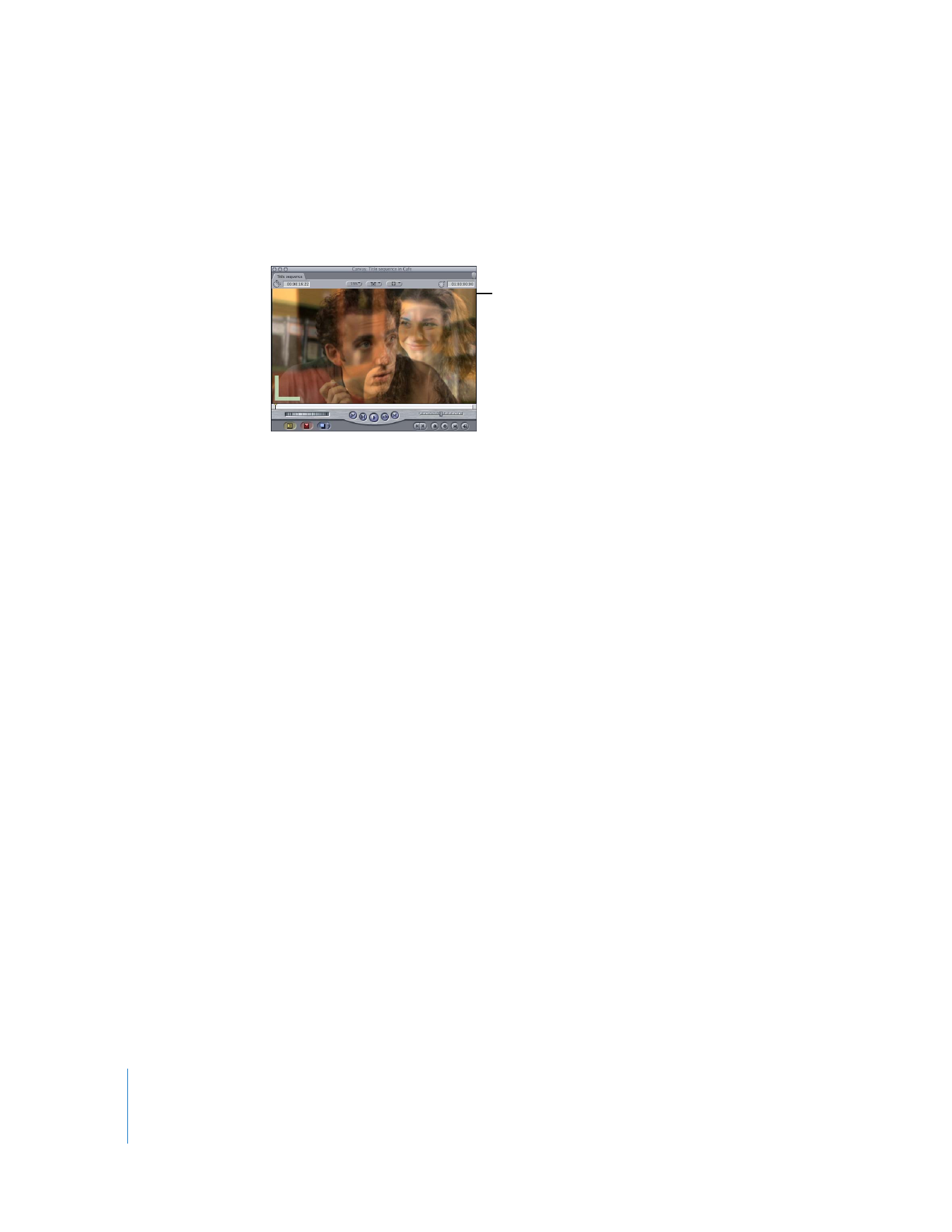
394
Part II
Effects
Important:
Final Cut Pro composite modes work in conjunction with a clip’s Opacity
parameter. The composite mode you select determines how the color values of one clip
interact with those in the clip beneath it. Additional changes made to a clip’s opacity
can lighten or intensify this effect.