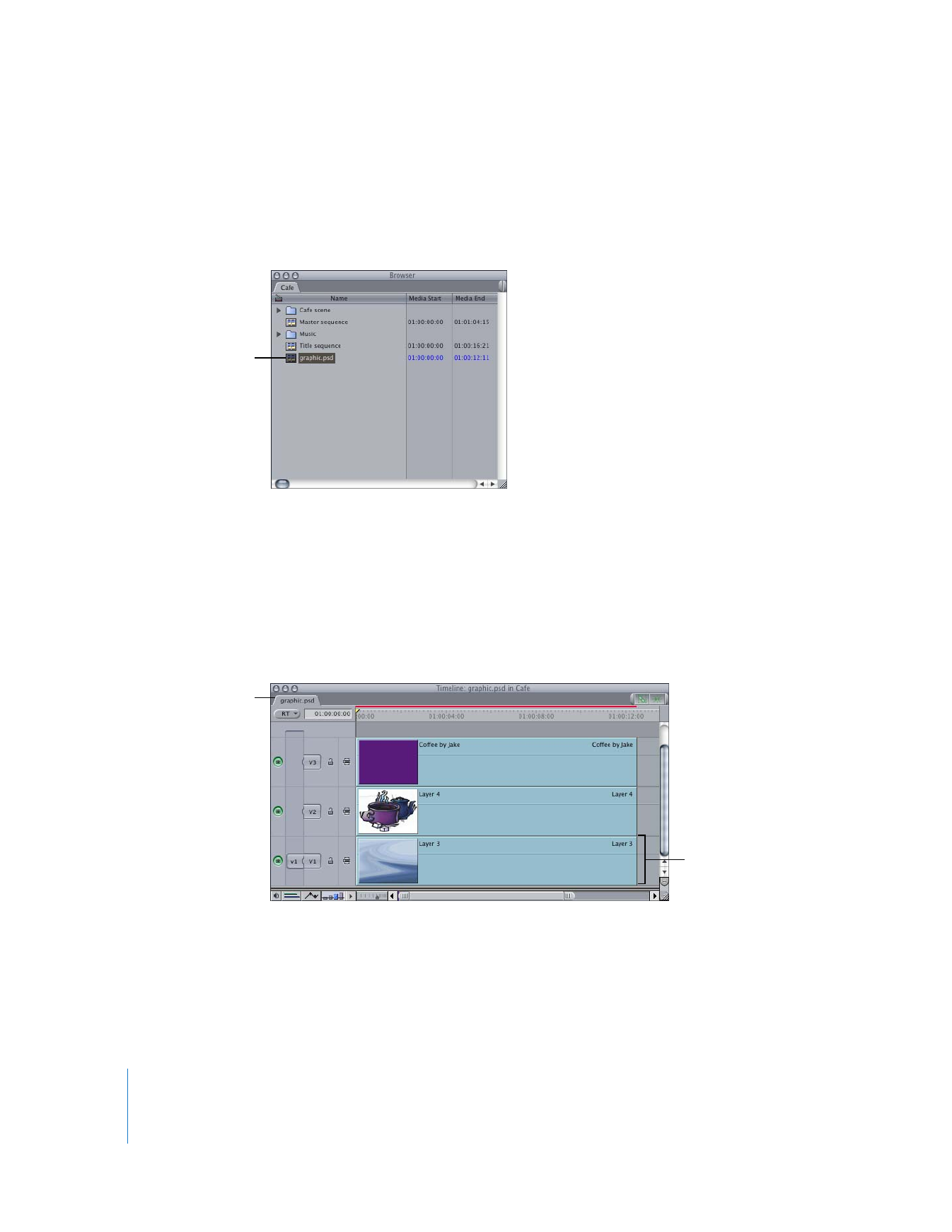
Working with Layered Photoshop Sequences
When you import a layered Photoshop file into Final Cut Pro, all the layers of the source
Photoshop file are composited together with a sequence frame size identical to the
imported Photoshop file’s frame size.
If you want to import a layered Photoshop file as a single clip, you must flatten the
image in Photoshop and then import the file into Final Cut Pro.
The sequence Final Cut Pro creates has the same number of layers as the imported file. The
background layer becomes a clip in track V1, and each consecutive layer appears in the
same order as the layers in the original Photoshop file. If you change the order of the video
tracks, the layering order changes. If the background in the Photoshop file is transparent,
the background of the new sequence is transparent as well and defaults to black.
Layer opacity settings, layer modes, and layer visibility are preserved, but layer masks
are not. If a Photoshop layer mode has no corresponding compositing mode in
Final Cut Pro, that layer mode is ignored.
An imported Photoshop
file becomes a sequence
in the Browser.
The background layer
becomes a clip in track V1,
with other layers on the
tracks above.
A Photoshop file is a
sequence with its own
tab in the Timeline.
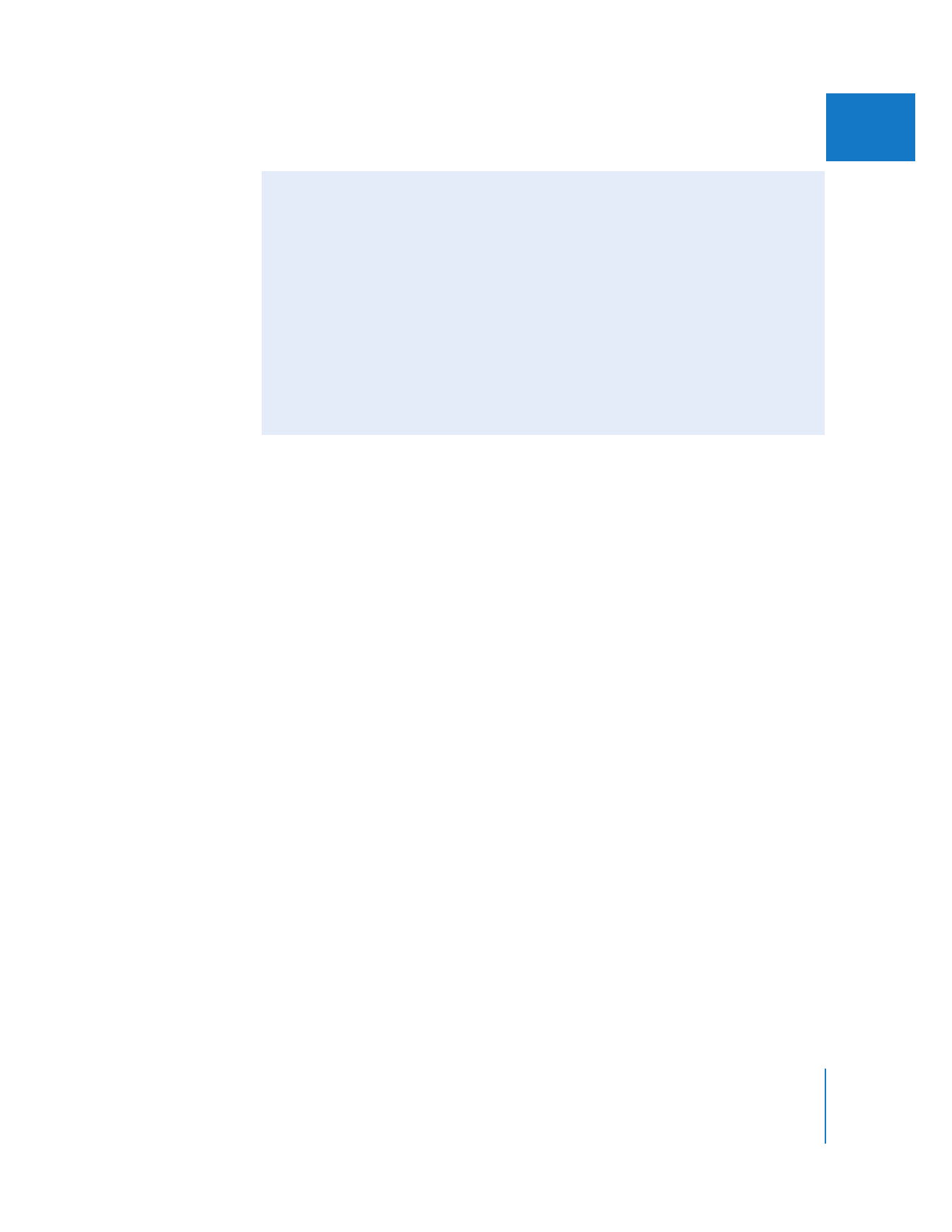
Chapter 19
Compositing and Layering
409
II
Changing the Frame Rate of Layered Photoshop Sequences
When you import a layered Photoshop file, the resulting sequence has the frame rate
of the current sequence preset. For example, if you choose a DV PAL Easy Setup and
then import a layered Photoshop file, the resulting sequence has a frame rate of 25 fps.
If you want to edit this layered Photoshop sequence into a sequence with a different
frame rate, you have two choices:
 Edit the layered Photoshop sequence into the destination sequence and allow
Final Cut Pro to automatically change the frame rate of the nested sequence.
 Manually change the frame rate of the sequence before you edit it into the
destination sequence.
It’s often easier to let Final Cut Pro automatically change the frame rate of your layered
Photoshop sequence when you edit it into a sequence whose frame rate doesn’t match
that of the Photoshop sequence. If the layered Photoshop sequence does not have
affiliated copies, Final Cut Pro automatically updates the frame rate of the nested
sequence and the master layered Photoshop sequence in the Browser.
However, if other affiliate copies of the layered Photoshop sequence already exist, the
following steps happen automatically:
 A new master layered Photoshop sequence is created in the Browser.
 The frame rate of the new layered Photoshop sequence is changed to match that of
the destination sequence.
 The name of the new layered Photoshop sequence is changed to indicate its new
frame rate.
 A copy of the new master layered Photoshop sequence is edited into the
destination sequence.