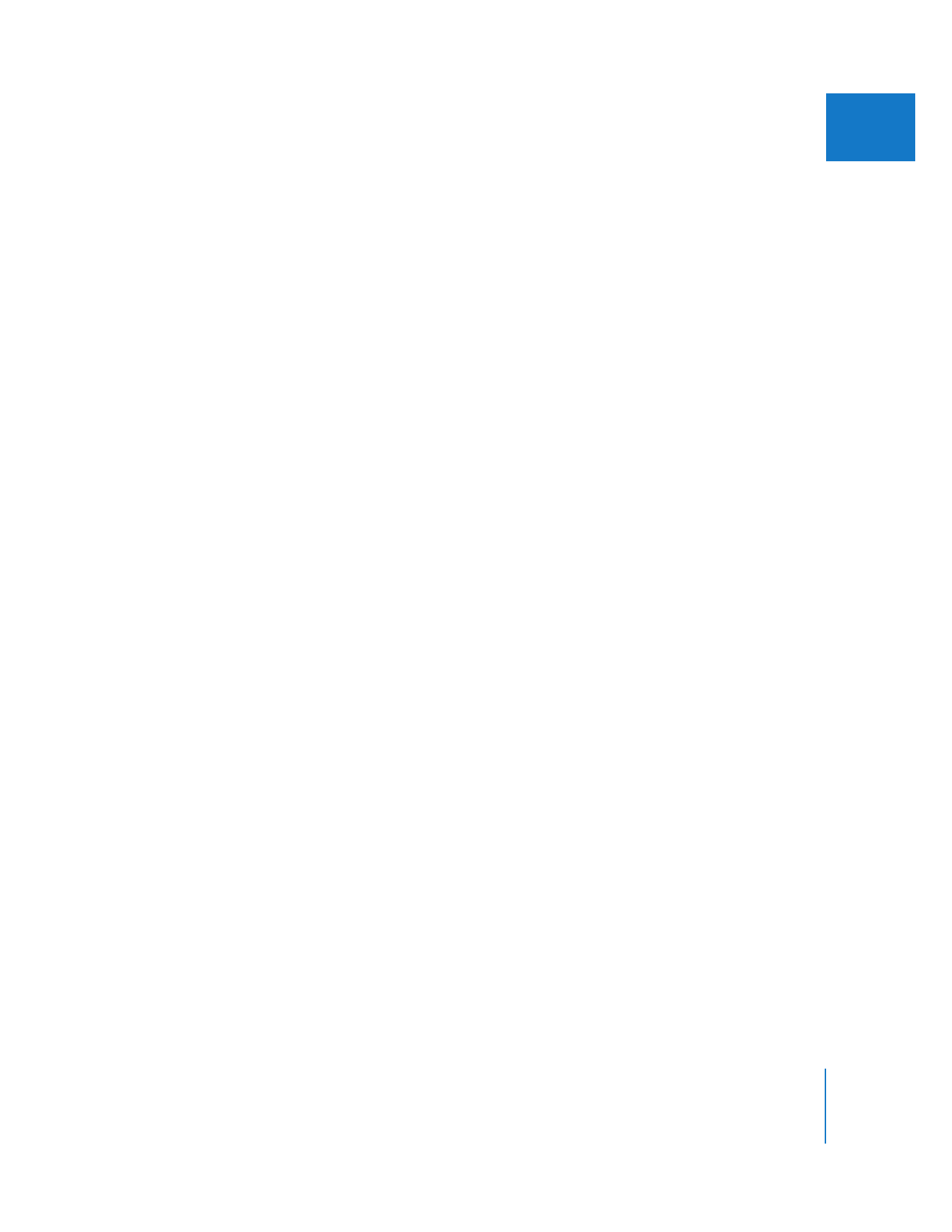
Making Sure Titles Fit on TV Screens
If you plan to show your work on a TV screen or monitor at any time, you’ll want to
avoid the possibility of having your titles disappear off the edge of the frame. To do
this, turn on the Title Safe indicators before you create the title, and restrict any text
you add to the space within the title safe boundary.
Note: Because few video projectors use masking, title safe boundaries may not be
important for movies displayed with video projectors.
The title safe boundary is 20 percent smaller than the overall size of the frame, whether
you’re using NTSC or PAL. Though different manufacturers use different amounts of
overscan, the title safe boundary is guaranteed to be the minimum displayed area of
your image on television.
To display the Title Safe indicators, do one of the following:
m
Choose View > Show Title Safe, so a checkmark appears next to it.
m
Choose Show Title Safe from the View pop-up menu in the Viewer, so a checkmark
appears next to it.
To hide the Title Safe indicators, do one of the following:
m
Choose View > Show Title Safe, to remove the checkmark.
m
Choose Show Title Safe from the View pop-up menu in the Viewer, to remove
the checkmark.
Important:
If you are not able to see the title safe boundary in the Viewer or the
Canvas and you are certain that the Title Safe indicators are enabled in Final Cut Pro,
make sure your Mac OS X display preferences are set to millions of colors. Choose
Apple > System Preferences, click Displays, and then choose Millions from the Colors
pop-up menu.
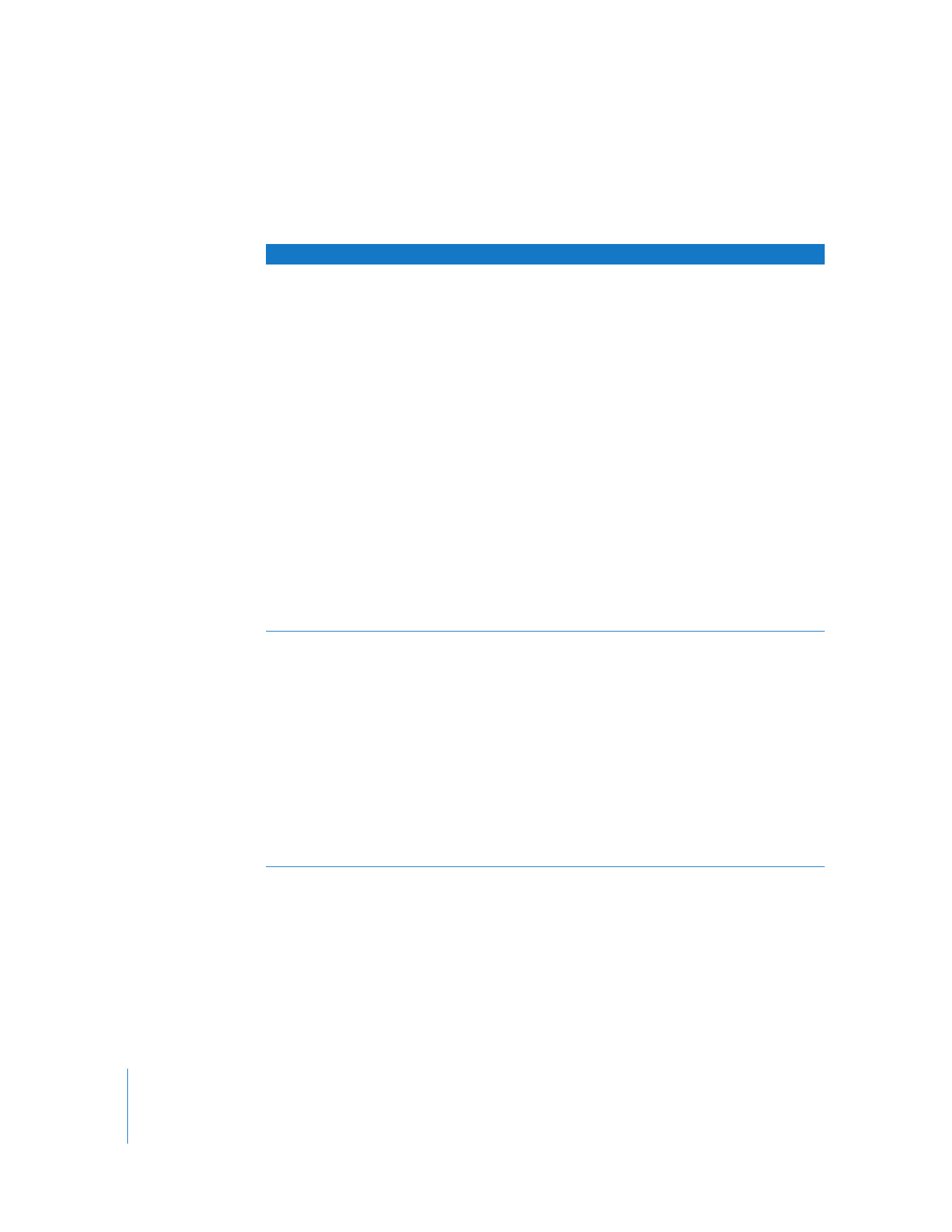
474
Part II
Effects