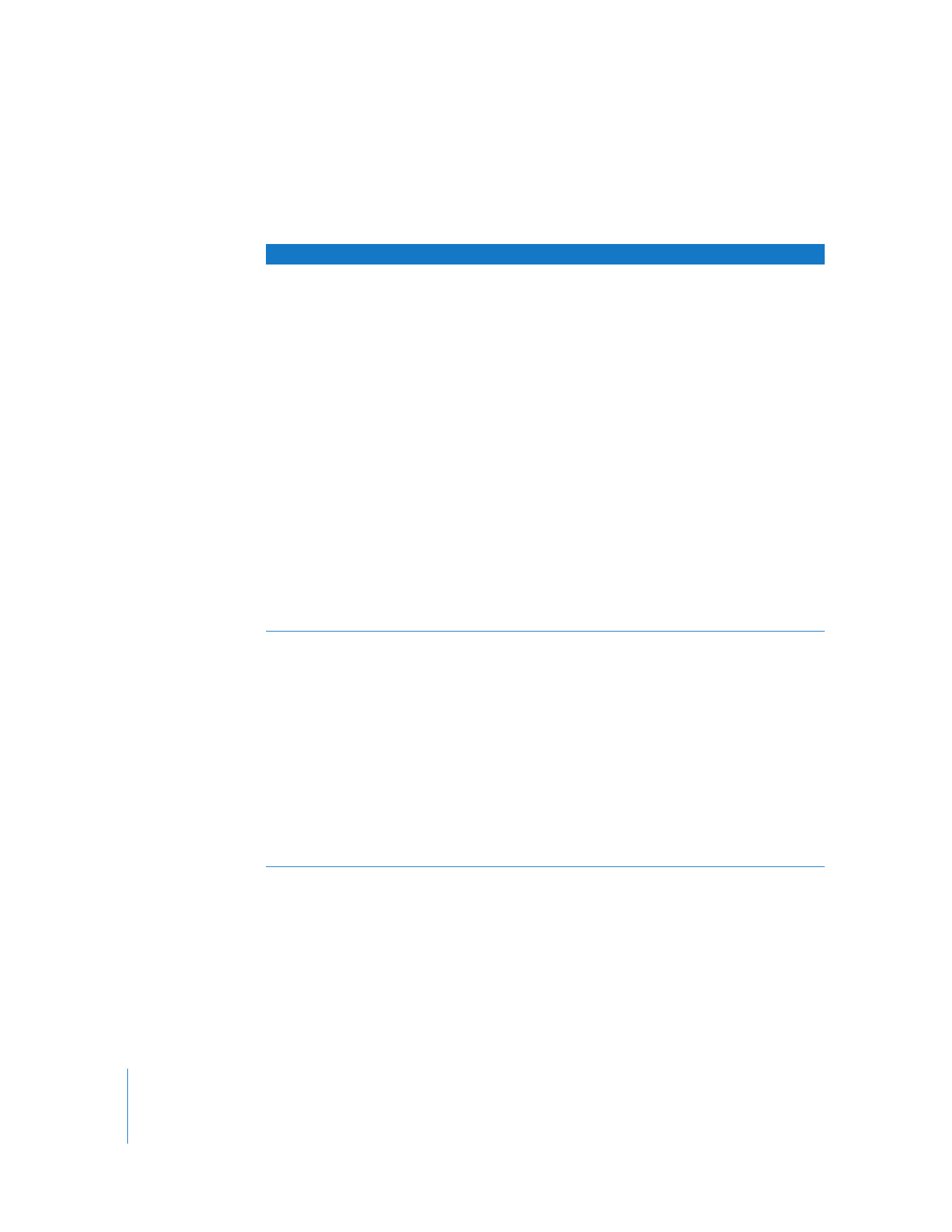
Text Generators Available in Final Cut Pro
The table below describes each text generator and includes tips about settings for
each generator.
Text generator
Result
Tips for making settings
Crawl
Generates a single line of text
that moves horizontally across
the screen. You type the text you
want to animate in a text entry
field. Carriage returns are ignored
and all text appears on a single
line, like a ticker tape display.
 You can adjust the overall
spacing of the text with the
Spacing slider, and the
location of the text as it crawls
across the screen with the
Location slider. The Direction
pop-up menu allows you to
set the direction in which the
text moves.
 By keyframing the Spacing
and Location parameters, you
can animate the width of your
text as well as its horizontal
position over time. If no
location keyframes are set, the
In and Out points of the
generator clip determine the
duration of the movement
from one edge of the screen to
the other. The longer the clip,
the slower the movement of
the crawl.
Lower 3rd
Generates text in the lower third
of the screen. This generator is
often used to identify a person
or location.
 This generator provides two
independent text lines placed
in the lower third of the
screen. It does not allow
carriage returns.
 The Tracking, Size, and Opacity
parameters can be keyframed
to create interesting effects.
 Select the Auto Kerning
checkbox to kern your text
automatically so that the
spacing between the
individual letters of your text
is correct.
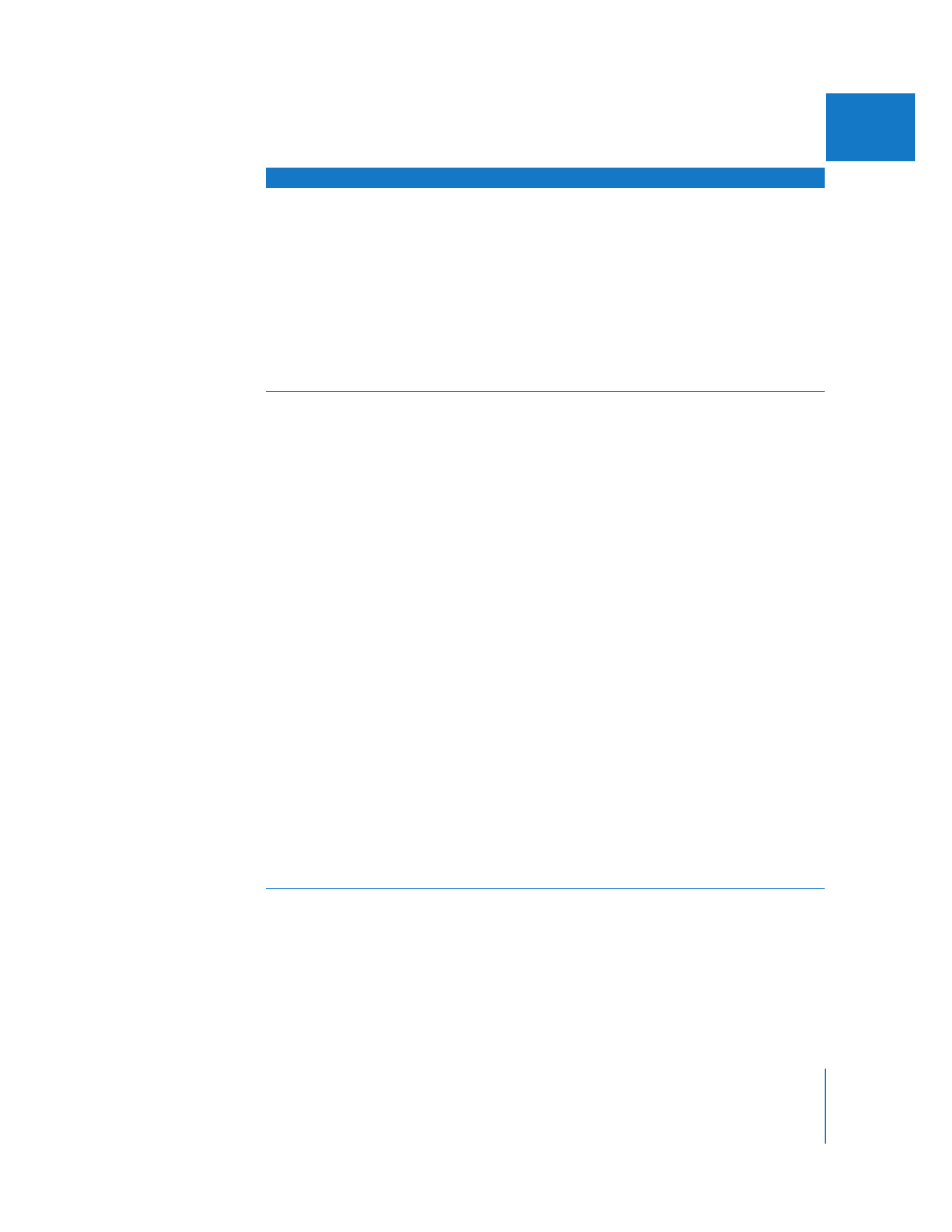
Chapter 23
Creating Titles
475
II
Outline Text
Generates static text with an
outline. This generator allows
carriage returns.
 Text Graphic and Line Graphic
clip wells allow you to fill the
text or the outline with the
image of a clip you apply,
rather than a solid color.
 You can also modify the size,
softness, color, and opacity of
the background independently
of the text. You can use the
Back Graphic clip well to apply
the image from any clip to
the background.
Scrolling Text
Generates text that scrolls up
the screen, like credits at the
end of a movie. The Scrolling
Text generator allows
carriage returns.
 The Indent slider works only
with left- or right-aligned text
and moves the entire scrolling
column to the left or right.
 The Gap Width slider works
only with center-aligned text
and lets you define a space
between two pieces of text on
a single line that are separated
by an asterisk (*). For example,
if the first line of your scrolling
text is “Sally Grey*Director,”
moving the slider farther to
the right produces results like
this: “Sally Grey Director”.
This is useful if you want to
create center-aligned, two-
column scrolls.
 The Fade Size slider narrows
the vertical display area of
your scrolling text in the
frame, fading the text in and
out at the bottom and the top.
 The In and Out points of the
edited generator clip determine
the duration of the scroll from
the bottom to the top of the
screen (or vice versa). The
longer the clip, the slower the
movement of the scroll.
Text generator
Result
Tips for making settings
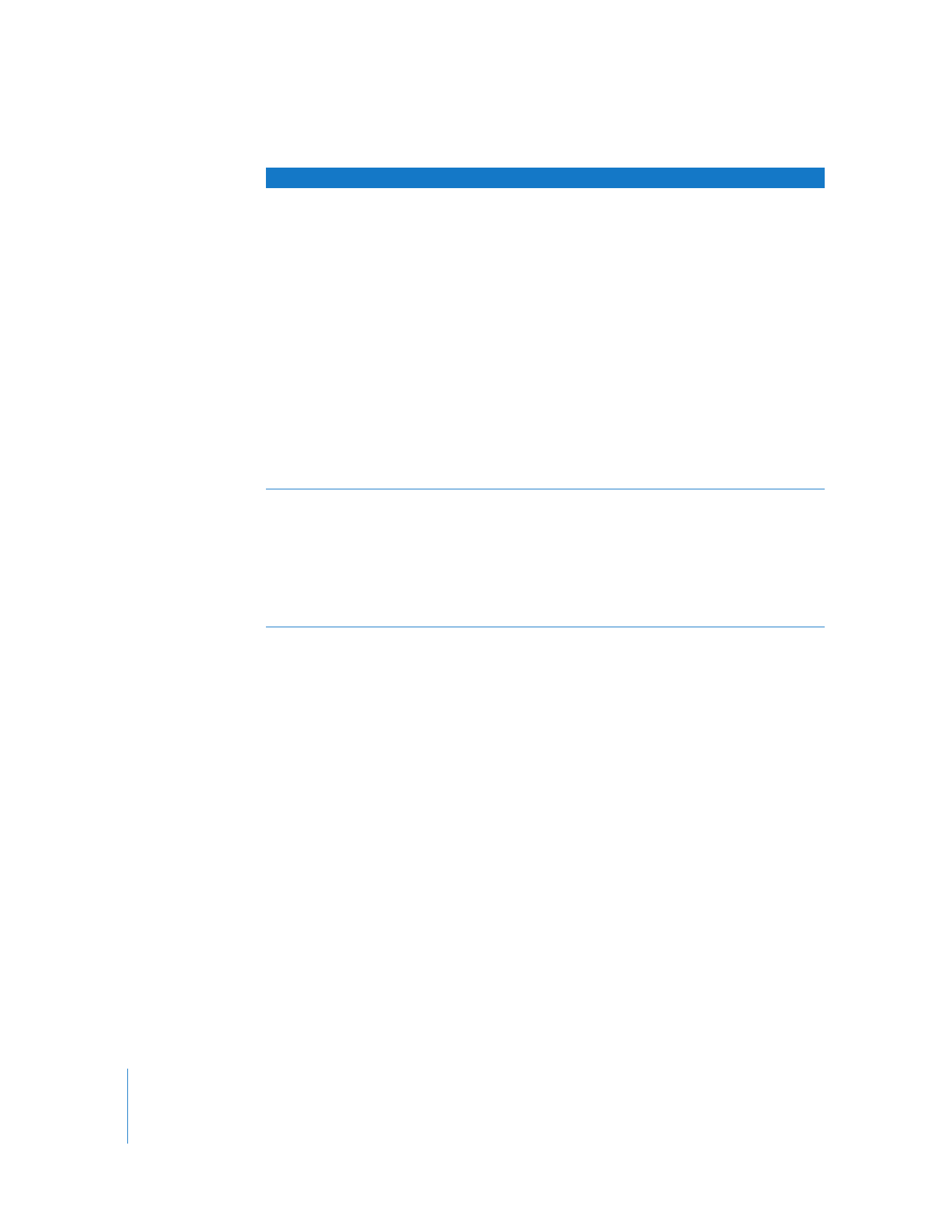
476
Part II
Effects