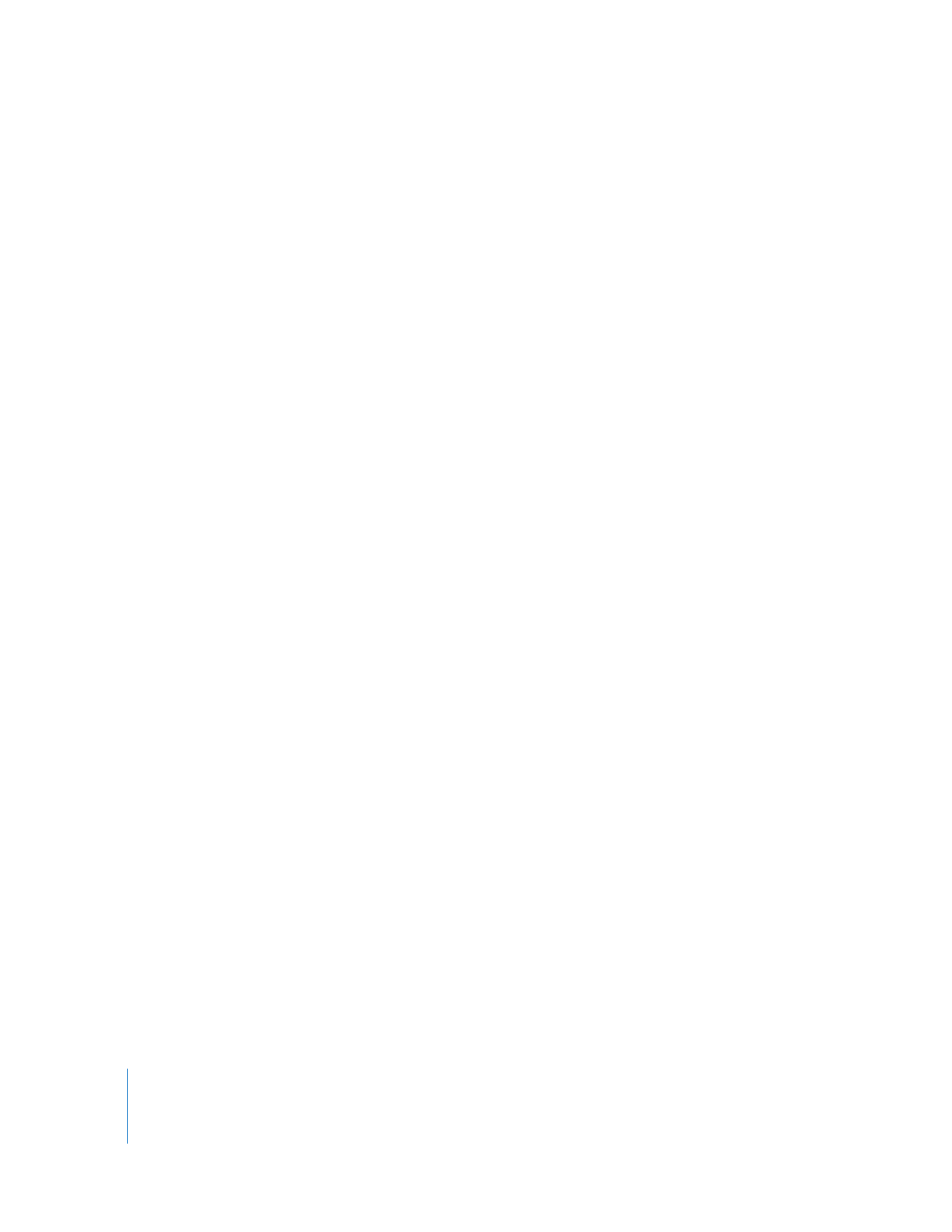
Viewing Preferred Effects
There are many FxPlug effects that are equivalent (or nearly equivalent) to FXScript effects.
Generally, the names and controls of equivalent FxPlug and FXScript effects are identical or
vary only subtly. To keep track of FxPlug and FXScript effects in Final Cut Pro, you can
select which effects are displayed in both the Effects tab and the Effects menu by
indicating that they are preferred effects. For example, there is a Gaussian Blur FXScript filter
included with Final Cut Pro and a Gaussian Blur FxPlug filter included with Motion as part
of Final Cut Studio. By enabling the preferred property for only one of these filters, you can
control which Gaussian Blur plug-in is displayed in the Effects tab and the Effects menu.
Note: Preferred effects are not the same as favorite effects. Preferred effects simply
indicate which plug-ins you want to display in the Effects tab; favorite effects are saved
instances of effects with particular settings you use frequently.
The Effects tab displays three columns for identifying and keeping track of effects:
 Effect Class: Shows the kind of plug-in installed. When this property is empty, the effect
is an FXScript plug-in. If the effect is an FxPlug plug-in, the word “FxPlug” is displayed.
 Preferred: Shows if an effect is preferred or not. You can turn this property on and off
by clicking in the column next to the effect. You can also turn this property on or off
for multiple effects by selecting them, Control-clicking in the Preferred column next
to any of the selected effects, and then choosing Yes or No from the shortcut menu.
 Description: Shows a brief description of the effect (if it contains one). FxPlug
plug-ins contain descriptions, but FXScript plug-ins do not.
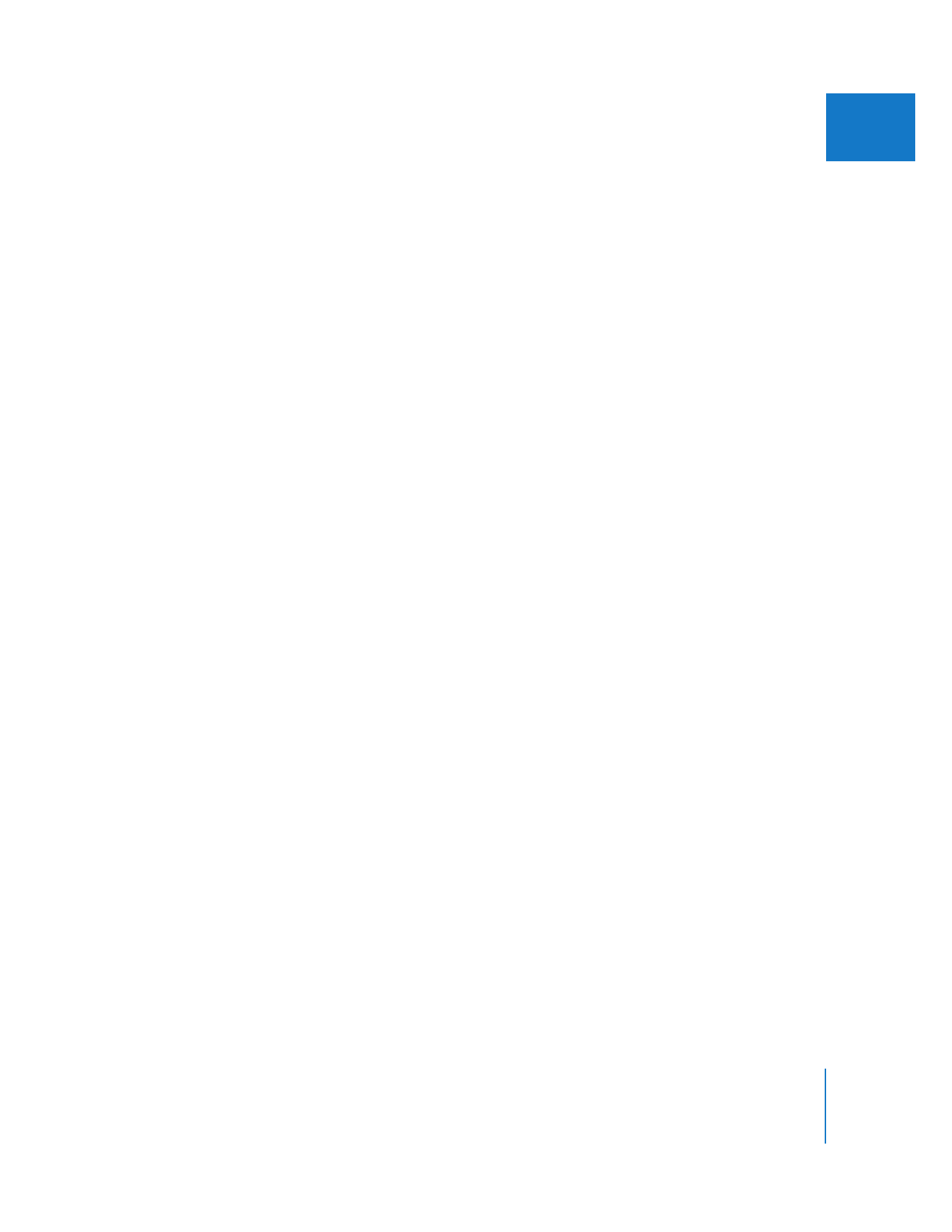
Chapter 13
Installing and Managing Video Effects
237
II
To choose which effects are displayed in the Effects tab and the Effects menu:
1
Choose Window > Effects (or press Command-5) to open the Effects tab.
2
If you want, click in the Preferred column next to any effects you want to display.
3
Choose Effects > Effect Availability, or Control-click in an empty area of the Effects tab,
then choose one of the following menu items from the shortcut menu:
 Only Recommended Effects: Shows a list of effects recommended by Apple,
minimizing duplicate FXScript and FxPlug filters. In most cases, the FXScript plug-in is
recommended.
 Only My Preferred Effects: Shows only effects whose Preferred property is turned on.
You can use this option to display a customized list of your installed plug-ins.
 All Effects: Shows all installed plug-ins.
You can also add buttons to the Browser button bar to show recommended effects,
preferred effects, or all effects. Note that these three buttons work together as a single
unit and you can only select one button at a time. You can open the Button List
window by choosing Tools > Button List.
Note: Preferred effect settings are not affected if you delete your Final Cut Pro
preferences file.