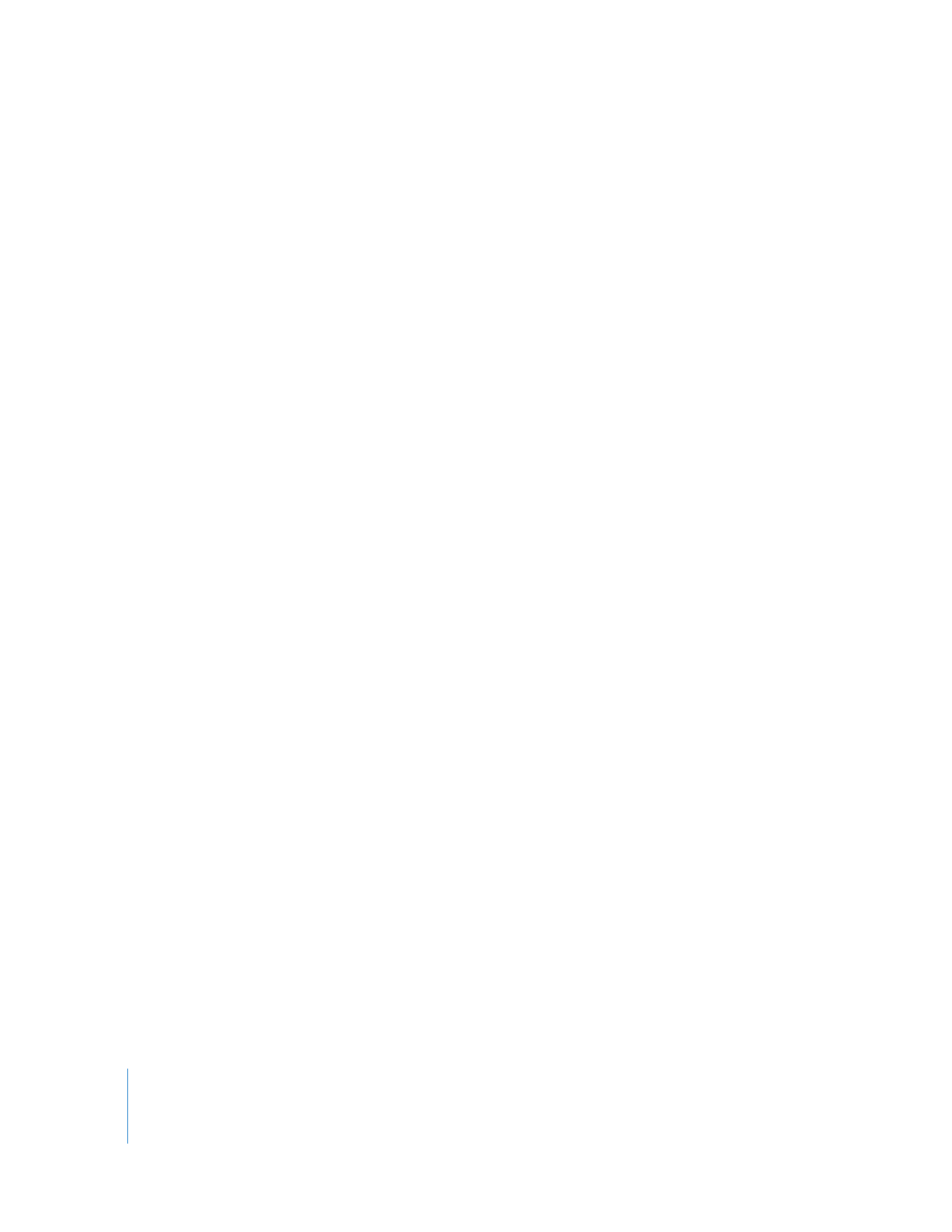
Installing Video Filters
During the installation of Final Cut Studio, Final Cut Pro installs a number of default
FXScript plug-ins and Motion installs FxPlug plug-ins.
Important:
If Motion is not installed, the FxPlug plug-ins included with Final Cut Studio
are not installed.
You can install additional plug-ins that you create yourself or purchase from a third
party. Always follow installation instructions included with third-party plug-ins.
Final Cut Pro examines specific folders for plug-ins when the application opens.
Installation is often as simple as placing a plug-in in the correct folder on your hard disk
and then restarting Final Cut Pro.
Final Cut Pro checks more than one location for each kind of plug-in (the specific
plug-in folder locations are given in the next sections):
 A plug-in folder stored in the Library folder at the root level of the hard disk:
Plug-ins installed here are available to all users of the computer.
 A plug-in folder stored in the Library folder within in a specific user’s home folder:
Plug-ins installed here are only available to that user when the user is logged in.
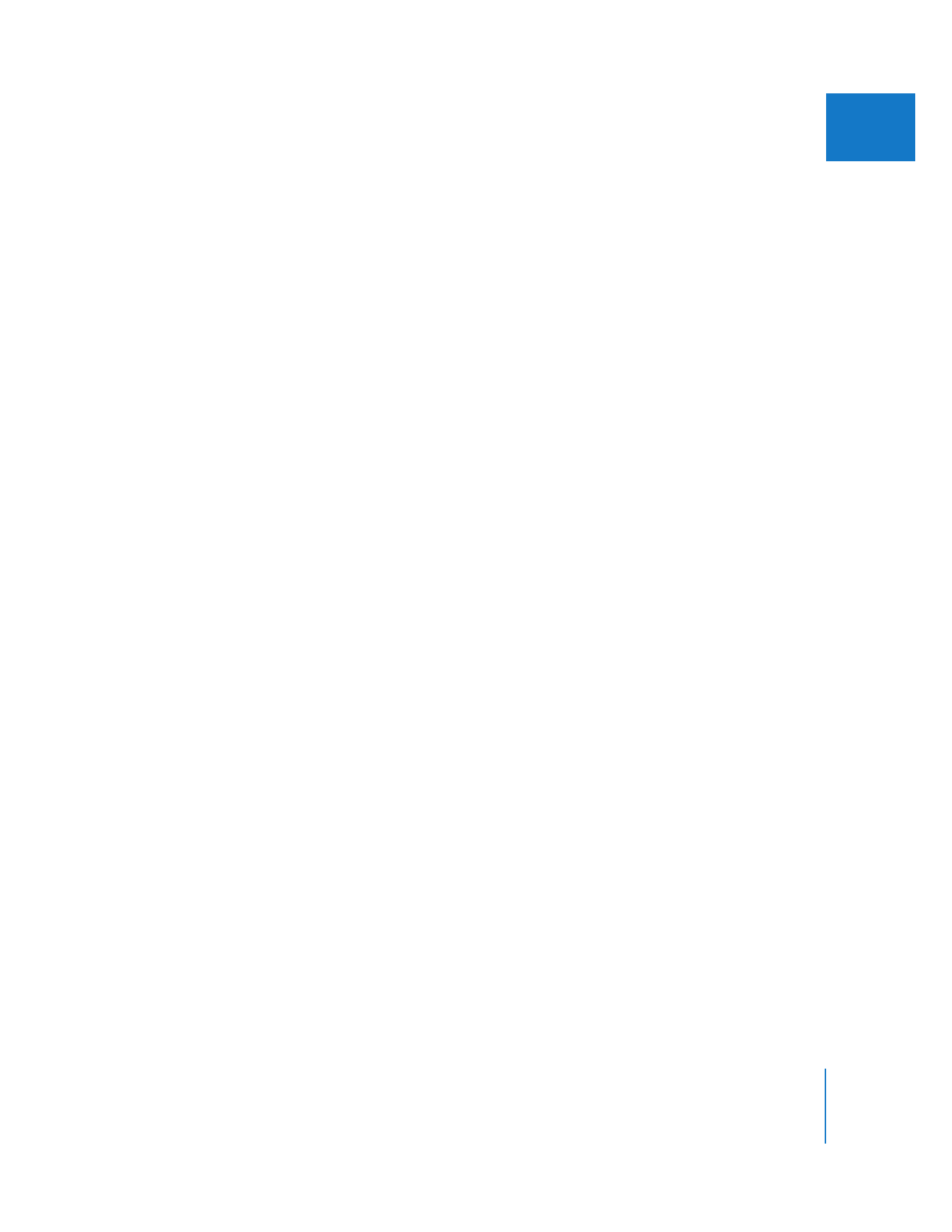
Chapter 13
Installing and Managing Video Effects
235
II