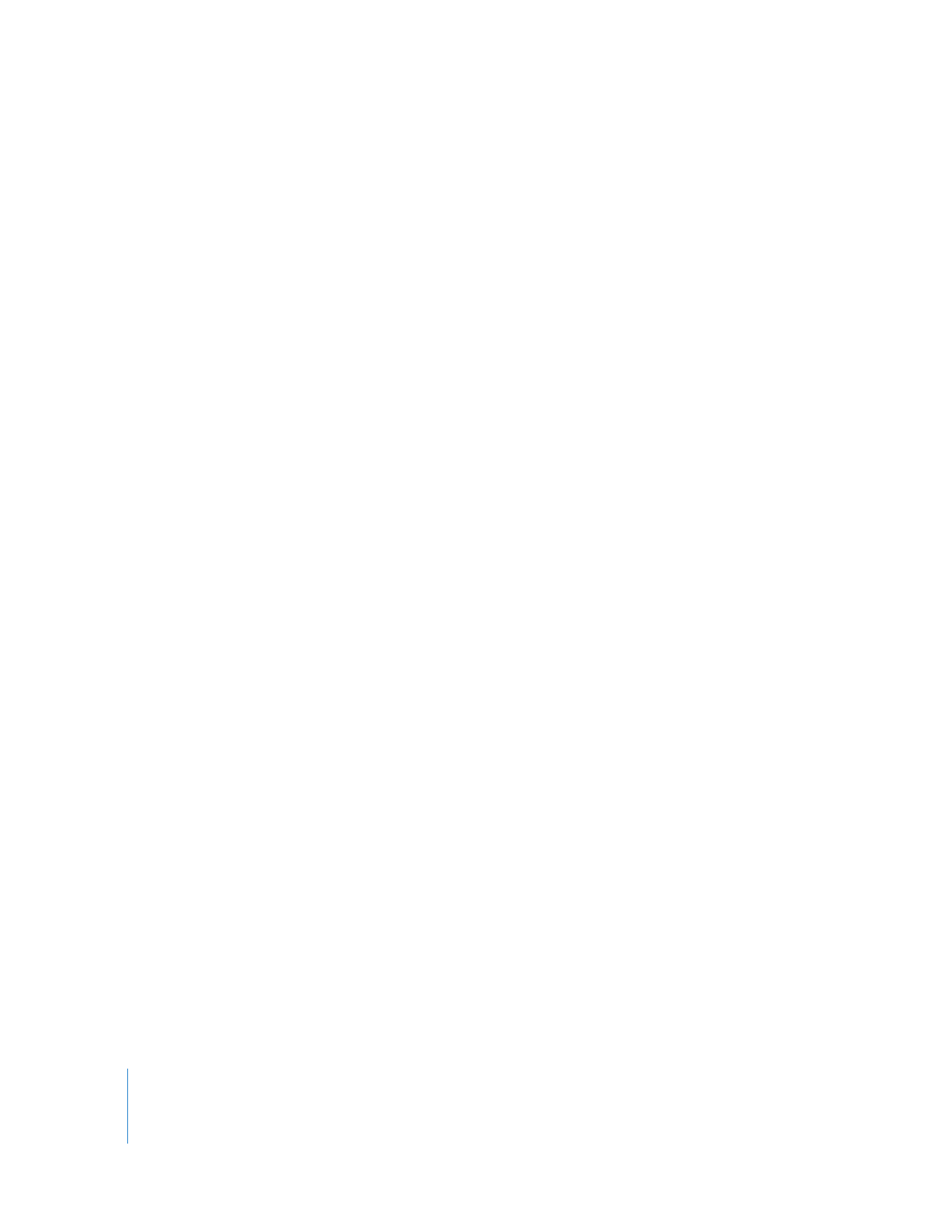
Real-Time Playback and Rendering of FxPlug Effects
Unlike FXScript plug-ins, whose performance improves only with increased RAM and
processing power, many FxPlug plug-ins achieve high performance by processing
effects with your computer’s graphics card. Upgrading your graphics card or switching
to a system with a better graphics card can improve FxPlug plug-in performance.
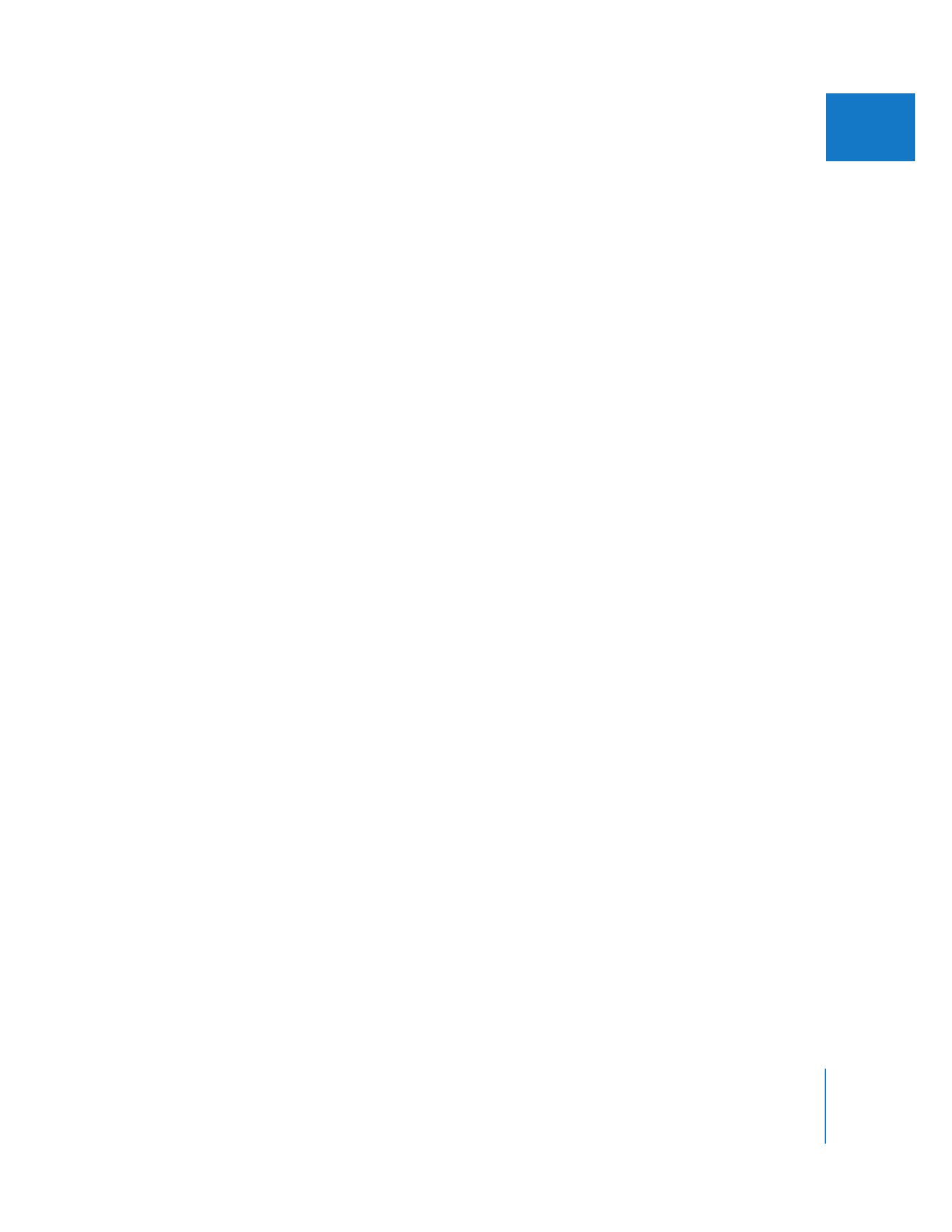
Chapter 13
Installing and Managing Video Effects
239
II
Using very high-resolution clips or turning on high-precision rendering in your
sequence settings may exceed the capabilities of older graphics cards. In these
circumstances, Final Cut Pro displays one of the following warnings:
 Rendering the effect in high precision requires a graphics card with more
capabilities: Your graphics card does not support high-precision rendering.
 The effect cannot be rendered in a sequence of this size with the current graphics card: Your
graphics card supports high-precision rendering, but the dimensions of the sequence
containing clips with applied FxPlug filters are too large for the graphics card.
 The effect cannot render this media at full resolution: Your graphics card has enough
memory to store the sequence dimensions, but the clip that has the applied FxPlug
filter is too large for the graphics card. In this case, the media is scaled down to a
lower resolution.
When you enable high-precision rendering in your sequence settings, some systems
with older graphics cards may be able to play back clips with FxPlug plug-ins in real
time but may not be able to render those clips. Keep in mind that a green render status
bar indicates only the real-time playback status of a clip in the Timeline; it does not
indicate whether or not it is possible to render that clip. In these cases, disable
high-precision rendering in the Video Processing tab of the Sequence Settings
window or move your project to a system with a more powerful graphics card.
Important:
When you attempt to render sequences containing effects that cannot be
rendered, Final Cut Pro skips these segments and the color of their render status bars
does not change. However, you cannot use the Print to Video, Edit to Tape, Export
QuickTime Movie, or Export Using QuickTime Conversion commands because your
system cannot render all of the effects. You can transfer your project and its current
render files to a system with a more powerful graphics card to complete rendering.
To improve FxPlug plug-in real-time performance, try the following:
m
Hold down the Option key when scrubbing through video clips with filters applied.
This works for both FXScript and FxPlug plug-ins.
m
Turn off the Digital Cinema Desktop Preview playback option by choosing
View > External Video > Off.
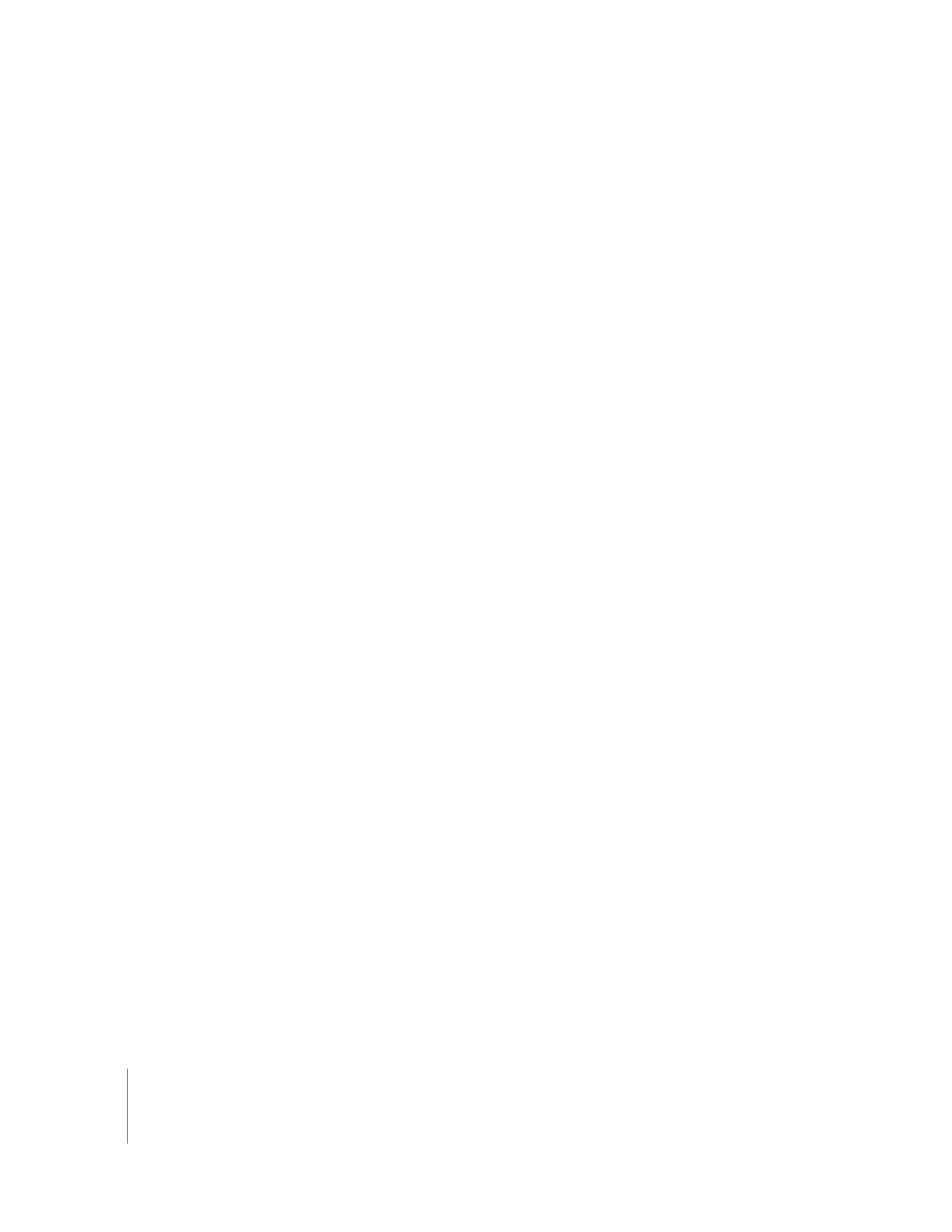
240
Part II
Effects