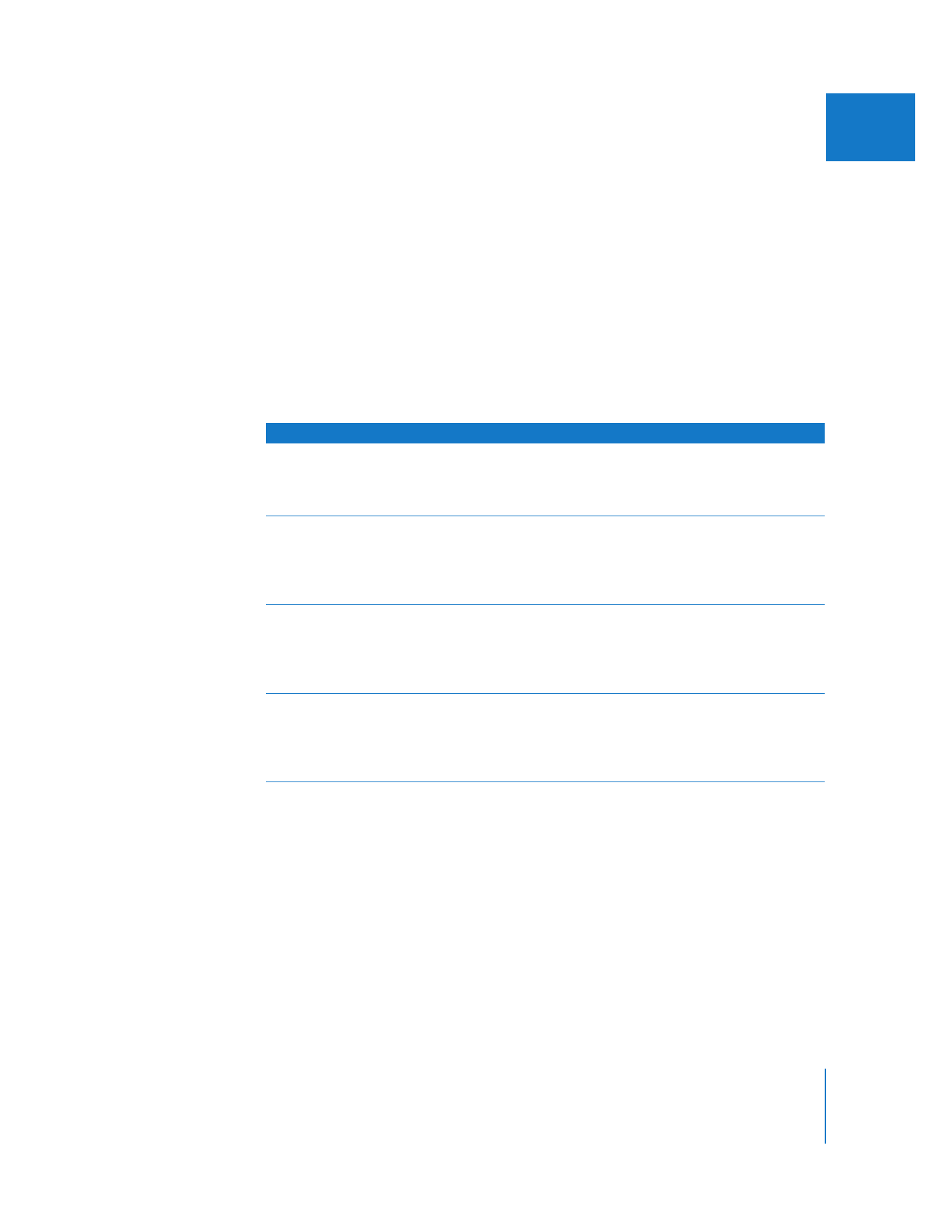
Blur Filters
Blur filters are commonly used to make stylized background graphics out of video clips.
With enough blur applied, you can turn almost any video image into a stylized blend of
colors and shapes.
Filter
Result
Gaussian Blur
1
Blurs the entire frame of a clip. A pop-up menu lets you choose
which channel to blur. You can blur one or all of the color and
alpha channels together or separately. The Radius slider lets you
specify how much to blur the clip.
Radial Blur
Creates the illusion that the image is spinning about a center point.
The Angle control allows you to adjust the maximum amount of
blur. Adjust the smoothness of the blur using the Steps slider. You
can also specify the center point in the frame about which the
blur rotates.
Wind Blur
Creates the illusion that the image is moving in a linear direction.
Use the Angle control to adjust the direction in which the blur
travels. Use the Amount slider to specify the distance between
each increment of blur. Adjust the smoothness of the blur using
the Steps slider.
Zoom Blur
Creates the illusion that the image is moving toward you or away
from you. A pop-up menu lets you choose whether the blur moves
in or out. The Radius slider determines the distance between
increments of blur, and the Steps slider determines how smooth
the blur appears.
1
Works in 32-bit floating point if your sequence is set for high-precision rendering in the Video Processing tab of the
Sequence Settings window.
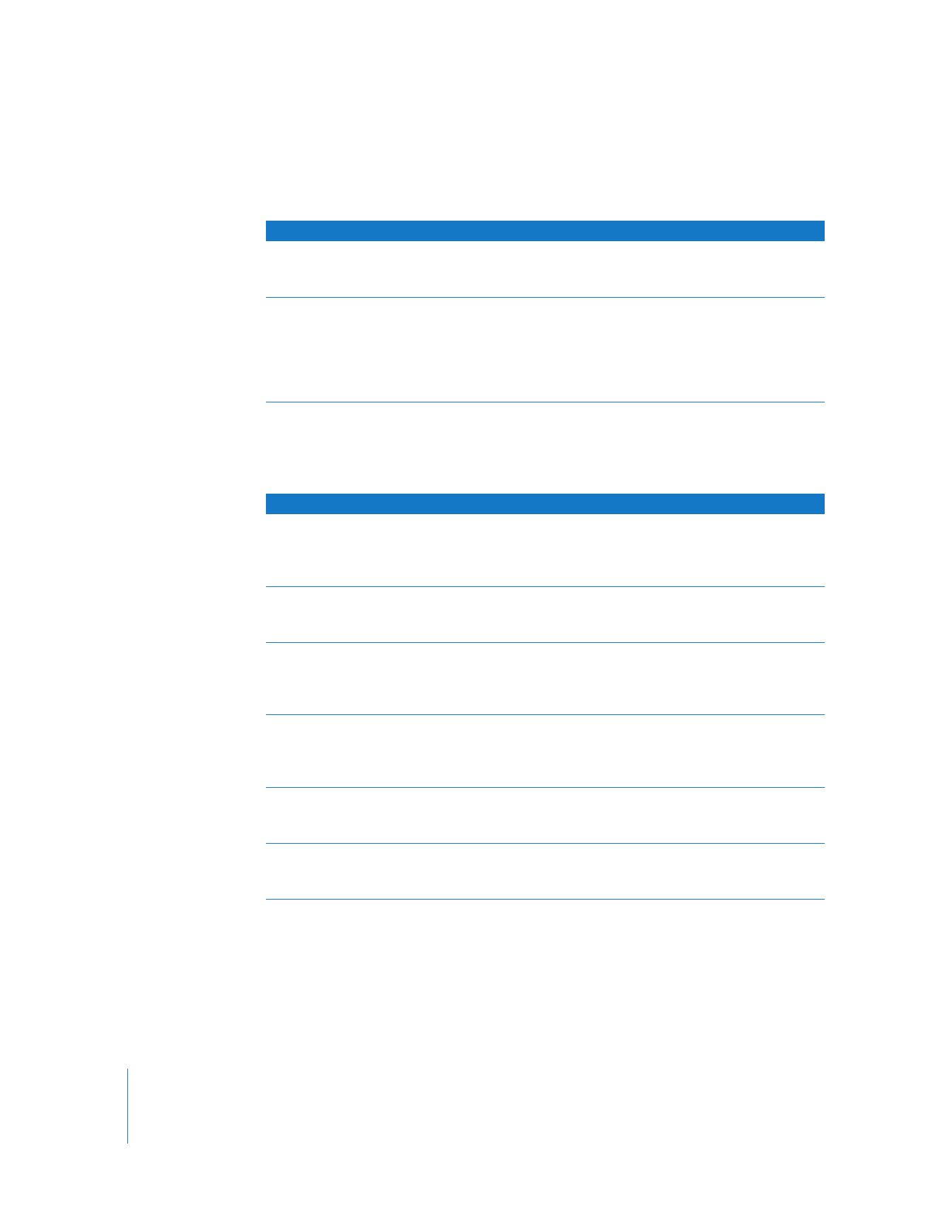
242
Part II
Effects