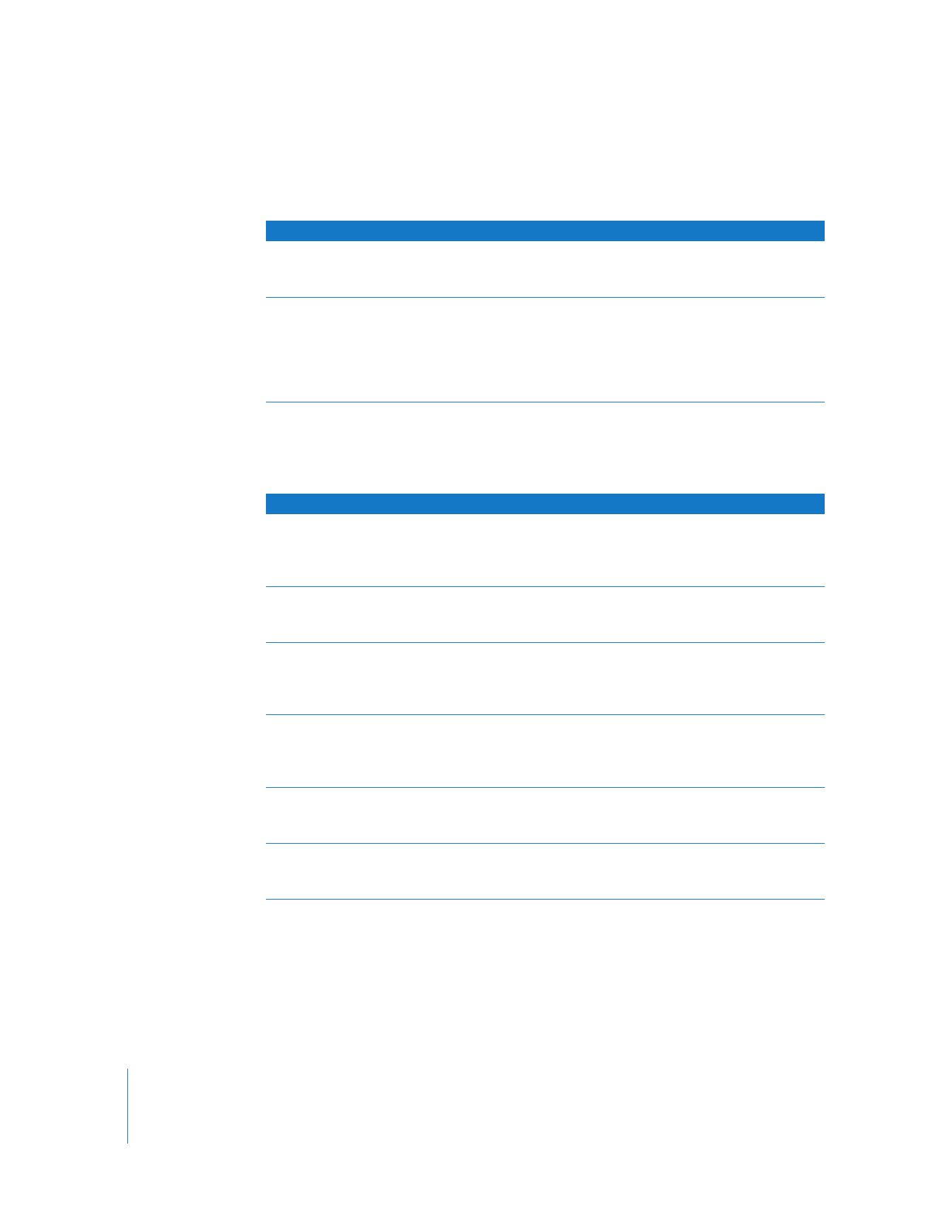
Channel Filters
Channel filters allow you to manipulate the color and alpha channels of clips in your
sequence to create effects.
Filter
Result
Basic Border
Draws a border around the edges of the clip and ignores any alpha
channel information associated with that clip. Use the Border slider
to adjust the width and the color controls to select the border color.
Bevel
Draws a beveled border around the edges of the clip. The Light
Angle control lets you specify the direction of the light. The Bevel
Width slider lets you adjust the width of the border, the Opacity
slider allows you to adjust the relative strength of the bevel effect
on the border, and the Light color controls let you specify the color
of the light that gives the border its beveled look.
Filter
Result
Arithmetic
Performs an arithmetic operation, blending a specific color channel of
your clip with another color. You can choose the operator used and
the channel it’s applied to from pop-up menus. The color controls
allow you to specify the color with which the channel interacts.
Channel Blur
Allows you to apply varying amounts of blur to each of the color
and alpha channels of your clip simultaneously. Sliders let you
control how much blur is applied to each channel.
Channel Offset
Offsets the position of one or all of a clip’s channels. You can
specify the channel to be offset from the Channel pop-up menu,
the amount of offset using the Center Offset control, and the type
of edge to be used from the Edges pop-up menu.
Color Offset
Offsets the color of individual channels in the clip. Using this filter,
you can create posterizing style effects. You can invert the image or
wrap the colors. Sliders let you control the offset value for each
color channel in the clip.
Compound Arithmetic
Performs an arithmetic operation on the clip and a second
specified clip. You can choose the operator and the channel from
pop-up menus.
Invert
Inverts one or all channels of the selected clip. A Channel pop-up
menu allows you to choose which channel or channels to invert, and
the Amount slider lets you adjust the amount of inversion to apply.
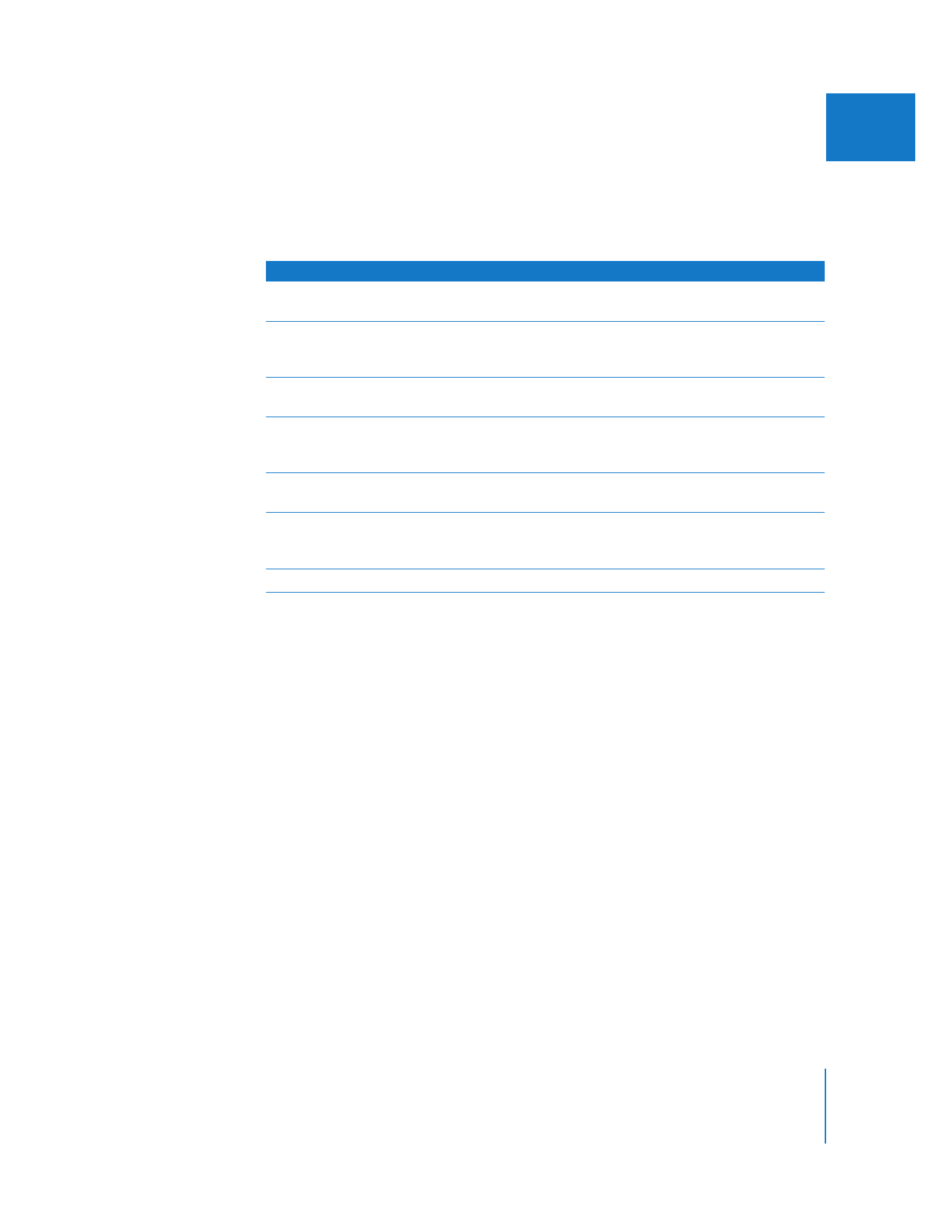
Chapter 13
Installing and Managing Video Effects
243
II