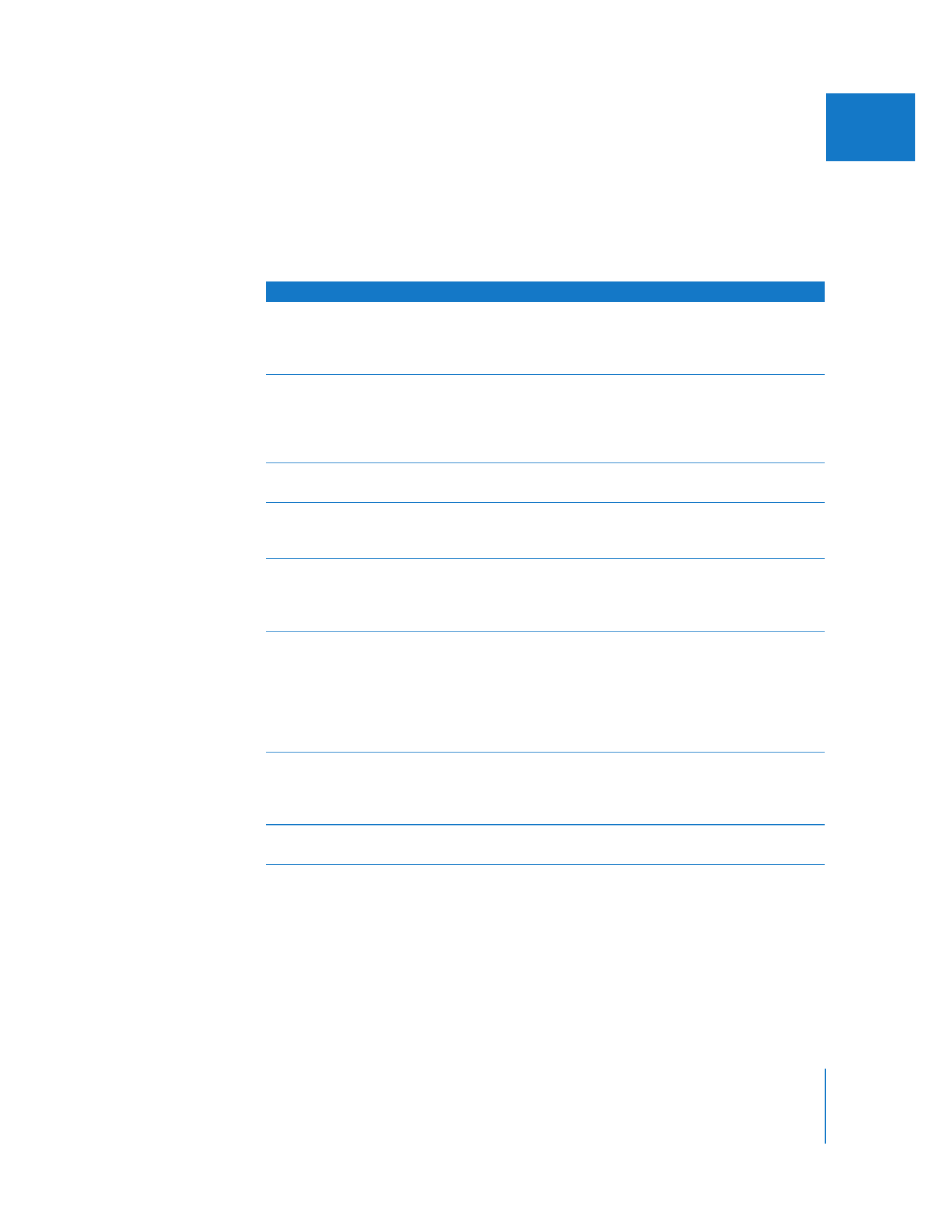
Image Control Filters
Image Control filters let you manipulate the levels of black, white, and color in your
clips. They can be used to correct clips with color or exposure problems or to create
other, more extreme color effects. For more detailed control over the color in your clips,
use the color correction filters.
Filter
Result
Brightness and Contrast (Bezier)
Lets you change the brightness and contrast of a clip by –100 to
100 percent to darken or lighten the image. Brightness and
contrast affect all colors and luma values of a clip at once; if used to
extremes they can give a washed-out appearance to your clip.
Color Balance
Allows you to adjust the amounts of red, green, and blue in a clip
independently. Select whether this filter affects the highlights
(bright areas), midtones, or shadows (dark areas) of your clip. Color
balance can be used to correct for inaccurate white balance on
video footage or to create color effects.
Desaturate
Removes color from a clip by the specified amount. 100 percent
desaturation results in a grayscale image.
Gamma Correction
Changes the gamma of a clip by the specified amount. This filter
can be used to pull detail out of underexposed footage or to bring
overexposed footage down without washing out your clip.
Levels
Works similarly to the Gamma Correction filter, but allows for
greater control. You can specify a particular alpha or color channel
of your clip. Use the Input, Input Tolerance, Gamma, Output, and
Output Tolerance sliders to change the effect.
Proc Amp
1
Simulates the controls available on a composite video processing
amplifier (proc amp). This filter gives you excellent control over the
black levels, white levels, chroma, and phase of your clip. The Setup
slider lets you adjust the black level of your clip. The Video slider
lets you adjust the white level. The Chroma slider allows you to cut
or boost the levels of color in your clip, and the Phase Angle
control lets you adjust the hue.
Sepia
1
Tints the clip with a sepia color by default. You can adjust the
amount of tint and the brightness of tint using the Amount and
Highlight sliders. You can also select another color with the Tint
Color controls.
Tint
1
Tints the clip with the specified color. Only the amount of tinting is
adjustable with this filter.
1
Works in 32-bit floating point if your sequence is set for high-precision rendering in the Video Processing tab of the
Sequence Settings window.
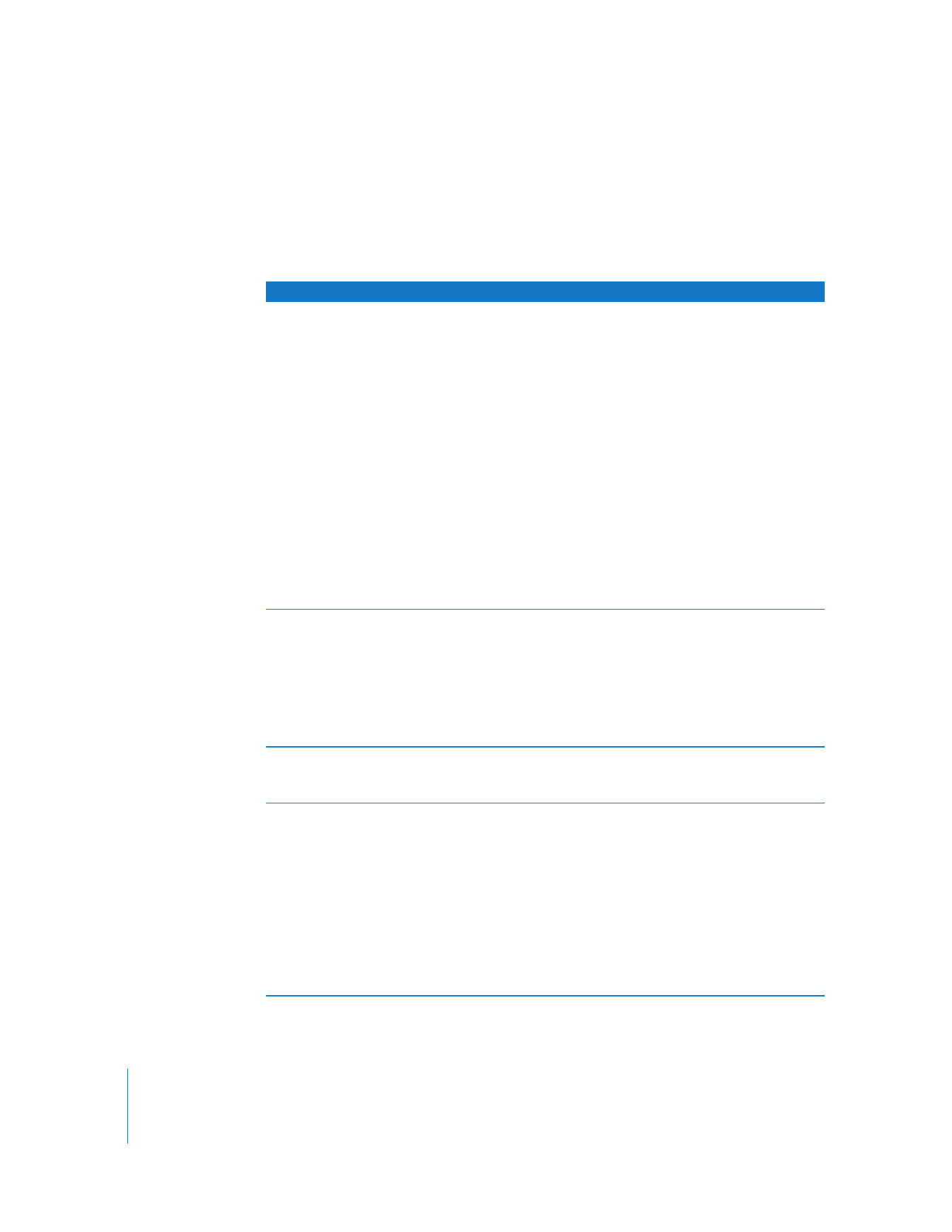
246
Part II
Effects