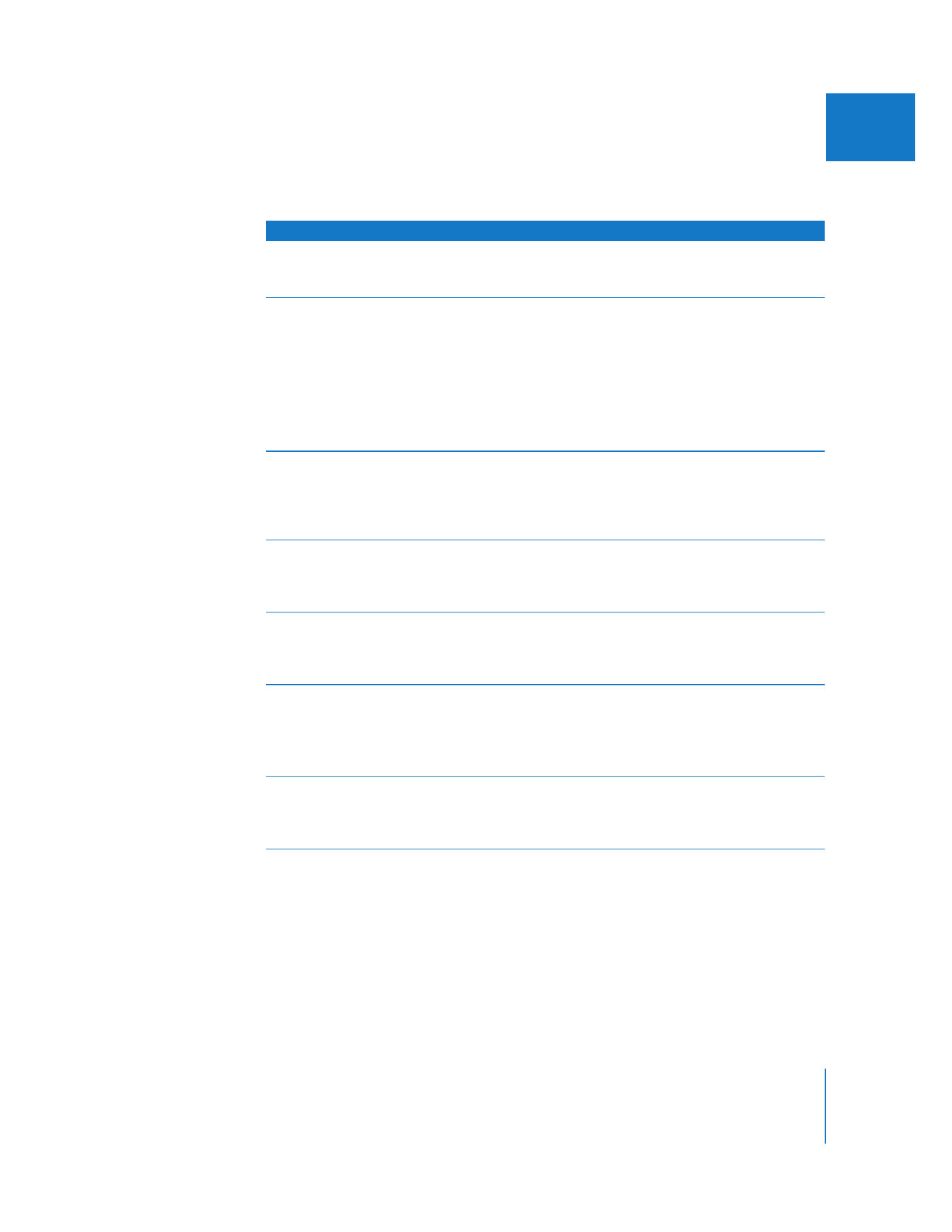
Stylize Filters
Stylize filters can be used to create an assortment of visual effects.
Filter
Result
Anti-alias
Blurs the high-contrast areas in the clip to soften the borders
between elements in the frame. Use the Amount slider to soften
diagonal “stair-stepping” that can occur in areas of high contrast.
Diffuse
Randomly offsets pixels in the clip to create a textured blur. The
Direction Angle control allows you to adjust the direction of
diffusion. The Radius slider adjusts how extreme the diffusion is.
The Direction pop-up menu lets you specify whether the diffusion
should be unidirectional (random on one axis), bidirectional
(random on two axes), or nondirectional (all directions). The
Random checkbox increases the amount of chaos in the effect, and
the Repeat Edges checkbox eliminates any black that might appear
around the edge of the frame.
Emboss
Produces the illusion of raised edges where there is high contrast
in the clip. The Direction Angle control allows you to specify the
direction of the emboss effect. The Depth slider lets you raise or
lower the apparent depth of the embossing. The Amount slider
controls the blend between the original clip and the emboss effect.
Find Edges
Creates an effect of extreme contrast used to outline the edges in
the clip. The Invert checkbox lets you switch between using a light-
on-dark and dark-on-light effect. The Amount slider controls the
blend between the original clip and the Find Edges effect.
Posterize
Maps the colors in the clip to a specified number of colors, creating
an image with limited color range, which produces banding in
areas of graduated color. Red, Green, and Blue sliders allow you to
adjust the amount of posterization.
Replicate
Tiles the clip to create a duplicate video wall effect. You can adjust
the number of tiles independently for the horizontal and vertical
axes, up to 16 repetitions.
If the horizontal and vertical repetitions are not the same, the
repeated images appear distorted.
Solarize
Minimizes the midtones and maximizes the highlights and
shadows in the clip, like the photographic solarizing effect. This
effect can be inverted using a checkbox and adjusted using the
Amount slider.
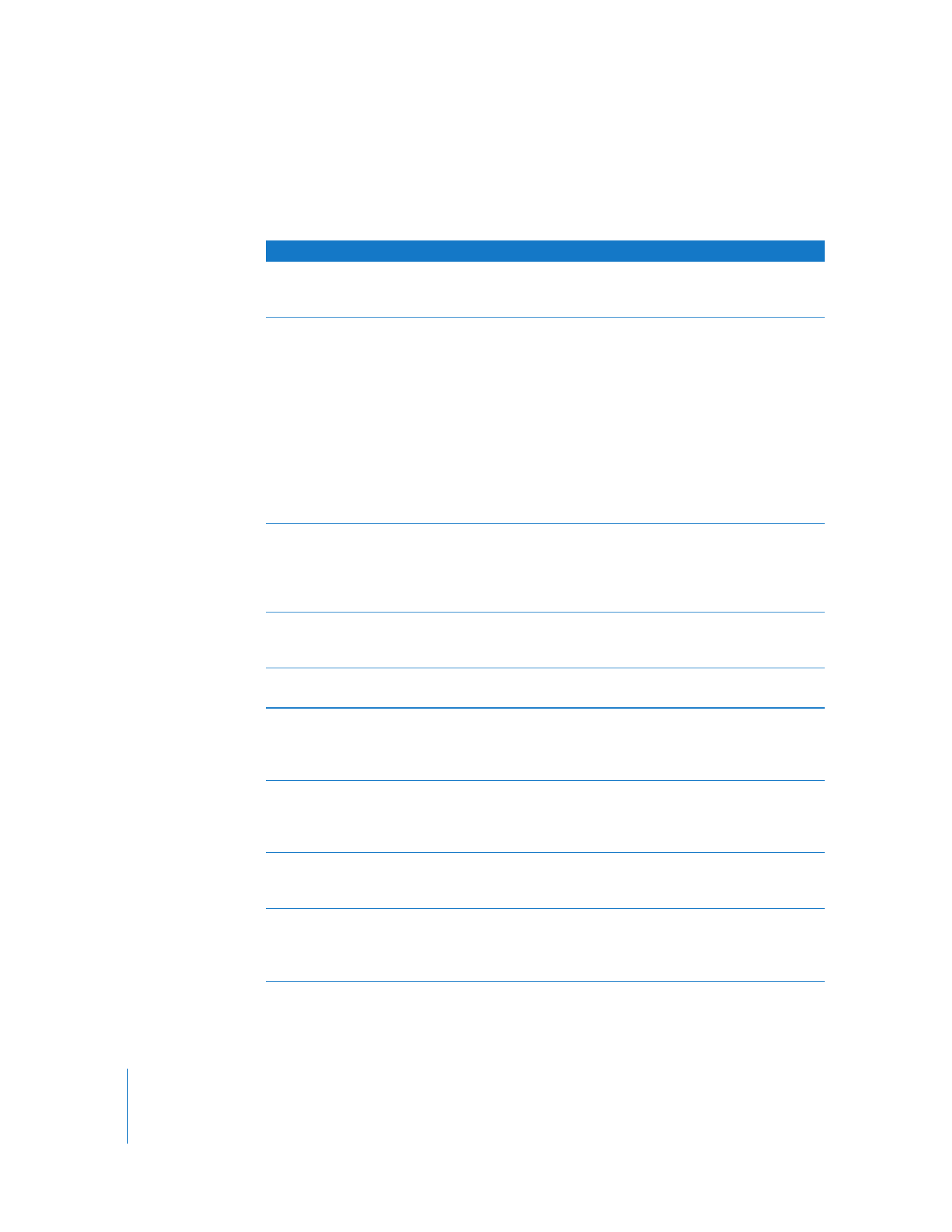
252
Part II
Effects