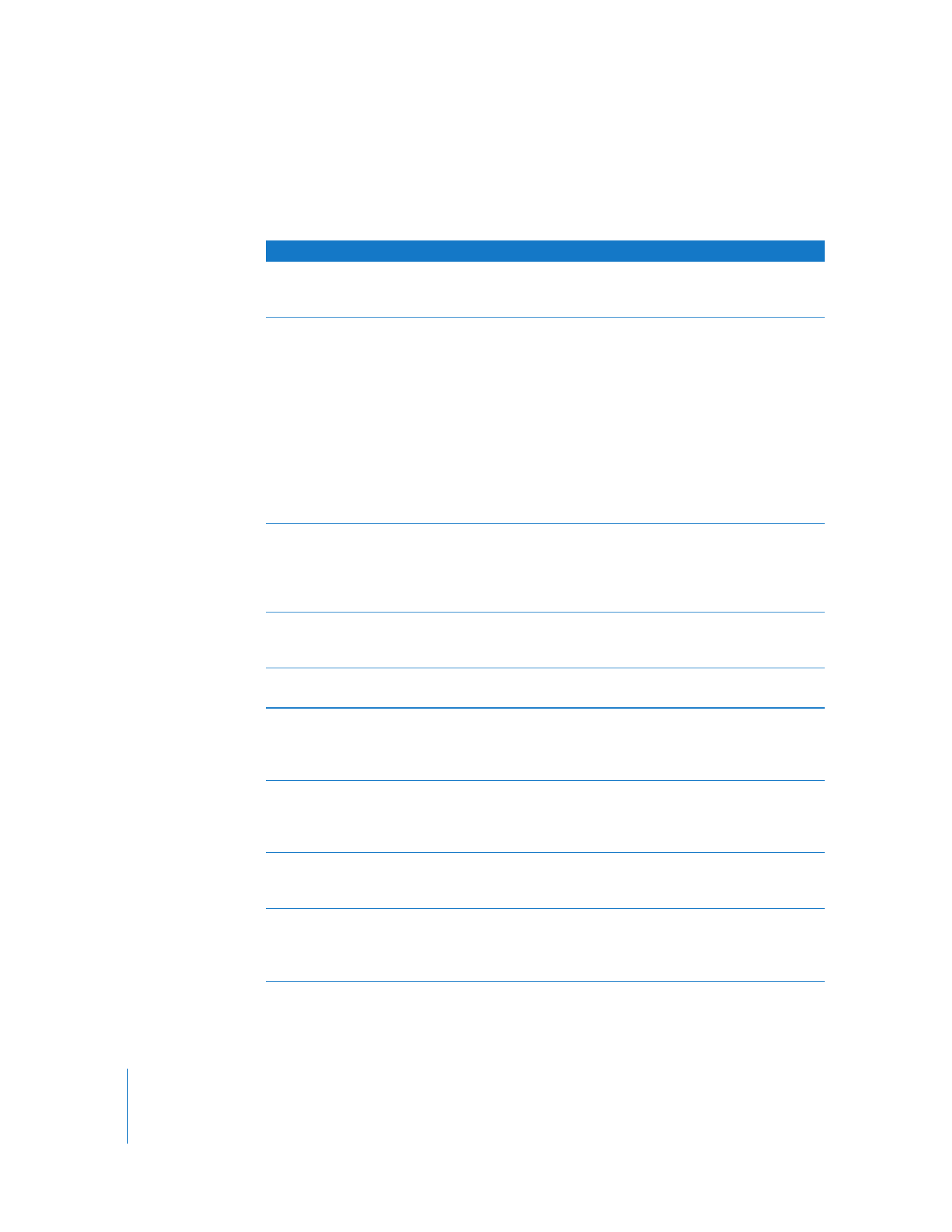
Video Filters
Video filters are generally used to solve specific problems with clips in your sequence,
although there are design-oriented filters in this category as well.
Filter
Result
Blink
Flashes the clip on and off. You can adjust the frequency
independently using the On Duration and Off Duration sliders, and
the maximum dip in opacity using the Opacity slider.
De-Interlace
Can be used to remove the upper (odd) or lower (even) field from
an interlaced video clip. The remaining fields are interpolated to
create a whole image, with marginal softening of the image as a
result. A pop-up menu allows you to remove either the upper or
lower field.
The De-Interlace filter is useful when you want to create a still
image from interlaced video clips of people or objects moving at
high speed. Since each frame of video is a combination of two
interlaced fields created sequentially over time, this can result in a
flickering image. The De-Interlace filter can also be useful if you’re
outputting a QuickTime movie for computer playback, since
computer screens display lines progressively.
Flicker
Reduces flicker caused by interlacing in still frames that have thin
vertical lines, such as title pages with small text. Three settings are
available: minimal, medium, and max. These settings allow you to
selectively trade off between the amount of flicker and the amount
of vertical softness in the resulting video image.
Shift Fields
Changes the field order of each video frame. This filter is often
applied automatically by Final Cut Pro to convert between formats
whose field order doesn’t match.
Stop Motion Blur
Blends frames in the clip. You can adjust the time, steps, opacity,
and operation used to blend the frames.
Strobe
Lowers the apparent frame rate of a clip in your sequence by
freezing the frames of the clip for a specified amount of time. The
Strobe Duration slider allows you to define the duration of each
freeze frame.
Timecode Generator
Generates a visible timecode counter independent of the timebase
and timecode format of the affected clip (or sequence). For
example, you can apply a Timecode Generator filter counting at
24 fps while the affected sequence has a timebase of 29.97 fps.
Timecode Reader
Generates a visible timecode counter based on the frame rate
(timebase) and selected time display option of the clip or sequence
to which the filter is applied.
View Finder
Displays a simulated camcorder viewfinder overlay. Various
elements can be included, such as rec/play/pause mode (or custom
text), title safe and action safe boundaries, and a blinking lamp. You
can also adjust the text and color of the mode text.
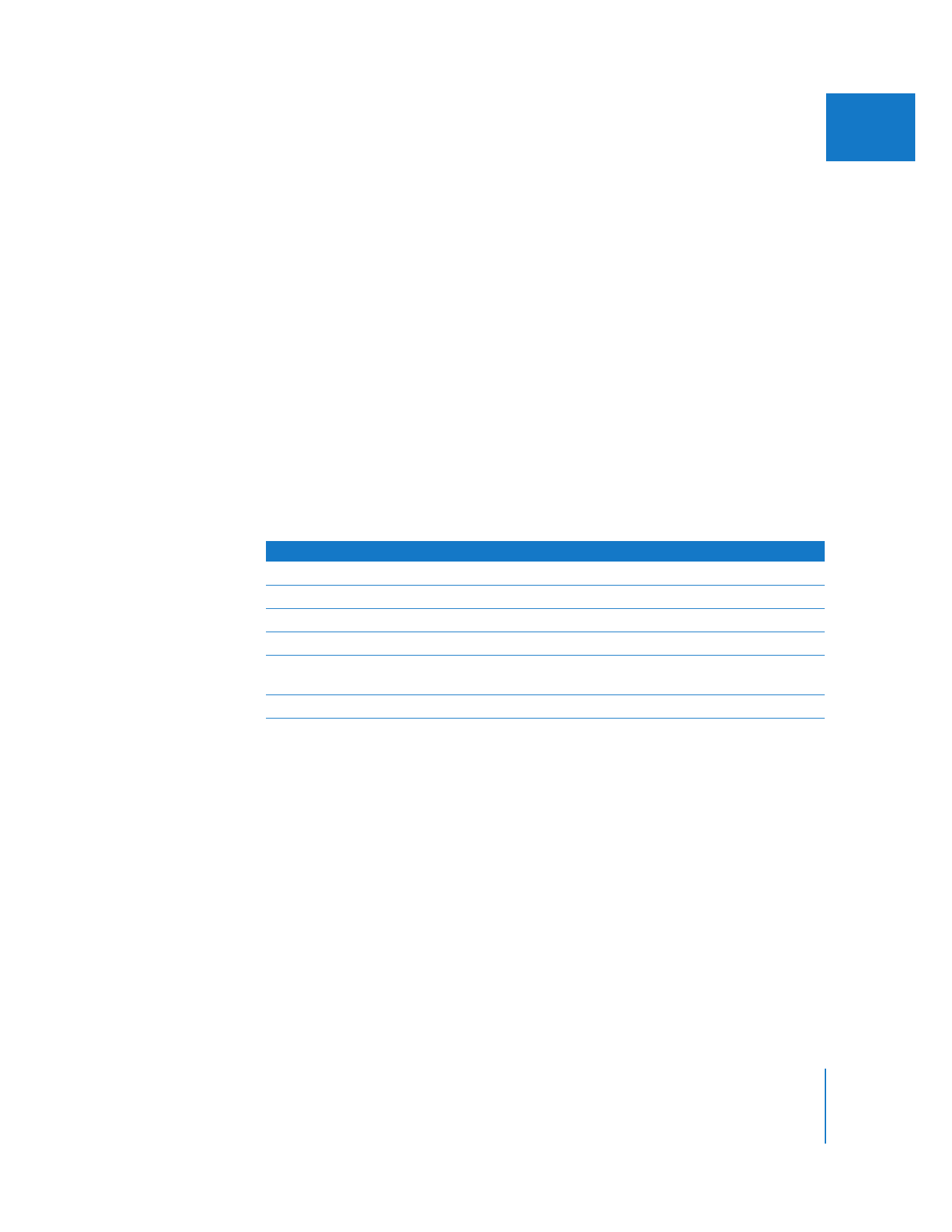
Chapter 13
Installing and Managing Video Effects
253
II