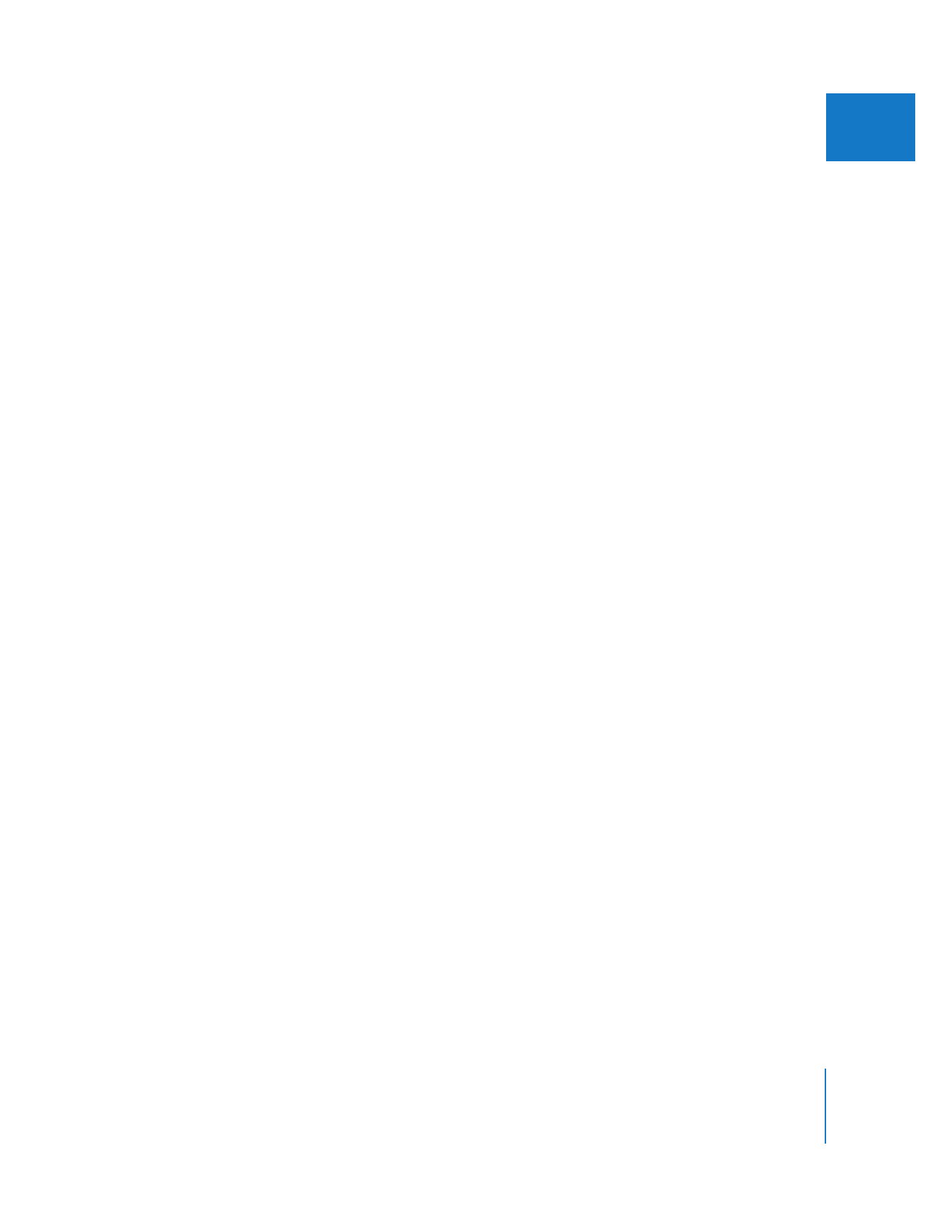
Using Proper Lighting
The lighting you use when shooting blue- or green-screen footage plays a crucial role
in determining whether or not you’ll be able to key out the background easily.
 Blue or green background: Should be evenly lit, with no exceptionally bright areas
(hot spots) or shadows. The material you use for the background screen should be
smooth, with no bumps or wrinkles.
 Video signal: Should have a minimum of film or video grain, since the “noisiness” that
grain introduces can make it more difficult to pull a good key. Video can get grainy in
low-light situations, so the lighting on your background screen should be bright
enough that you don’t have to turn up the gain of your video camera.
 Lighting of foreground subject: Should have close to a 1:1 ratio to the lighting of the
background screen. This avoids overexposing or underexposing the background
screen when the foreground subject is correctly lit.
Once your background blue or green screen is properly lit, you should concentrate
on lighting the foreground subject to match the scene into which you’re going to
composite it. It’s especially important to make sure that the contrast between the
shadows and highlights of your subject’s lighting is correct. While you can use the
Final Cut Pro color correction filters to easily adjust the color and overall brightness
of your subject, contrast is not so easy to change. This is not to say that you need to
light your foreground subject flatly. Just make sure that the direction, quality, and
contrast of the lighting you use works for the scene your subject will inhabit.
 Distance between foreground subject and background screen: It’s a good idea to have
some distance between the foreground subject and the background screen, to
reduce the amount of colored light bouncing off the background blue or green
screen and “spilling” on the foreground subject. In general, position your subject
5 to 10 feet away from the background screen.
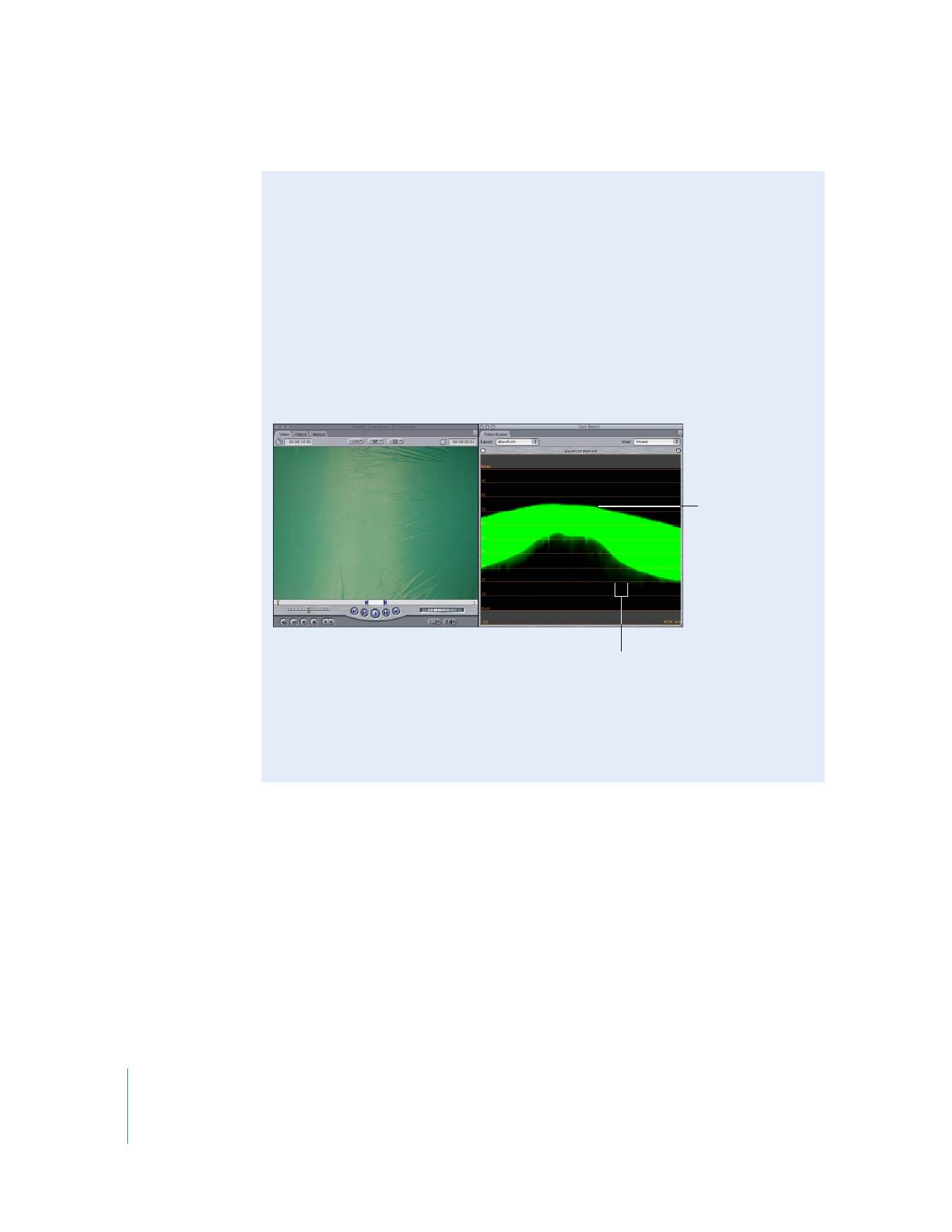
426
Part II
Effects