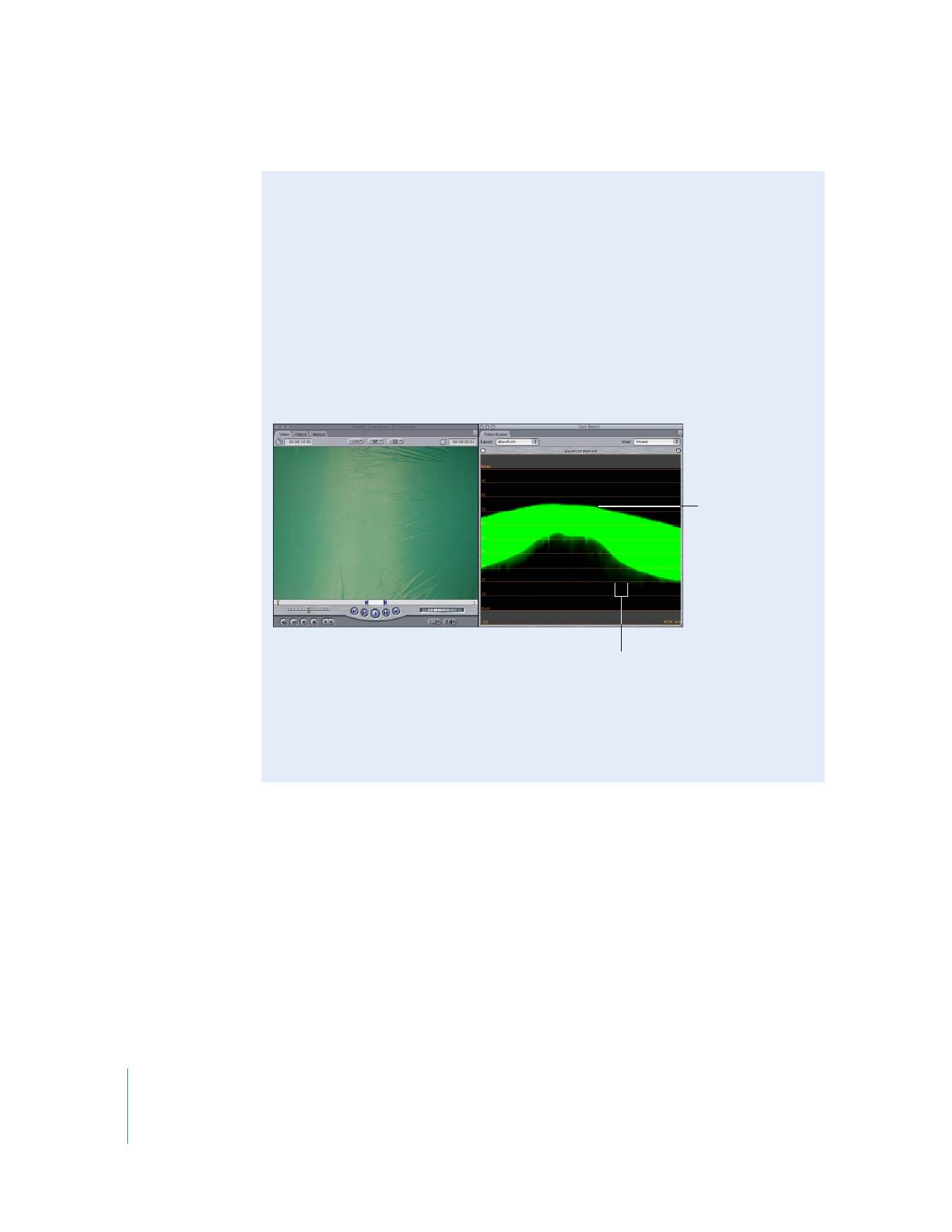
Using the Final Cut Pro Video Scopes to Help Correctly Light
Your Background Screen
Because the Waveform Monitor shows you all variations in brightness in the video
frame from the left to the right of the screen, you can use it to reveal hot spots in
your background screen that may be difficult to see with the naked eye. If you
connect your portable computer to a DV video camera with FireWire while you’re
on the set, you can see the brightness level across the entire blue- or green-screen
background on the Waveform Monitor’s graph. (You can also use an analog-to-DV
converter to connect to the analog output of a camera with a different format.)
Hot spots appear as spikes on the Waveform Monitor, and shadows appear as
downward-pointing spikes, while shadowed areas appear as dips.
With this information, you can adjust your lighting until it appears even in the graph
in the Waveform Monitor, ensuring the best possible background for keying. Once
your lighting is adjusted, you can perform an additional test by capturing a clip and
then using the Chroma Keyer filter to see how well it keys.
Bright areas appear
as tiny spikes.
Shadows appear as small,
downward-pointing spikes.
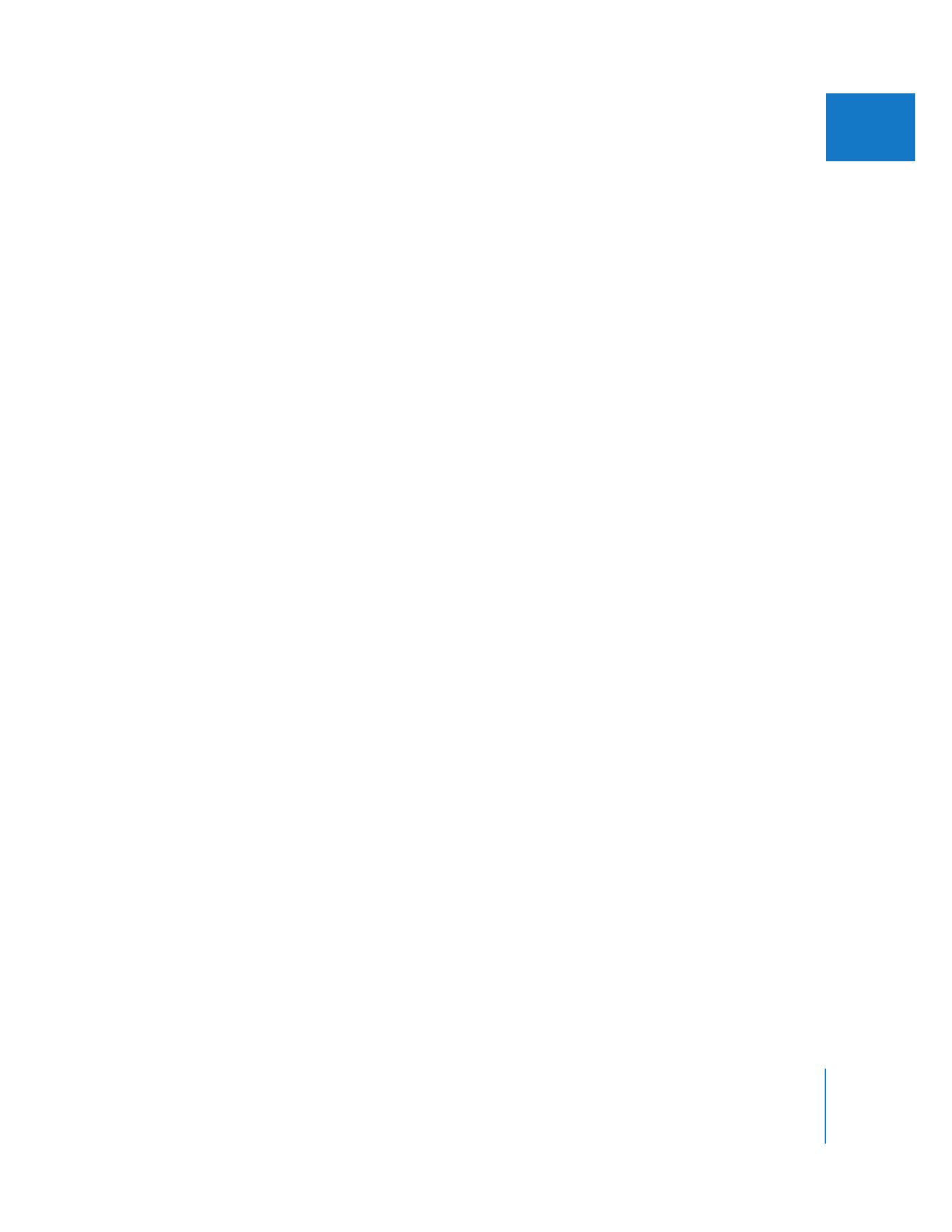
Chapter 20
Keying, Mattes, and Masks
427
II