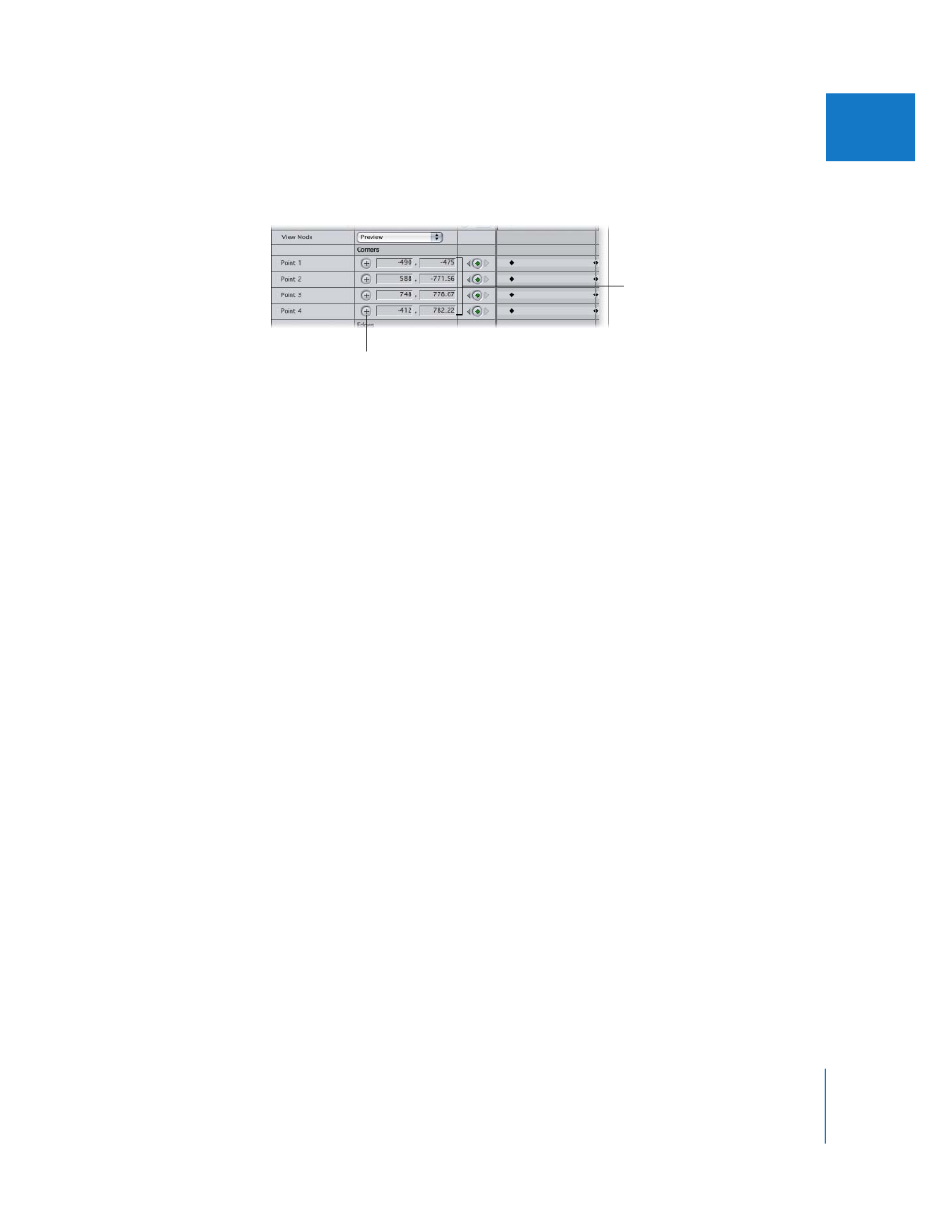
Mask Filters Available in Final Cut Pro
There are several mask filters you can use to modify alpha channels in a clip:
 Image Mask: Uses the luma or alpha channel in one clip to create an alpha channel
in another. The clip used to create the alpha channel can be a still image or a
QuickTime movie. Using the Image Mask filter, you can create complex alpha
channels; for example, you can put the kind of rough border used in art photography
around a video clip. The alpha channel created with the Image Mask filter can be
inverted, if necessary.
 Mask Feather: Lets you selectively feather the edge of just the alpha channel of a clip,
making it softer, without blurring the image channels of the clip. The Mask Feather
filter works with other filters that generate alpha channel information, allowing you
to feather the edge of a mask created with the Mask Shape filter, for example.
The four points are
adjusted again.
Click point controls to make an
adjustable crosshair appear in
the Viewer or Canvas.
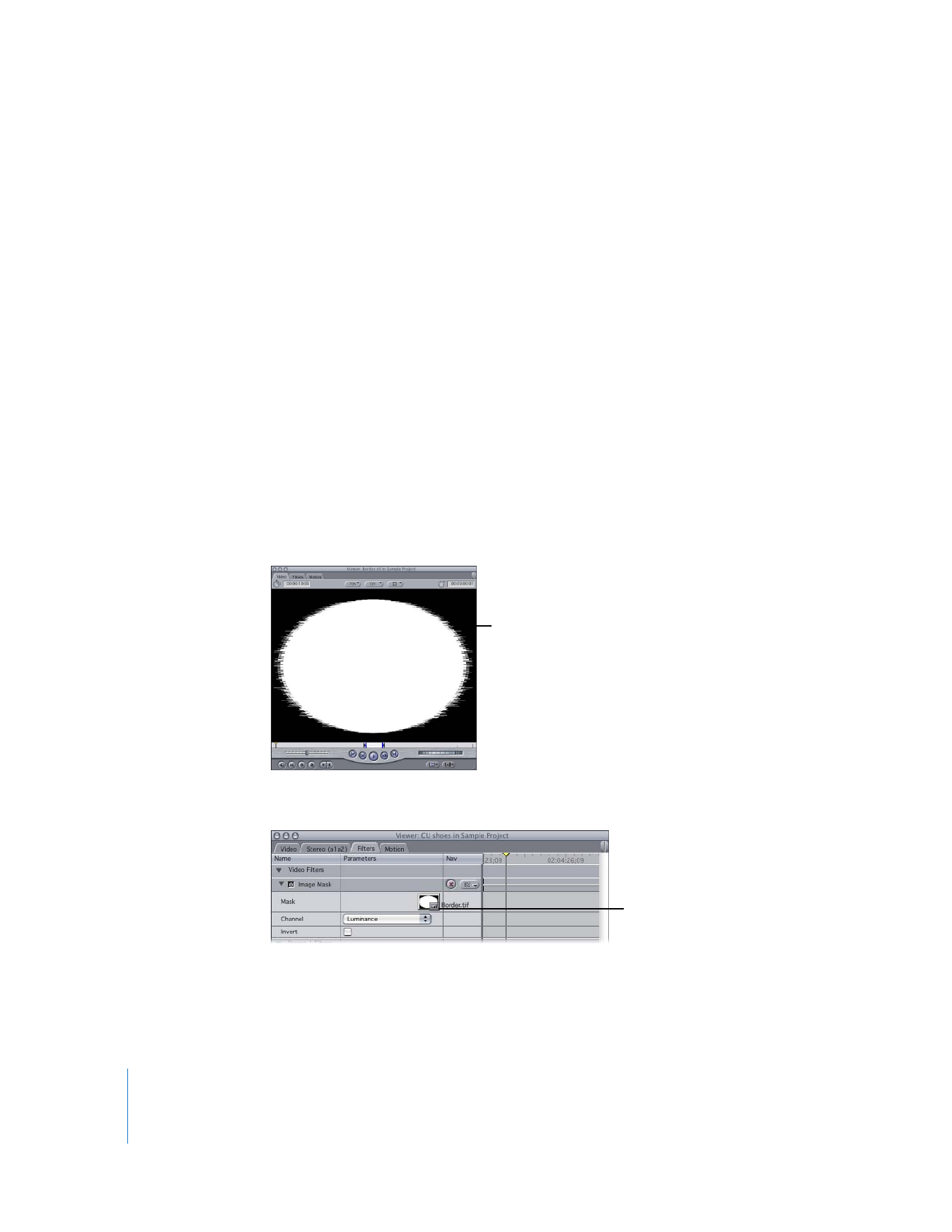
444
Part II
Effects
 Mask Shape: Allows you to create an alpha channel in a clip that consists of a simple
shape—a diamond, oval, rectangle, or round rectangle. The solid part of the clip that
remains after applying the Mask Shape filter appears inside the shape that’s been
created. The vertical and horizontal scale of the shape can be altered, as can the
mask’s center. The Mask Shape filter can also be inverted to reveal areas of the clip
outside the shape.
 Soft Edges: Allows you to feather the edges of a clip. You can extend the softening of
the left, right, top, and bottom edges of the clip into the clip by different amounts.
The feathering appears as a gradient that always extends to the edge of the clip. The
Soft Edges filter overrides all other alpha channel information created by any other
filters appearing before it.