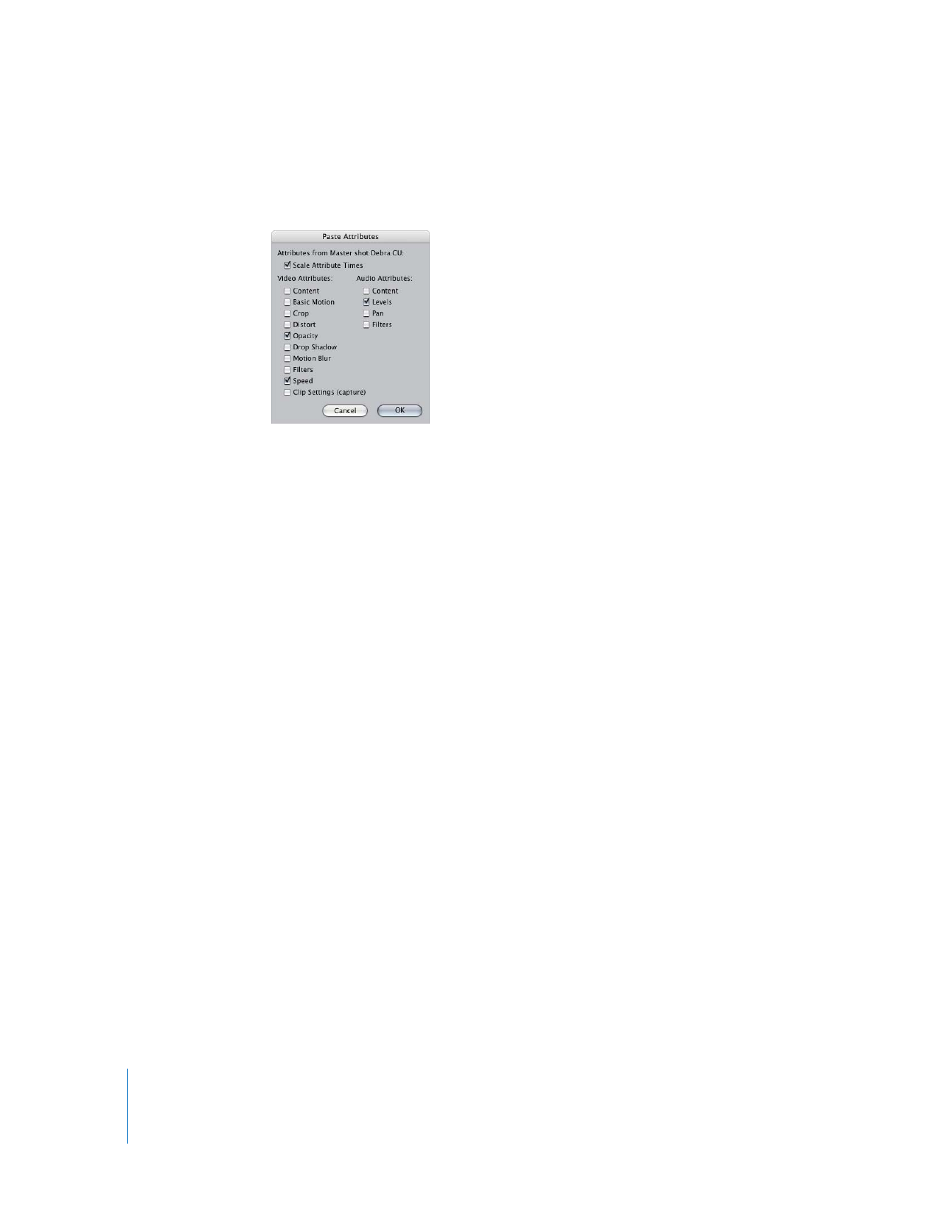
About the Paste Attributes Dialog
You select which attributes to paste by using the Paste Attributes dialog.
The following options are available in the Paste Attributes dialog:
Scale Attribute Times
Repositions the keyframes of the copied clip’s attributes to fit the duration of longer or
shorter clips you paste them into, maintaining the relative position of keyframes. For
example, suppose you copied a 5-second clip with motion effect keyframes at the
beginning, middle, and end. If you paste the motion attributes into a 10-second clip,
the three keyframes will be placed at the beginning, the middle, and the end of the
10-second clip.
Video Attributes
 Content: Pastes the video content of the copied clip. This replaces existing video, but
not any other attributes. The copied content must have enough source material to
match the length of the clip it’s pasted into.
 Basic Motion: Applies the Basic Motion parameter values and keyframes from the clip
you copied: Scale, Rotation, Center, and Anchor Point.
 Crop: Applies the Crop parameter values and keyframes from the clip you copied:
Left, Right, Top, Bottom, and Edge Feather.
 Distort: Applies the Distort parameter values and keyframes from the clip you
copied: Upper Left, Upper Right, Lower Right, Lower Left, and Aspect Ratio.
 Opacity: Applies the Opacity parameter values and keyframes from the clip you copied.
 Drop Shadow: Applies the Drop Shadow parameter values and keyframes from the
clip you copied: Offset, Angle, Color, Softness, and Opacity.
 Motion Blur: Applies the Motion Blur parameter values and keyframes from the clip
you copied: % Blur and Samples.
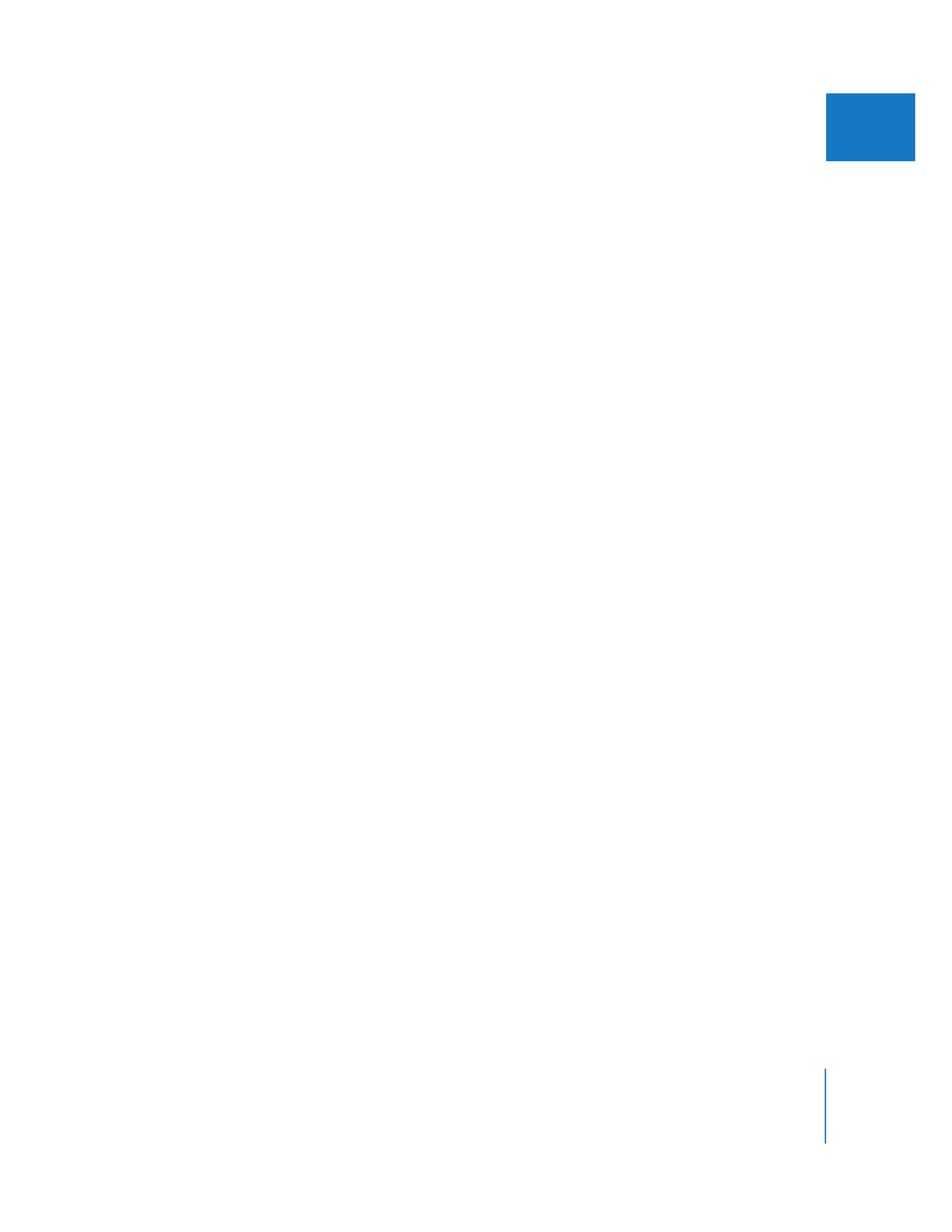
Chapter 16
Reusing Effect and Motion Parameters
329
II
 Filters: Adds the parameter values and keyframes for all filters from the clip you
copied. The pasted filters are added to any filters already existing in the clip to which
you are pasting. Existing filters are left unchanged.
For example, suppose that two clips, Clip A and Clip B, each have a Gaussian Blur
filter applied. Clip A has a Radius parameter value of 100, and Clip B has a Radius
parameter value of 13. If you copy Clip A and then paste its filter attributes onto Clip
B, Clip B now has two Gaussian Blur filters applied. The first filter has a Radius
parameter value of 13 (Clip B’s original Blur filter), and the second filter has a Radius
parameter value of 100 (the filter from Clip A).
 Speed: Applies the constant speed or time remapping parameter settings from the
clip you copied.
 Clip Settings (capture): Pastes all the capture settings from the clip you copied (the
capture settings are those in the Clip Settings tab in the Log and Capture window).
Note: This option works only if the clip receiving the pasted parameters is offline.
Audio Attributes
 Content: Pastes the audio content of the copied clip. This replaces existing audio, but
not any other attributes. The copied content must have enough source material to
match the length of the clip it’s pasted into.
 Levels: Applies all audio level values and keyframes from the clip you copied.
 Pan: Applies all stereo pan values and keyframes from the copied clip.
 Filters: Adds all audio filter parameter values and keyframes from the clip you copied.
This works identically to pasting video filters (see the description of how video filters
are pasted, above).