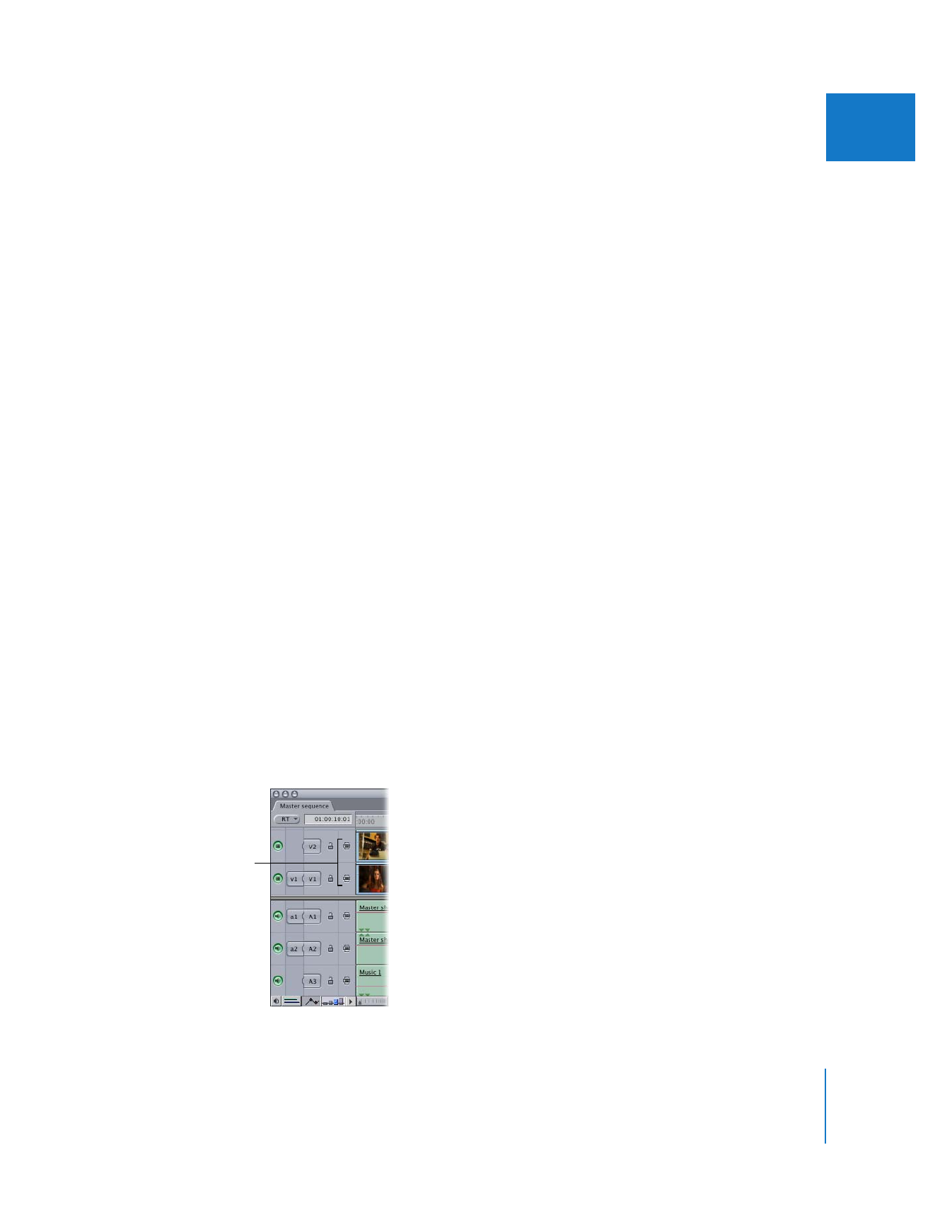
Applying Filters Across Multiple Tracks at Once
When working with multiple layers of video or audio in the Timeline, if you want to
apply a filter to a clip or region on one track, you may want the filter to apply to the
clips below and above it as well. You can make this happen automatically by first
enabling Auto Select on all the tracks to which you want the filter applied.
Although you can also apply filters to multiple clips by selecting them and then
dragging a filter from the Effects tab in the Browser, the Auto Select method has two
advantages: you don’t have to select any clips, and you have the option of applying a
filter to a region defined by In and Out points instead of whole clips.
To apply a filter across more than one track:
1
In the Timeline, enable Auto Select on all the tracks to which you want the filter to
be applied.
Auto Select controls

332
Part II
Effects
2
Do either of the following:
 If you want the filter to apply to whole clips: Position the playhead over those clips.
 If you want the filter to apply to a specific region rather than whole clips: Set In and Out
points to define the region.
Important:
Make sure that no clips are selected, as the Auto Select feature doesn’t
work if a clip is selected.
3
Choose the filter from the Effects menu.