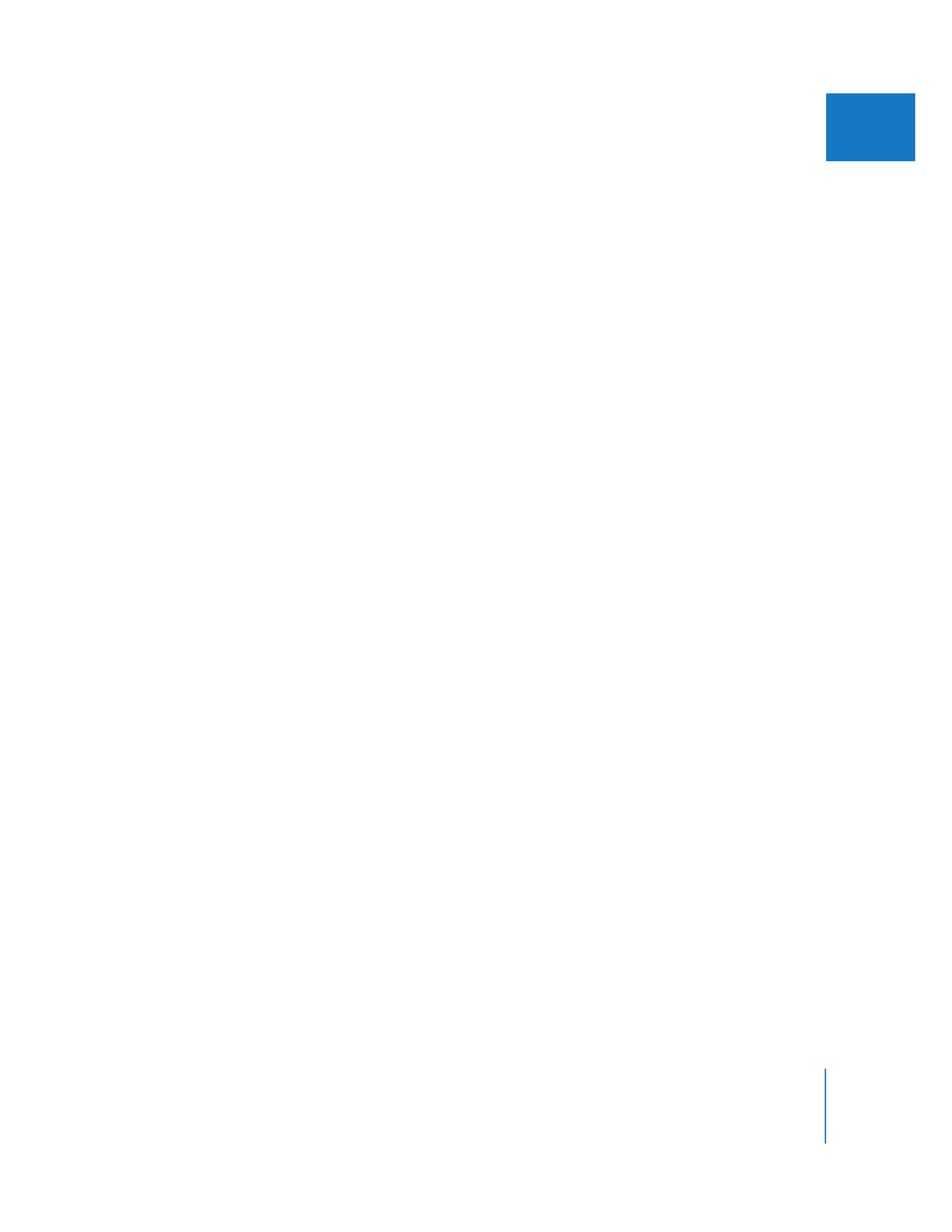
Copying and Pasting Clip Attributes
When you paste clip attributes into other clips, the following rules apply:
 All parameter settings in the Motion tab of the clip you paste attributes into are replaced.
 The speed parameter settings of the clip you paste into are replaced.
 Filters are added in addition to any filters already in the clip you paste into.
(Existing filters are left unchanged.)
∏
Tip: If you plan to apply the same attributes again and again at different times, you
may find it convenient to put a copy of the clip (with the attributes you want) in a
designated bin or project tab in the Browser. That way you can easily locate the clip
and copy and paste from it.
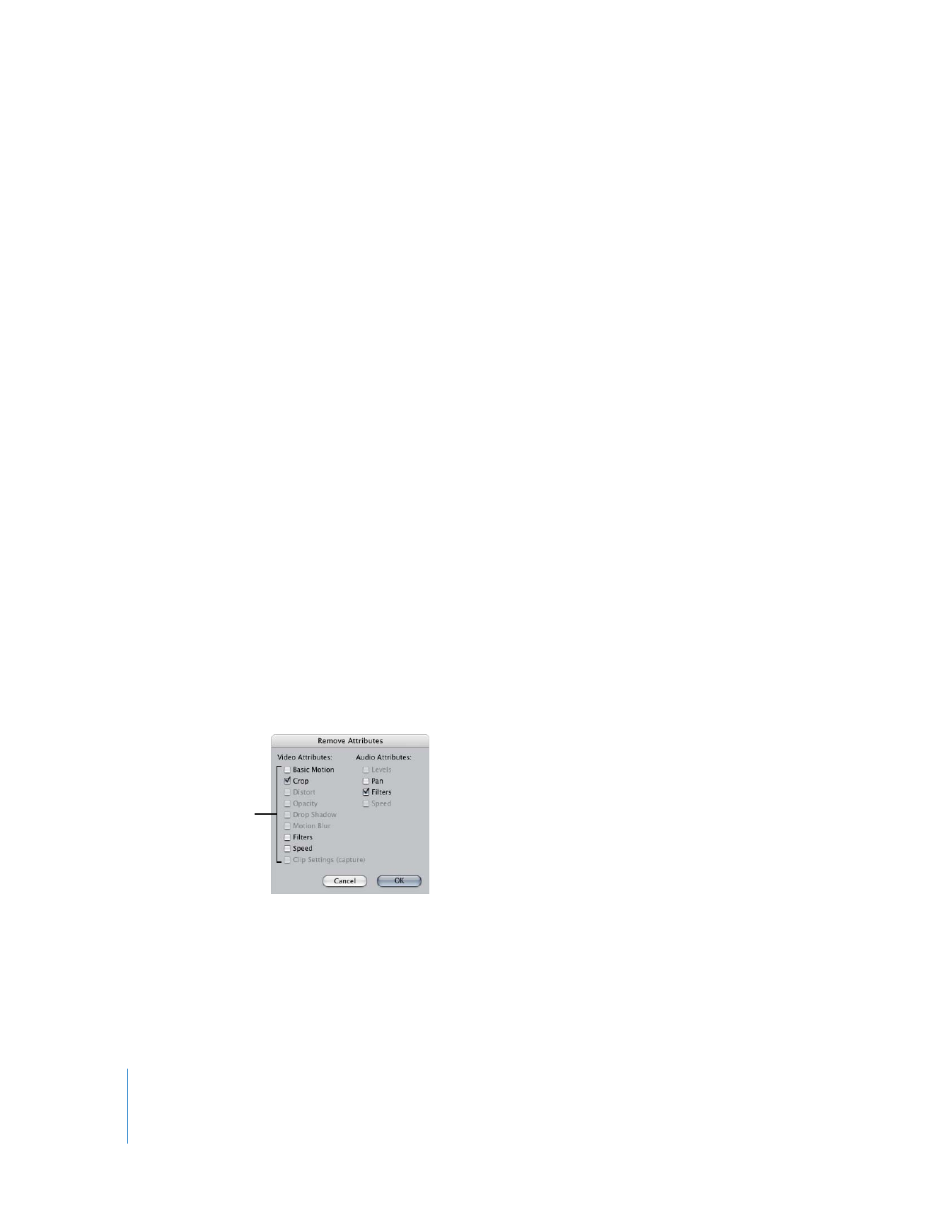
330
Part II
Effects
To paste the attributes of a copied clip into another clip:
1
In the Timeline, select a clip whose attributes you want to paste into another clip.
2
Choose Edit > Copy (or press Command-C) to copy the clip and its settings.
3
Select a clip or clips to paste the settings into.
4
Do one of the following:
 Choose Edit > Paste Attributes (or press Option-V).
 Control-click the clip or clips you’ve selected in the Timeline, then choose Paste
Attributes from the shortcut menu.
5
In the Paste Attributes dialog, select the attributes you want to apply to the selected
clip or clips.
6
If a clip you’re pasting the attributes into is longer than the clip you copied them from,
you may also want to select the Scale Attribute Times checkbox to proportionally
position all keyframes that you copied to fit the longer clip.