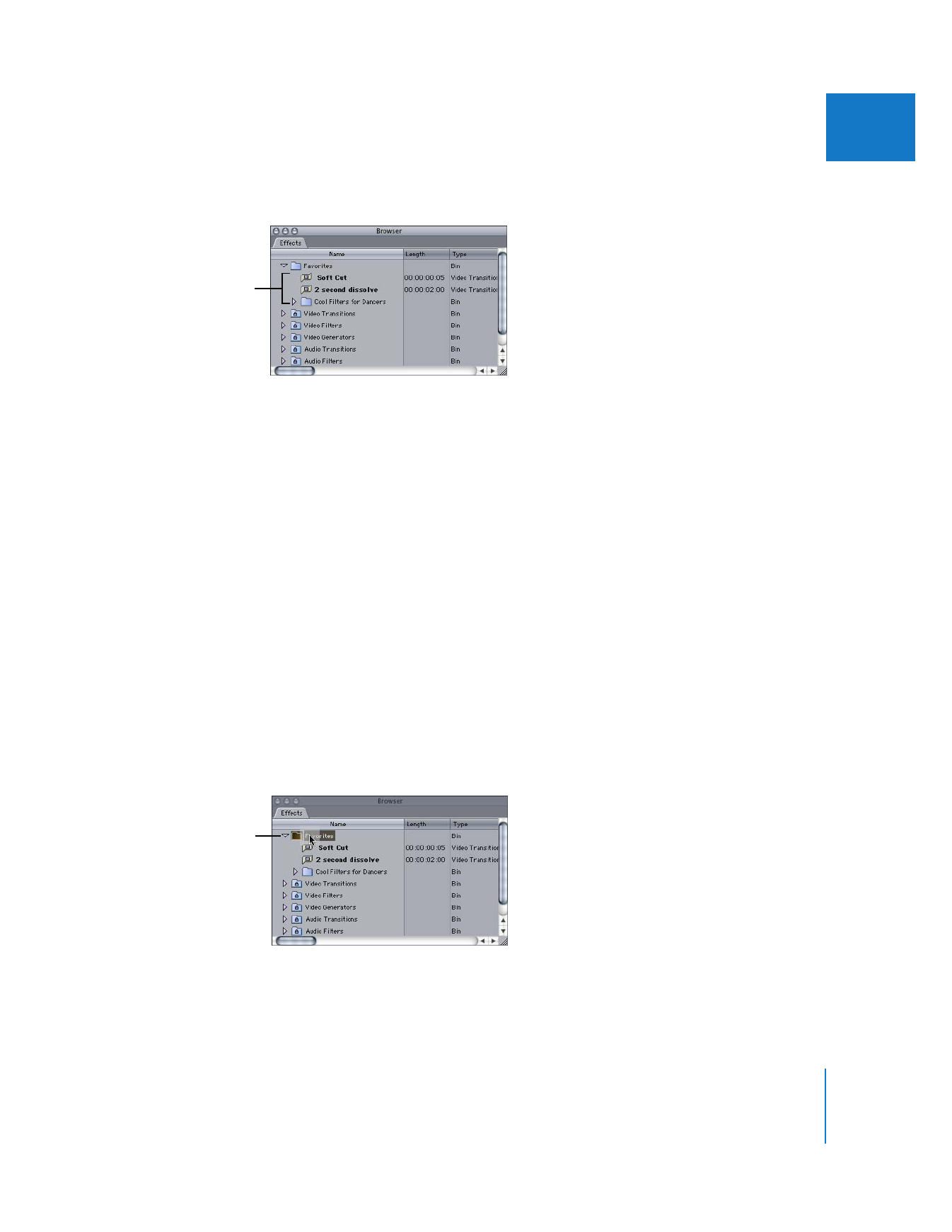
Creating Favorite Filters and Transitions
The steps for creating favorite filters and transitions are essentially the same. You can
create a favorite by dragging a filter or transition from the Timeline or from the Effects
tab into the Favorites bin in the Effects tab. Although the steps below mostly describe
how to create favorite transitions, the same steps can be used to make favorite filters.
To create a favorite transition from the Effects tab:
1
Select the desired transition in the Effects tab of the Browser.
2
Choose Effects > Make Favorite Effect.
The transition is copied to the Favorites bin. If you want to rename this favorite
transition, see “
Organizing and Renaming Favorites
” on page 335.
To create a favorite transition using a transition already in a sequence:
m
Drag a transition you’ve modified from its sequence in the Timeline to the Favorites bin
in the Effects tab of the Browser.
The Favorites bin holds
modified and frequently
used transitions and filters.
It can be organized with
sub-bins, like the Browser.
You can drag a modified
transition from a
sequence in the Timeline
to the Favorites bin.

334
Part II
Effects
To modify a transition in a sequence before making it a favorite:
1
Double-click a transition in a sequence in the Timeline to open it in the Transition Editor.
2
Make any changes to the transition.
3
Drag the transition’s drag hand from the Transition Editor to the Favorites bin in the
Effects tab in the Browser, or choose Effects > Make Favorite Effect.
To create a favorite filter from the Filters tab in the Viewer:
1
Choose Window > Effects (or press Command-5) to make sure the Effects tab is selected.
2
Double-click a sequence or Browser clip with one or more video or audio filters applied.
The clip opens in the Viewer.
3
Click the Filters tab in the Viewer.
4
Make any adjustments to the keyframes or values of the filter parameters.
5
Select one or more filters in the filter list by doing one of the following:
 Click the name bar of a filter.
 Shift-click two filter name bars to select a range of filters.
 Command-click multiple filter name bars to select specific filters in the filter list.
 Click the filter category bar (for video filters or audio filters) to select all filters in
that category.
6
Do one of the following:
 Choose Effects > Make Favorite Effect (or press Option-F).
 Drag the selected filters to the Favorites bin in the Effects tab.
Drag hand in the
Transition Editor
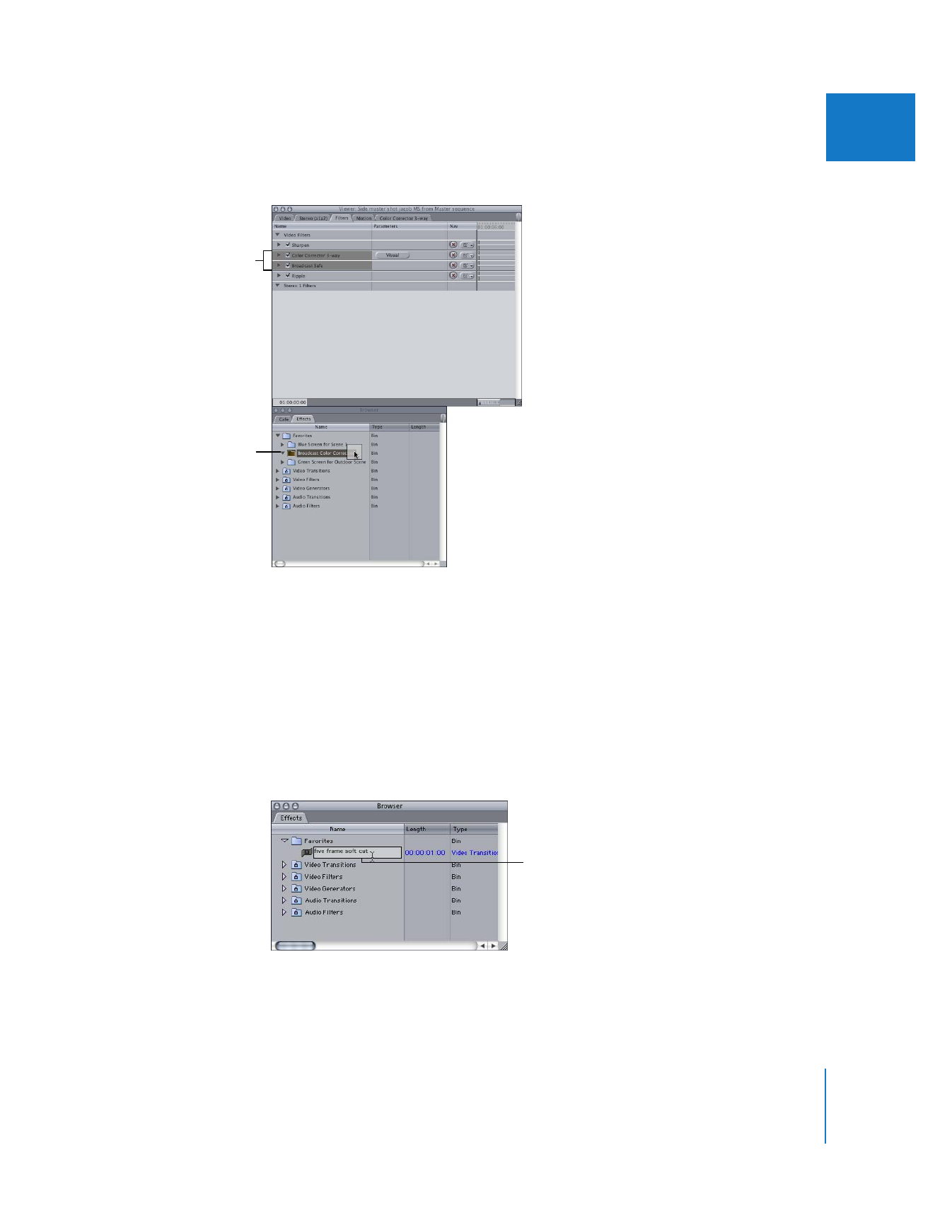
Chapter 16
Reusing Effect and Motion Parameters
335
II
Each selected filter appears in the Favorites bin in the Effects tab.