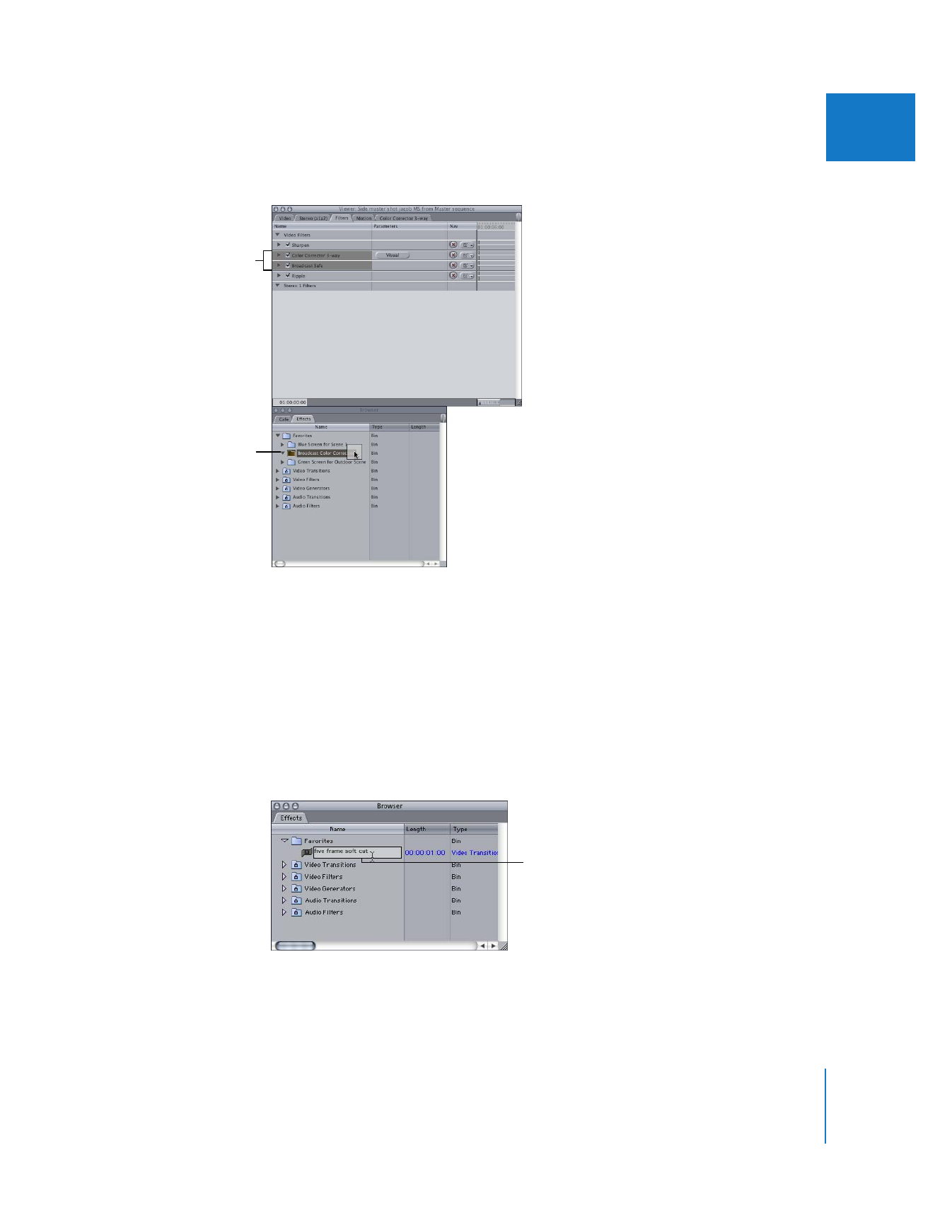
Organizing and Renaming Favorites
When you create a favorite, you may want to rename it, particularly if you modified it,
to help keep track of your transitions and filters.
To rename a favorite transition or filter:
1
Select the transition or filter in the Effects tab of the Browser.
2
Click it again to highlight its name field.
3
Enter a new name, then press Return.
To save filters as favorites,
drag the selected filters
from the Filters tab in the
Viewer...
...to the Favorites bin in
the Effects tab. You can
also put favorite filters in
a sub-bin.
Enter the new name for
your favorite transition.
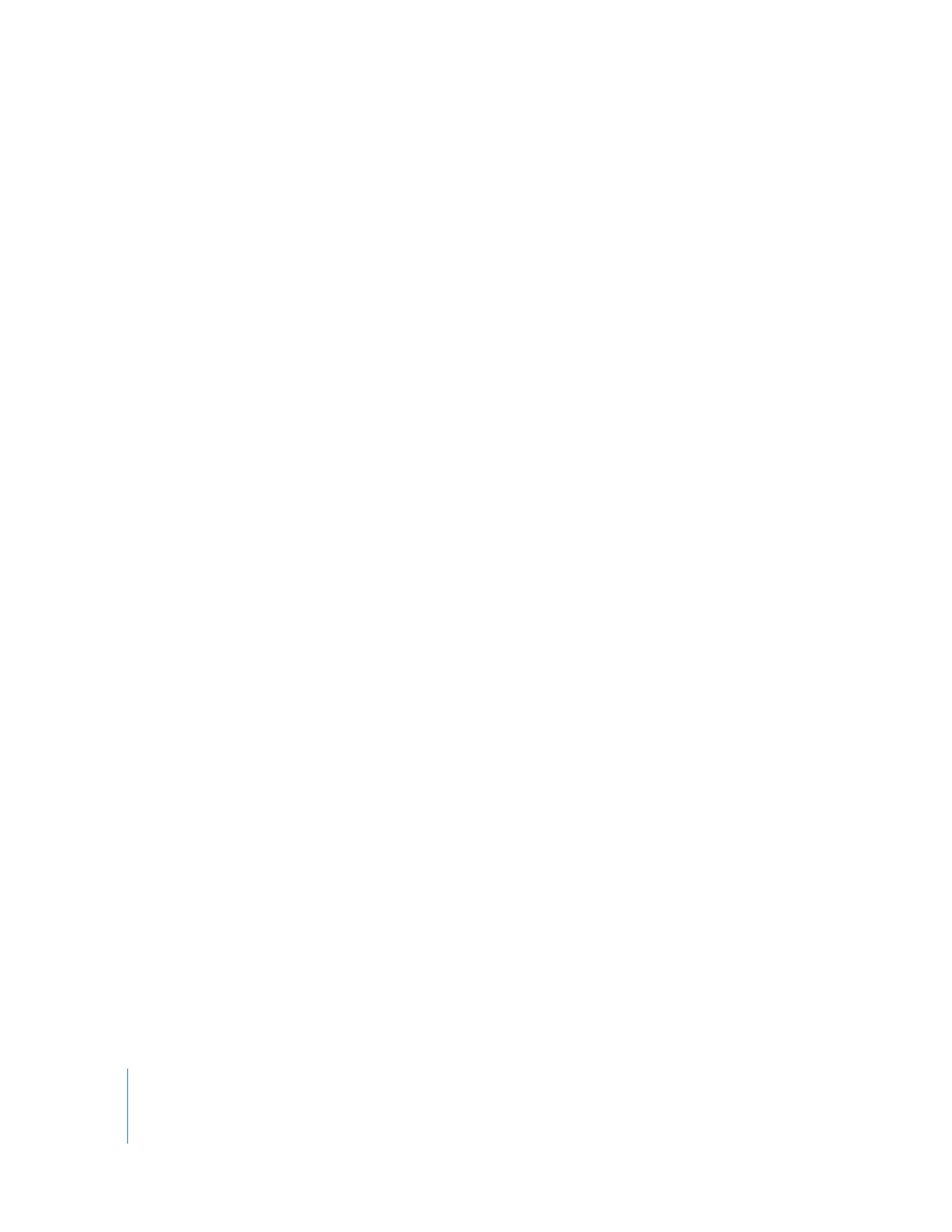
336
Part II
Effects
To organize favorite transitions and filters into sub-bins:
1
Click your project’s tab in the Browser.
2
Create a new bin and give it an appropriate name.
For more information, see Volume II, Chapter 1, “Organizing Footage in the Browser.”
3
Drag the Effects tab out of the Browser so it appears in its own window.
4
Drag your new bin to the Favorites bin in the Effects window.
5
Drag any transitions or filters to the new bin.
The bin now appears as an item in the Favorites submenu of the Effects menu.
∏
Tip: You can save your filter, transition, and motion favorites directly in your project by
dragging them from the Favorites bin in the Effects tab to a bin in your project tab. This
allows you to save favorites from project to project, and to easily transfer your favorites
to other Final Cut Pro editing systems.