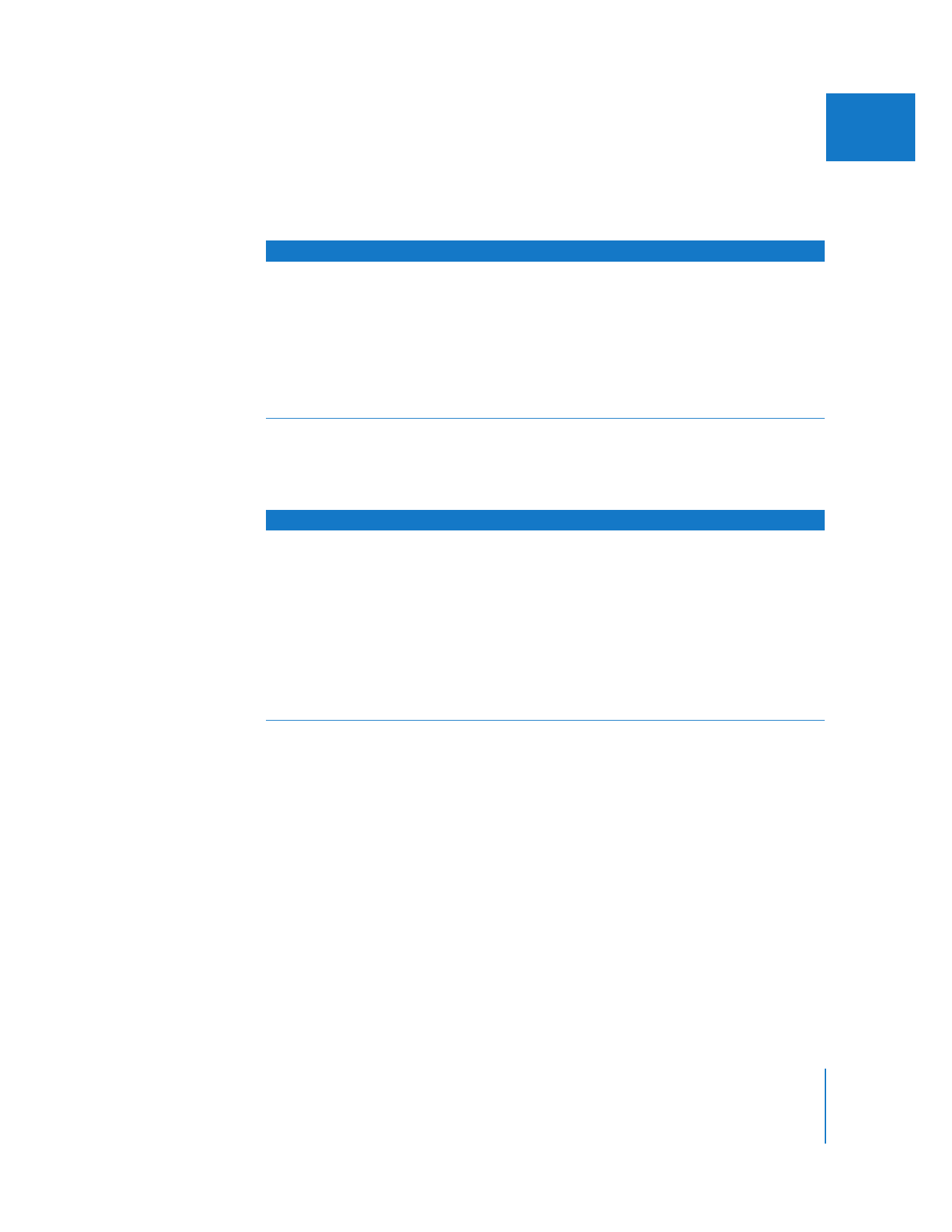
Creating and Adding Generators to Sequences
All the Final Cut Pro generators can be accessed either from the Effects tab of the
Browser or from the various submenus of the Generator pop-up menu in the Viewer.
This pop-up menu is available when the Video or Audio tab is displayed in the Viewer.
When you choose a generator, it appears in the Video tab of the Viewer.
Note: With the exception of the Bars and Tone generators, generators always adopt the
frame size of the sequences they’re edited into.
Generator
Result
Usage information
Shapes
 Circle
 Oval
 Rectangle
 Square
(From the Generator pop-up
menu, choose Shapes, then
choose the shape you want
from the submenu.)
Generates a circle, oval, rectangle,
or square, depending on what
you choose.
 You can change the size,
aspect, edge softness, and
color of each shape.
Generator
Result
Usage information
Text
 Crawl
 Lower 3rd
 Outline Text
 Scrolling Text
 Text
 Typewriter
(From the Generator pop-up
menu, choose Text, then choose
the type of text you want from
the submenu.)
Generates text for titles, credits,
and so on.
 For more information, see
Chapter 23, “
Creating Titles
,”
on page 471.
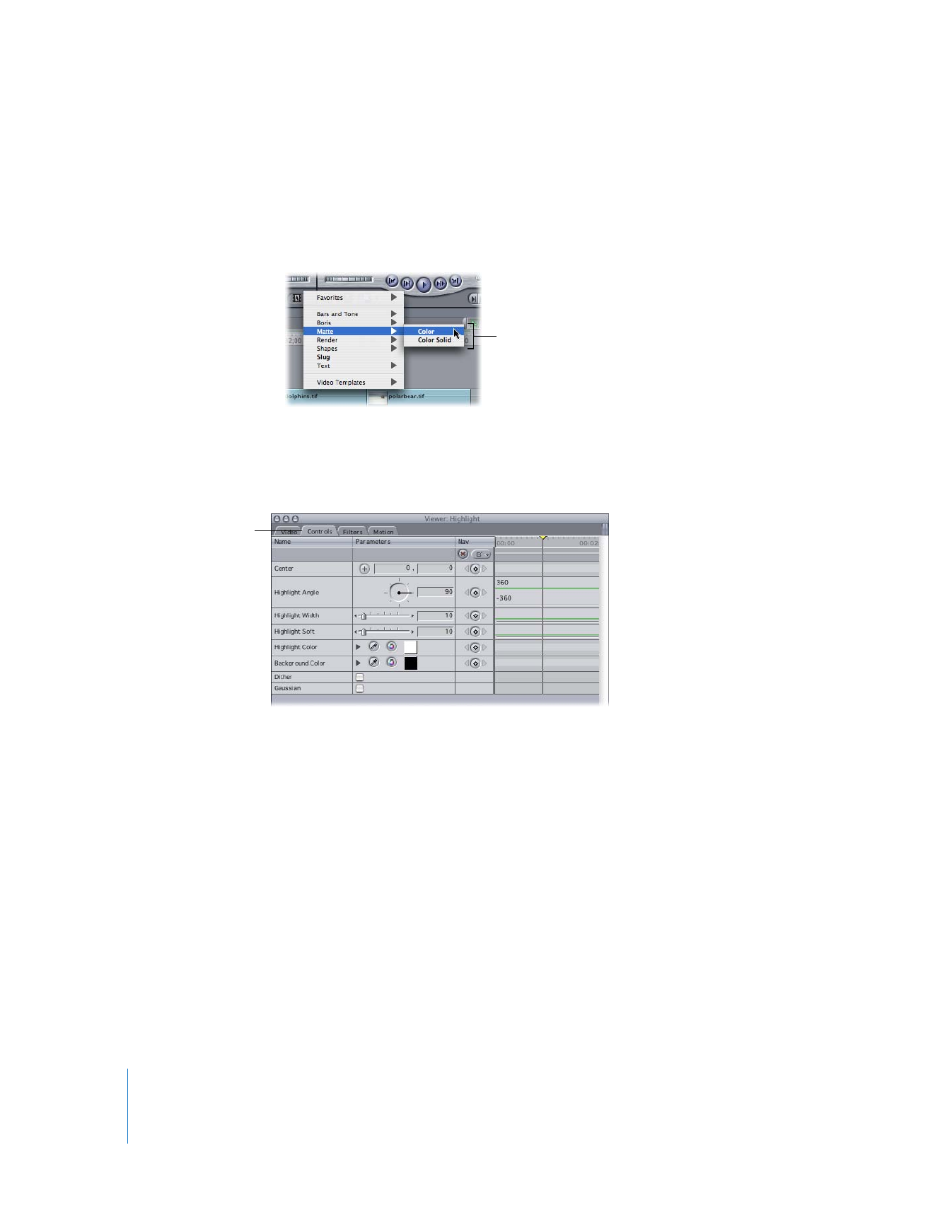
454
Part II
Effects
To create a generator and add it to a sequence:
1
Do one of the following:
 Click the Video or Audio tab in the Viewer, then choose a generator from the
Generator pop-up menu.
 In the Effects tab of the Browser, double-click a video generator.
2
Click the Controls tab to view that generator’s parameters, and adjust the controls to
suit your purposes.
All generators have certain parameters that can be used to customize their effects.
See “
Video and Audio Generators Available in Final Cut Pro
” on page 449 for more
information. The most basic controls, such as keyframe and Reset buttons, are the same
as those for other effects discussed in “
Viewing and Adjusting a Filter’s Parameters
” on
page 223.
3
When you’ve finished adjusting the parameters, click the Video or Audio tab.
From the Viewer, you can now edit the currently open generator into your sequence,
the same as any other clip.
Some generators
have submenus with
additional choices.
Click the Controls tab to
show the parameters of
the generator.
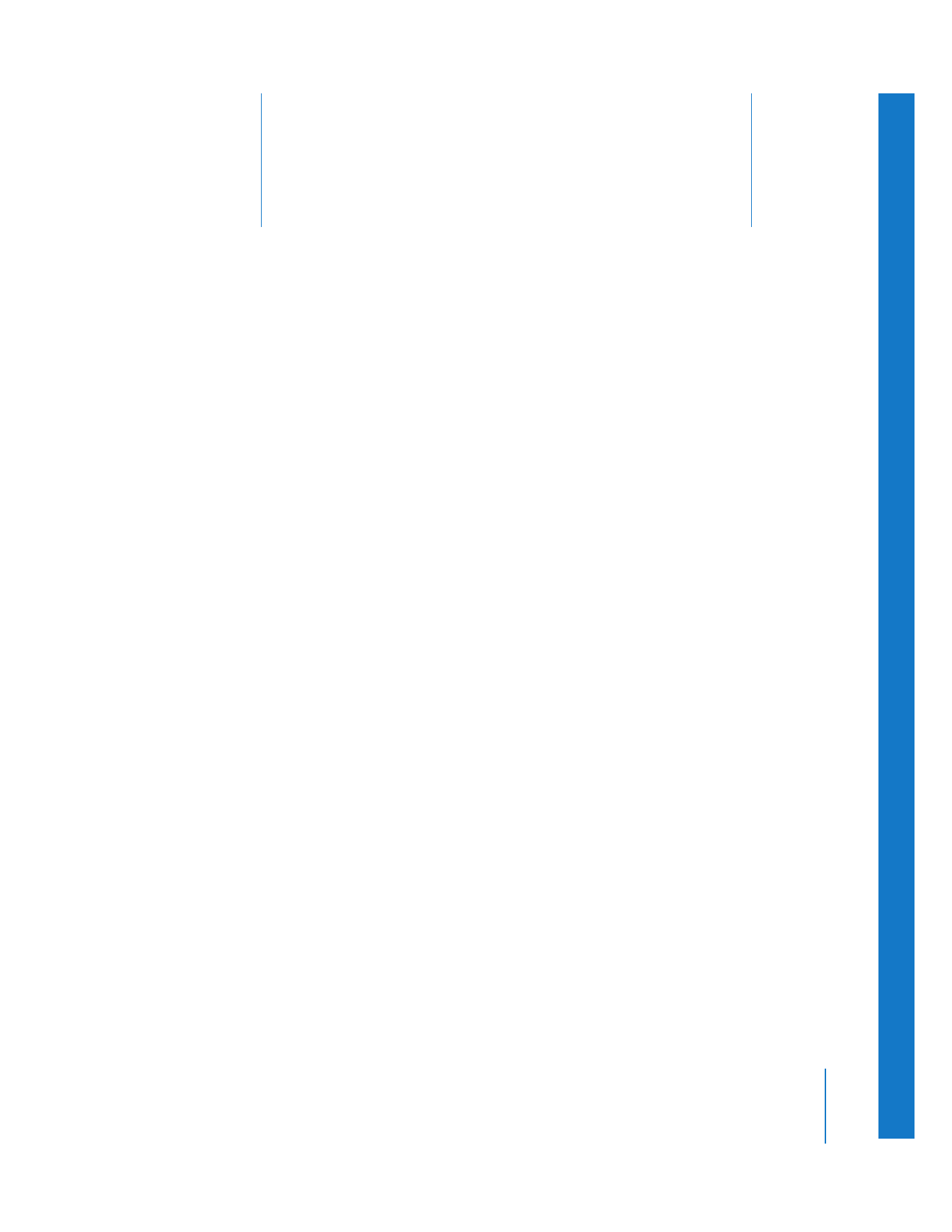
22
455
22