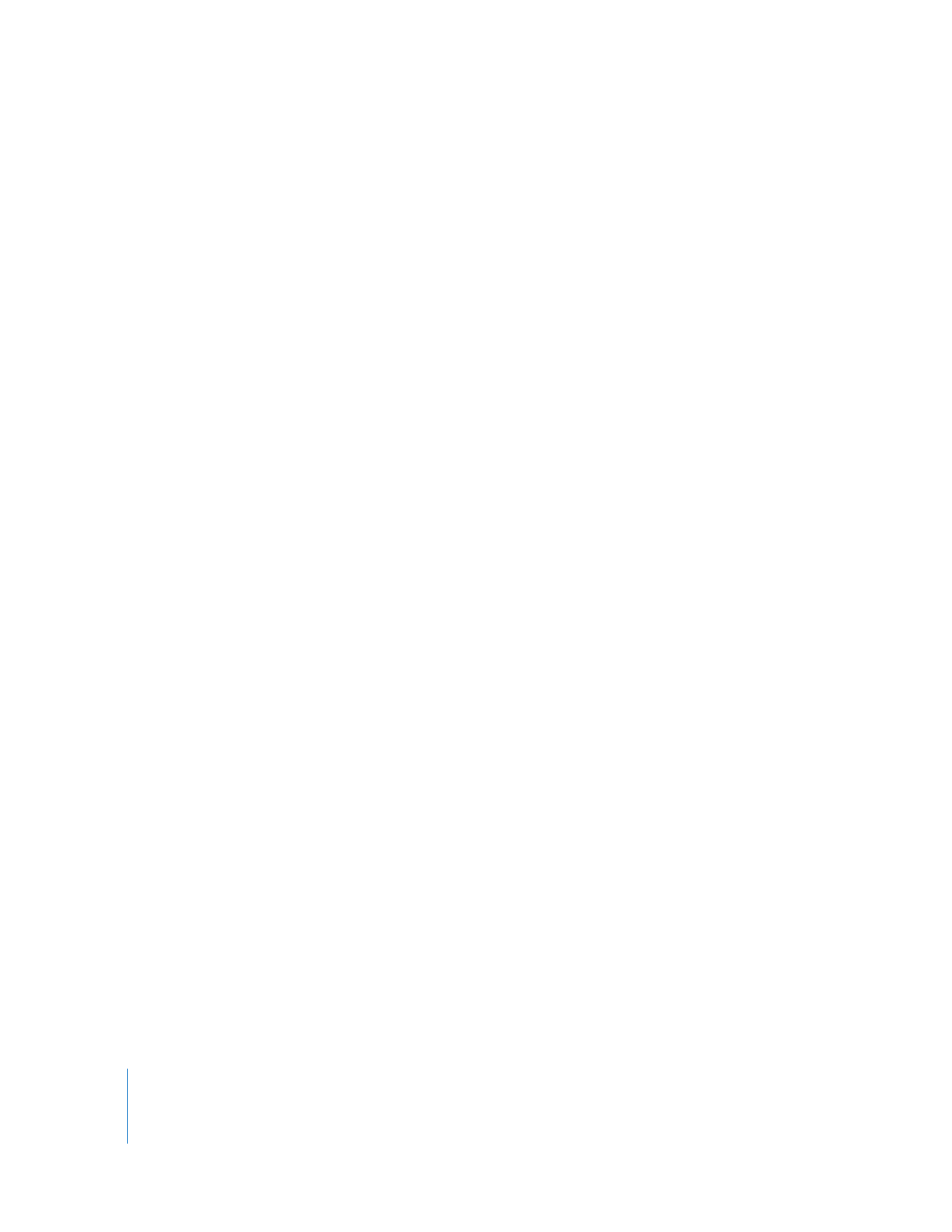
Different Ways to Use Generators in Your Sequence
In creating composites and other effects, you may find some of the Final Cut Pro
generators helpful. They allow you to very quickly add certain types of built-in clips by
simply choosing items from a menu. For example, by choosing a generator, you can:
 Add clips that have certain shapes to use as design elements, or as layers when
creating track matte effects
 Create colored and gradient background layer clips for composites
 Add a placeholder or black gap between two clips, called a slug
 Add standard SMPTE color bars and tone to use as a reference (for duplication or
broadcast purposes) or as an effect
 Create shape layers and use them to create track matte effects
Some generators, such as the Slug, Matte, and Particle Noise generators, fill the entire
frame size of your sequence. Others, like the text filters, are created with an alpha channel
that allows your text to be quickly superimposed against an image, or against black. (See
Chapter 23, “
Creating Titles
,” on page 471 for information about text generators.)
Generators can have filters and motion settings applied to them. For example, you can
use a Color Matte filter in conjunction with a Garbage Matte or Mask Shape filter to
quickly create a clip consisting of a shape against a transparent background. The
transparent background exists because an alpha channel has been added to the Color
Matte filter. For more information on using Matte and Mask filters, see Chapter 20,
“
Keying, Mattes, and Masks
,” on page 421.
The parameters of some generators can be keyframed to change their appearance over
time. You add keyframes to generators in the same way you add keyframes to motion
settings and filters. For more information about how to create keyframed effects in
Final Cut Pro, see “
Animating Motion Effects Using Keyframes
” on page 287.
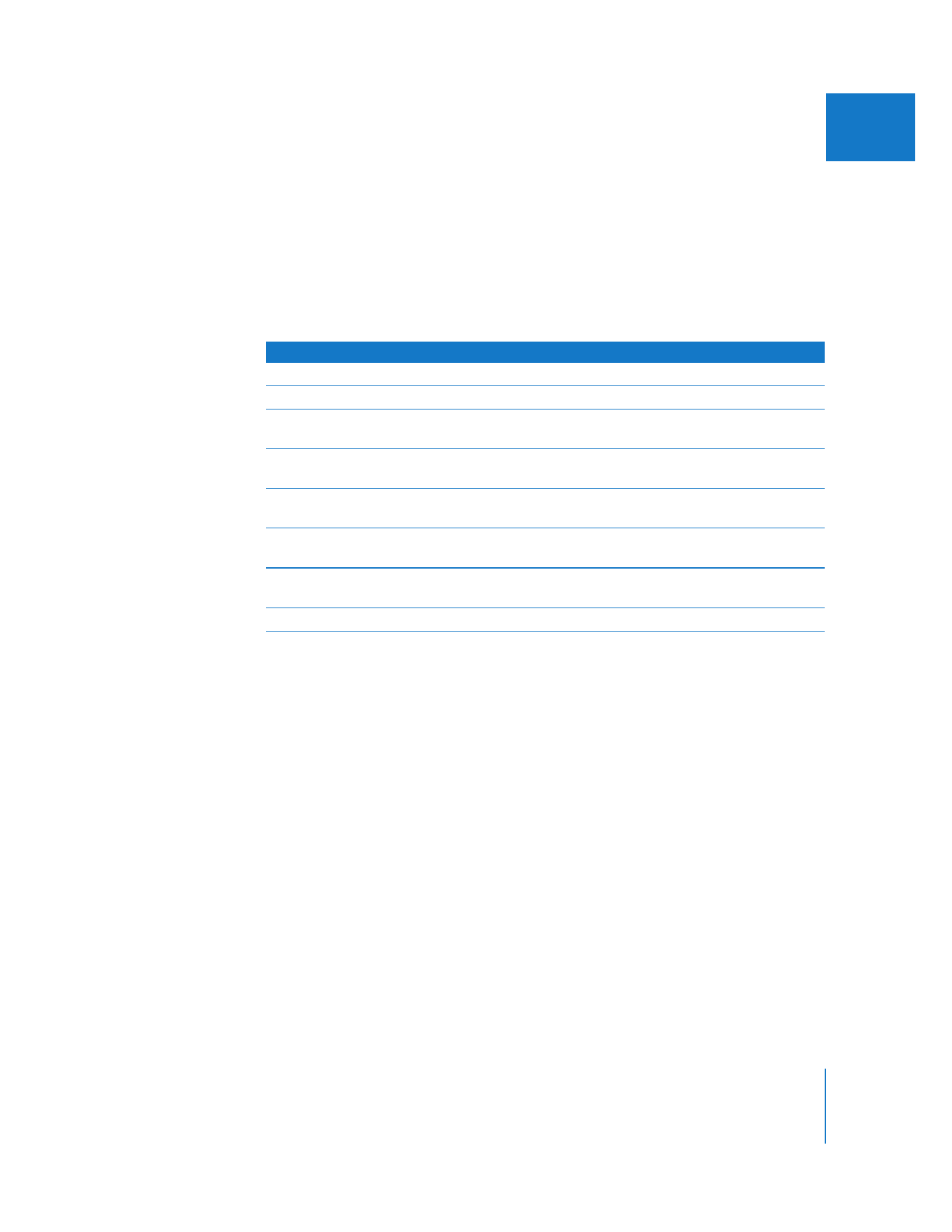
Chapter 21
Using Generator Clips
449
II