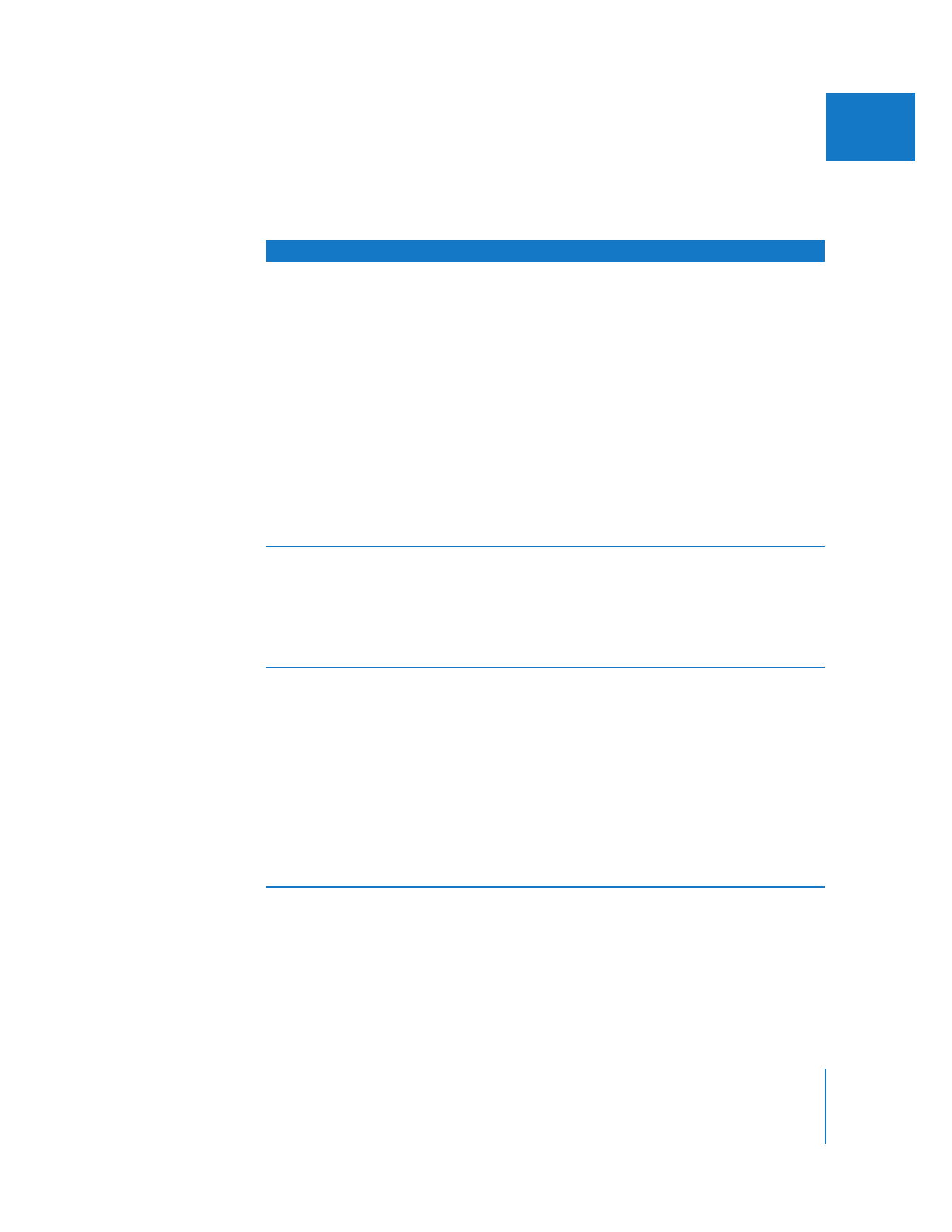
Render
You can use the Render generators to create backgrounds filled with gradient shades
of color or grays.
Generator
Result
Usage information
Custom Gradient
(From the Generator
pop-up menu, choose
Render > Custom Gradient.)
Generates a gradient layer that
you can customize.
 A pop-up menu allows you
to specify a linear or radial
gradient.
 The Start control allows you
to set the point in the frame
where the gradient begins.
 The Gradient Direction Angle
control defines the gradient’s
direction, and a slider controls
the gradient’s width.
 Two color controls let you
define the start and end colors
of the generated gradient.
 The Dither and Gaussian
checkboxes allow you to
modify the quality of the
gradient you create.
Gradient
(From the Generator
pop-up menu, choose
Render > Gradient.)
Generates a predefined
gradient based on a direction
you choose from the Gradient
Type pop-up menu.
 You can adjust the start and
end colors of the gradient
using color controls.
 The Dither and Gaussian
checkboxes allow you to
modify the quality of the
gradient you create.
Highlight
(From the Generator
pop-up menu, choose
Render > Highlight.)
Generates a simulated specular
highlight band.
 The Center point control
determines the location of the
highlight, and the Highlight
Angle control defines its angle.
You can adjust the width and
softness of the highlight with
two sliders, and the highlight
and background colors with
color controls.
 The Dither and Gaussian
checkboxes allow you to
modify the quality of the
gradient you create.
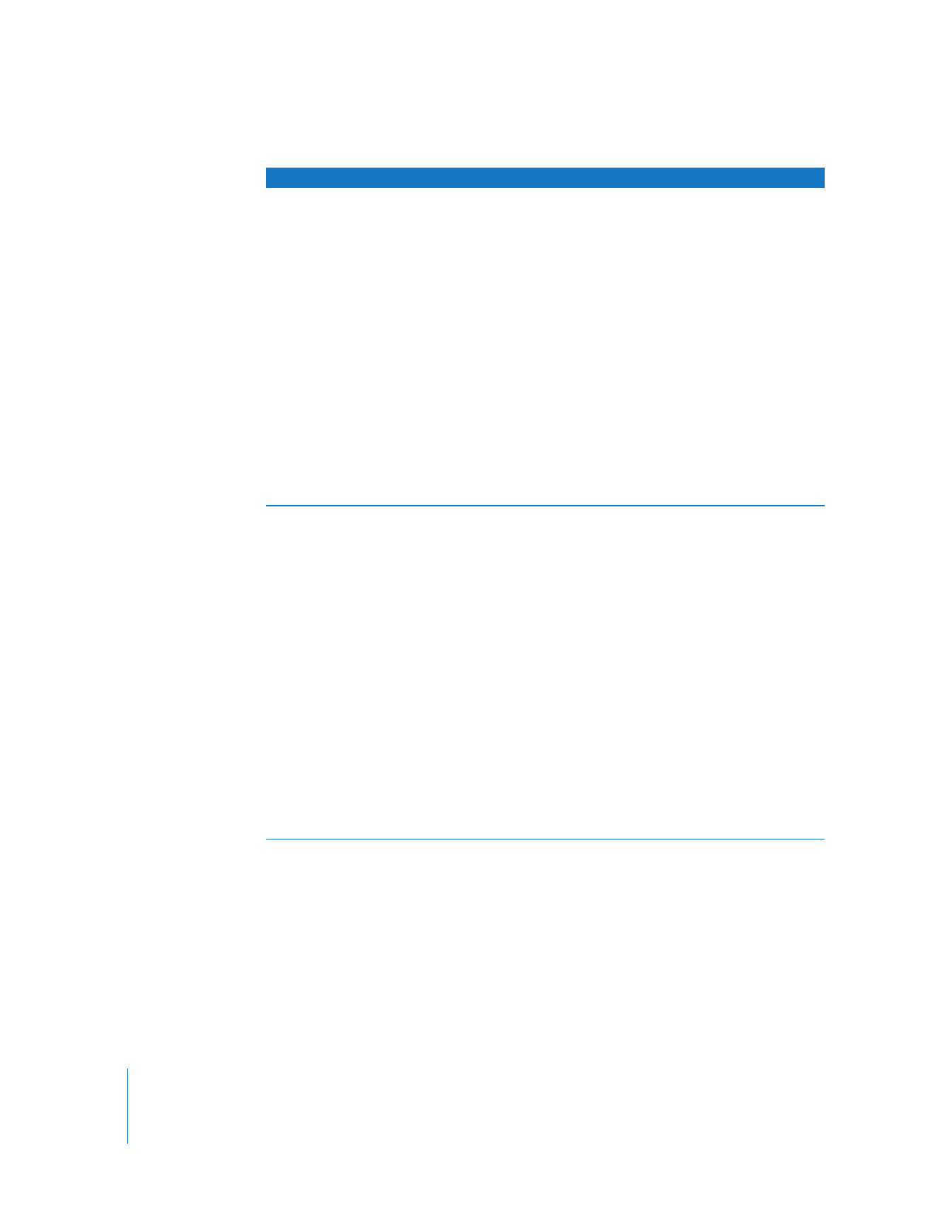
452
Part II
Effects
Noise
(From the Generator pop-up
menu, choose Render > Noise.)
Generates random pixel noise,
similar to static.
 The random noise can be
adjusted to appear in varying
levels across every channel of
the clip, including the alpha,
red, green, and blue channels,
using the appropriate
slider controls.
 You can animate the noise
with the Random checkbox
and create color static with the
Color checkbox.
 A Noise generator, when
superimposed over a video
image with a very low opacity
level, can be used to simulate
grain, similar to a film image or
clip shot with a video camera
whose gain is turned all the
way up.
Particle Noise
(From the Generator
pop-up menu, choose
Render > Particle Noise.)
One of the more graphical
generators in Final Cut Pro. The
Particle Noise generator, unlike
the Noise generator, creates
random patterns of different
shapes. By adjusting its controls,
you can create all kinds of effects.
 You can adjust the Size slider to
set how large the shapes are.
 The Shape pop-up menu
allows you to choose what
shape to use (circle, square,
diamond, or random).
 The Soft slider lets you blur the
edges around these shapes,
and the Density slider lets you
adjust how many are on the
screen, evenly distributing
them across the frame.
 The color controls allow you to
specify the color of the shapes,
and a Random Color checkbox
gives you the option to make
them all different.
 The Time Lapse slider lets you
adjust the apparent frame rate
of the particle animation.
Generator
Result
Usage information
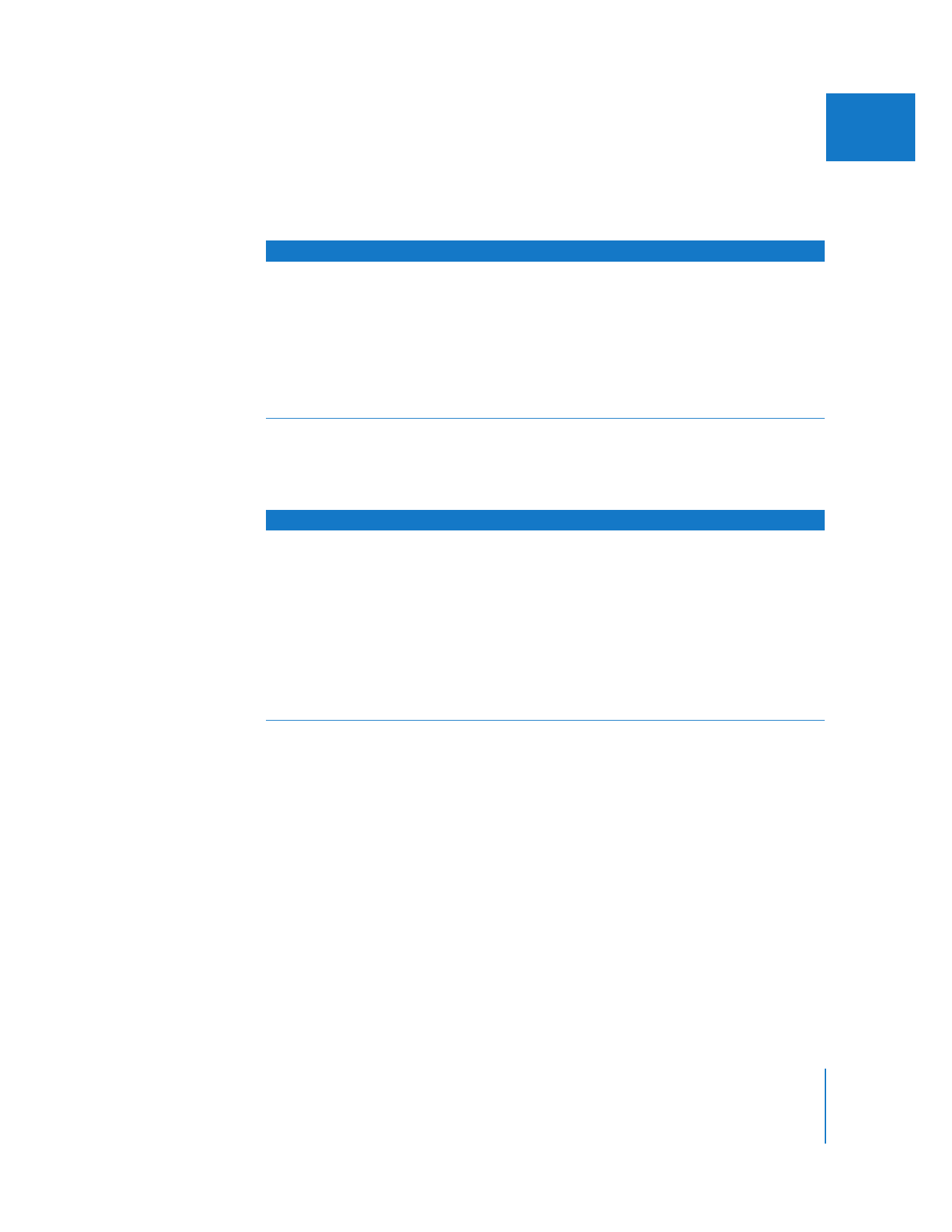
Chapter 21
Using Generator Clips
453
II