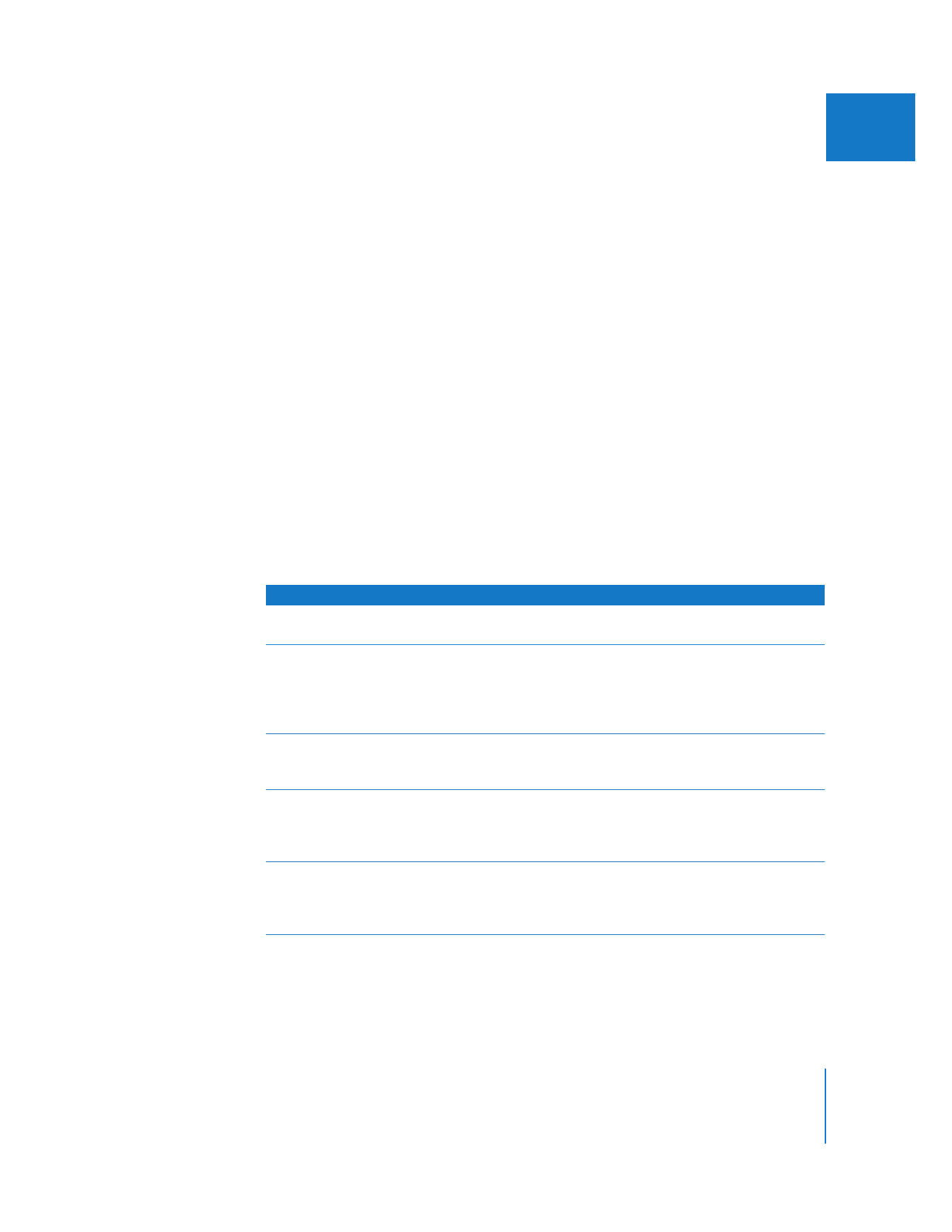
Improving SmoothCam Filter Results
The following kinds of footage can generate inaccurate motion analysis data, leading to
improper motion compensation when the clip is rendered.
Problem
Solution
A lot of motion blur—especially
in interlaced footage
Shoot progressive footage when possible and avoid rapid
camera movements.
Footage shot with a wide-angle
lens—the lens distorts the
source pixels and the
SmoothCam analysis does not
compensate for this.
Don’t use a wide-angle lens or any other filter that distorts pixels
around the edge of the frame.
3:2 pull-down, advanced
pull-down, or duplicate frames
Remove pull-down or duplicate frames before applying the
SmoothCam filter or submitting clips to the SmoothCam Analysis
processing queue.
Progressive footage converted
to interlaced footage creates
softer SmoothCam results than
original interlaced footage.
Apply the SmoothCam filter to the original progressive footage. If
you need to combine interlaced and progressive footage, create a
mixed-format sequence and use original progressive footage in
your sequence when possible.
Clips with speed changes and
the SmoothCam filter applied
don’t appear smooth when
Frame Blending is enabled.
Nest the sequence containing a clip with the SmoothCam filter
applied, then apply the speed changes and enable the Frame
Blending option for the nested sequence. For more information,
see “
Frame Blending and Reverse Speed
” on page 342.
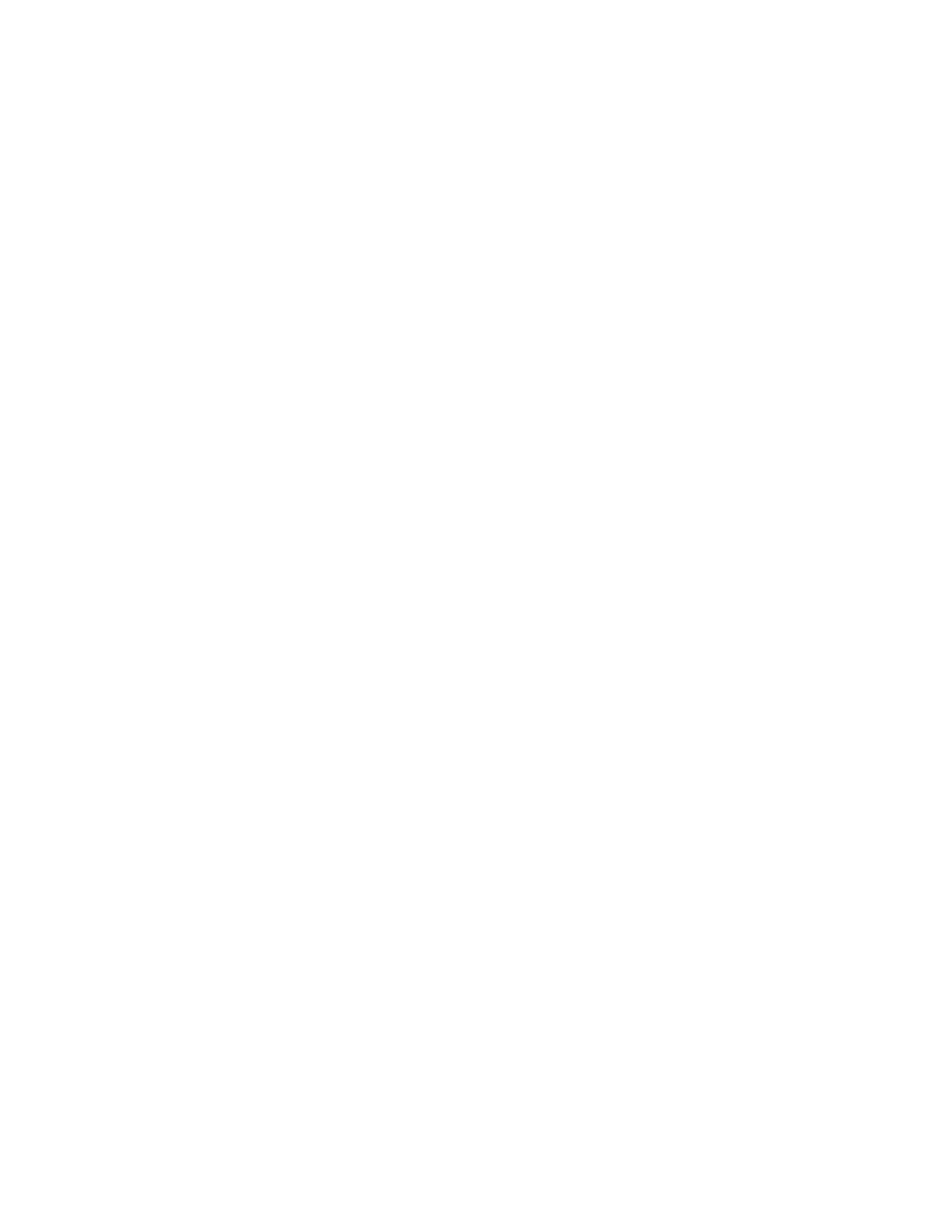
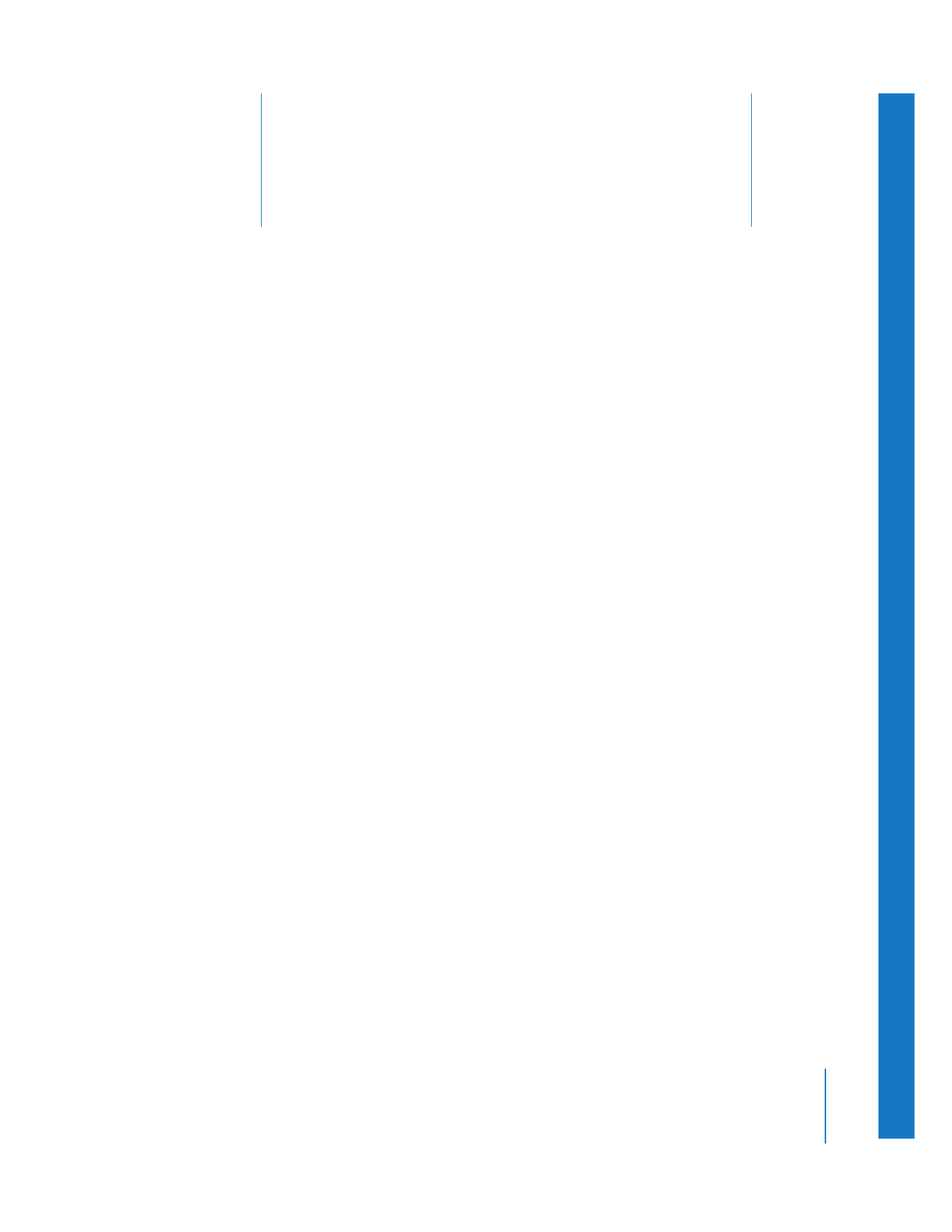
23
471
23