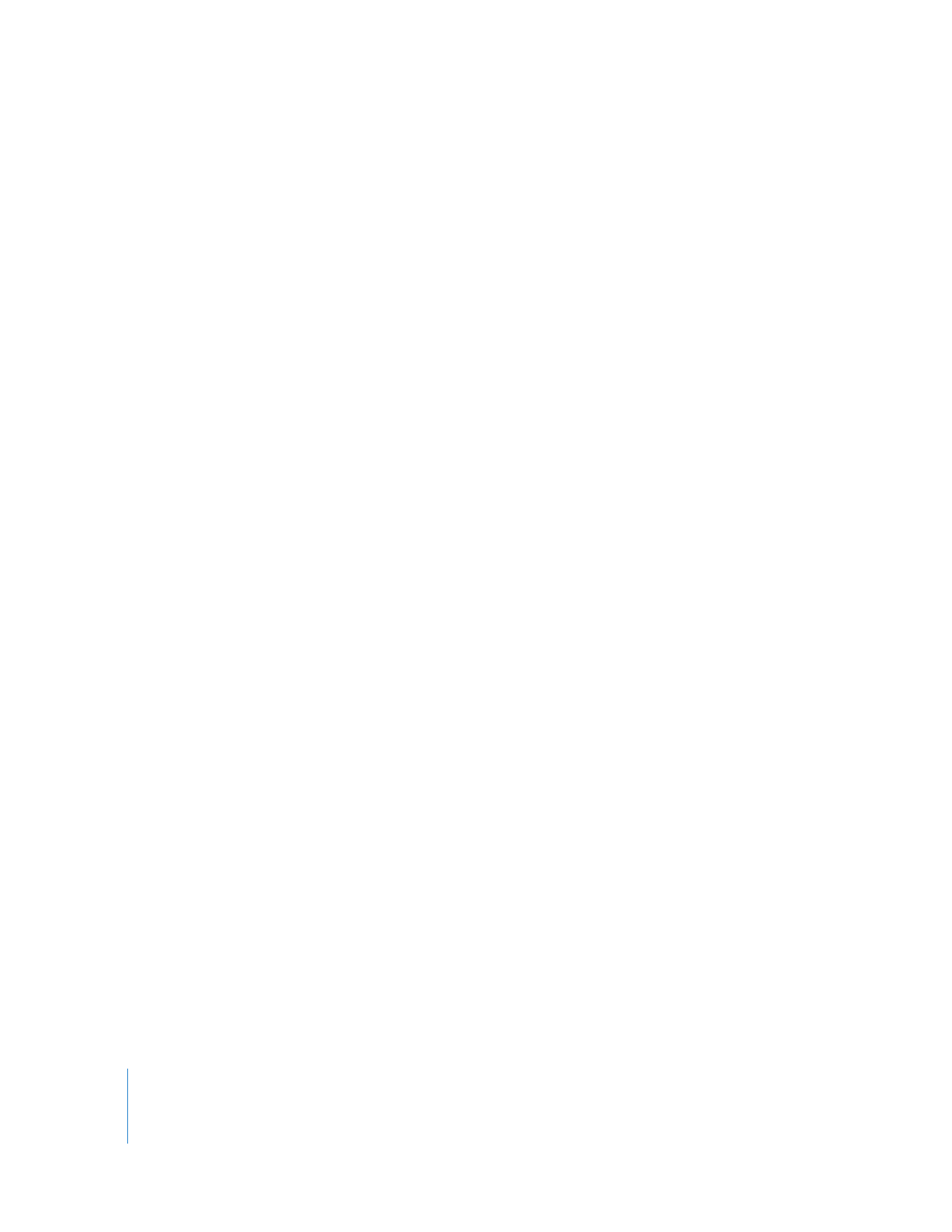
Using the SmoothCam Filter
The following section covers the basic steps for using the SmoothCam filter.
Step 1:
Apply the SmoothCam filter to your clips
Step 2:
Monitor motion analysis progress
Step 3:
Adjust SmoothCam filter parameters
Step 4:
Adjust clip In and Out points to improve SmoothCam results
Step 5:
Render media with the SmoothCam filter applied
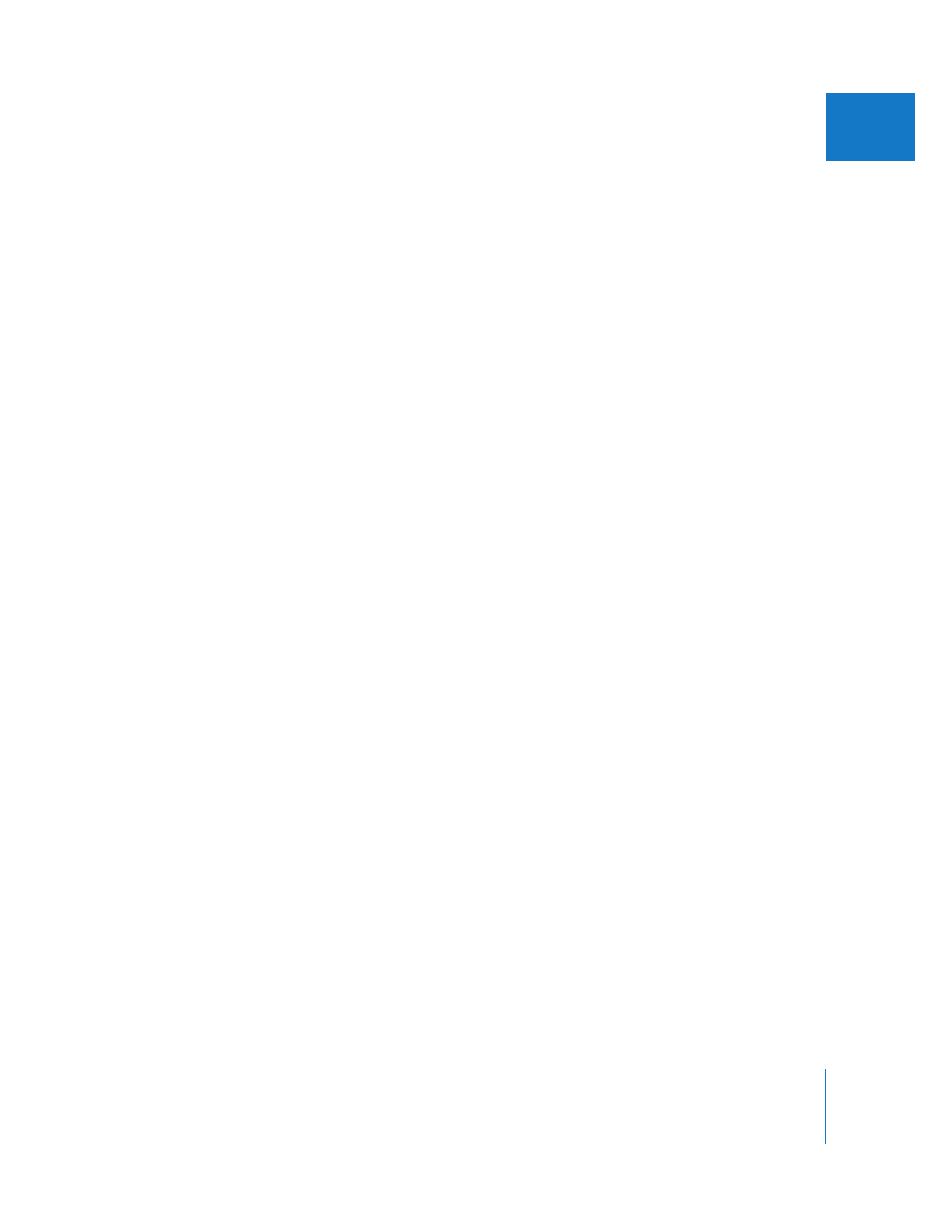
Chapter 22
Using the SmoothCam Filter
457
II