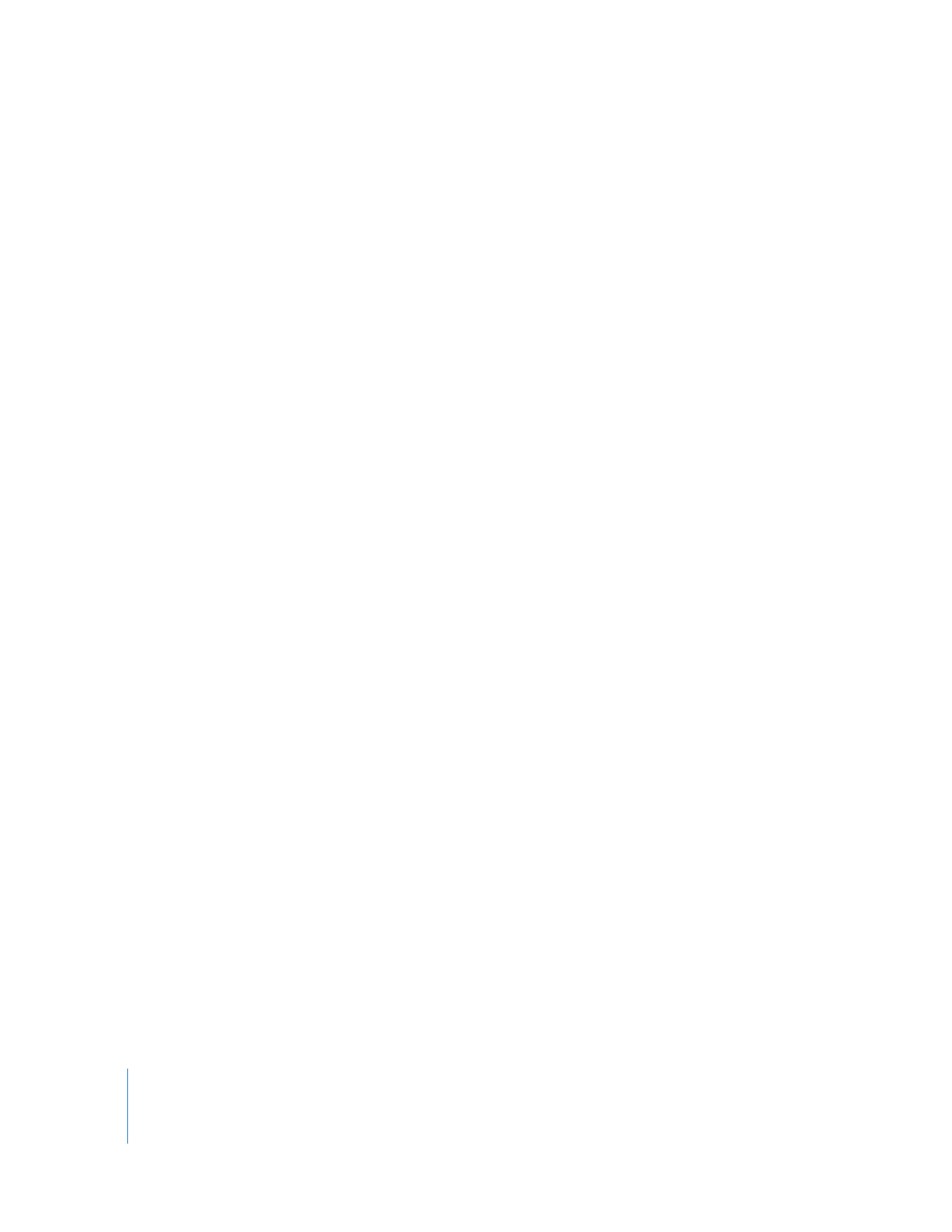
Factors That Affect SmoothCam Scaling
You can control how much the SmoothCam filter scales your clip in several ways,
depending on the effect you are trying to achieve:
 Reduce the Translation Smooth, Rotation Smooth, and Scale Smooth parameter
values so that less motion correction is applied. This means that there is less black
around your clip, so less scaling is required. Try to adjust these parameters to find a
balance between acceptable scaling and adequate motion compensation.
 Change your clip In and Out points to limit the SmoothCam filter to a portion of the
clip without abrupt visual changes or severe camera movement. This reduces the
amount of motion compensation that the SmoothCam filter needs to apply, so less
scaling is required. For more information, see “
Setting Clip In and Out Points
to Improve SmoothCam Rendering
” on page 465.
 Reduce the Auto Scale parameter value to reduce scaling. Reducing the amount of
scaling will reveal black edges around your clip, but this may be acceptable in some
cases. For more information, see “
Using the Auto Scale Parameter
” on page 465.