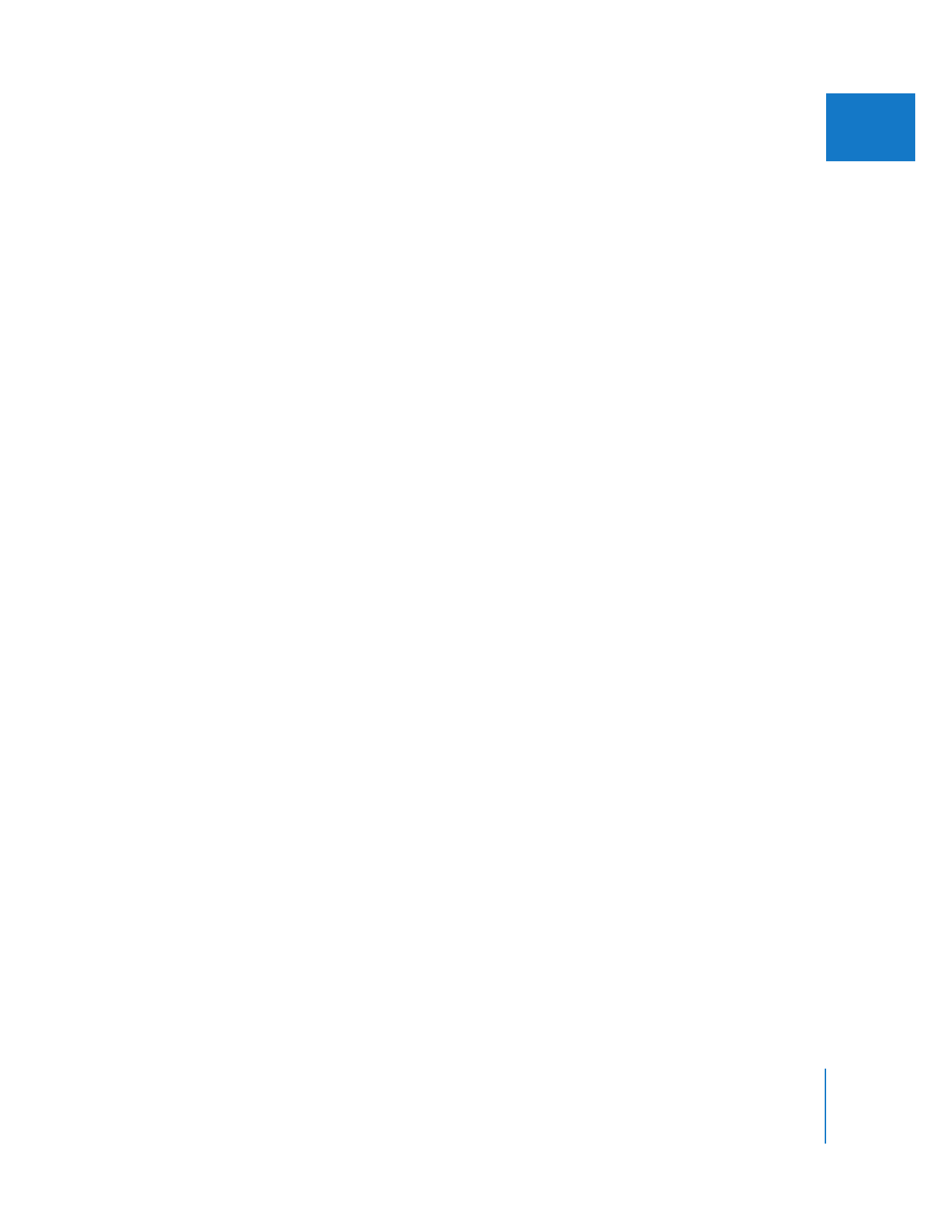
Using the Auto Scale Parameter
In some cases, you may prefer to reduce the automatic scaling that the SmoothCam
filter applies by lowering the value of the Auto Scale parameter. For example, you may
want to reduce scaling if:
 You know your project will be shown only on overscan monitors, so you don’t care
what’s outside of the action safe area
 You’re going to composite this clip beneath other elements, so you plan to crop the
edges anyway
 You are applying the SmoothCam filter to HD footage within an SD sequence, so you
still have plenty of leftover pixels at the edges
By default, the Auto Scale parameter is set to 1, which means the SmoothCam filter
applies the minimum scaling necessary for the clip to appear without black edges in
the Canvas. Reducing the Auto Scale parameter to a value less than 1 reduces the
amount of scaling, revealing black around the edges of the clip.