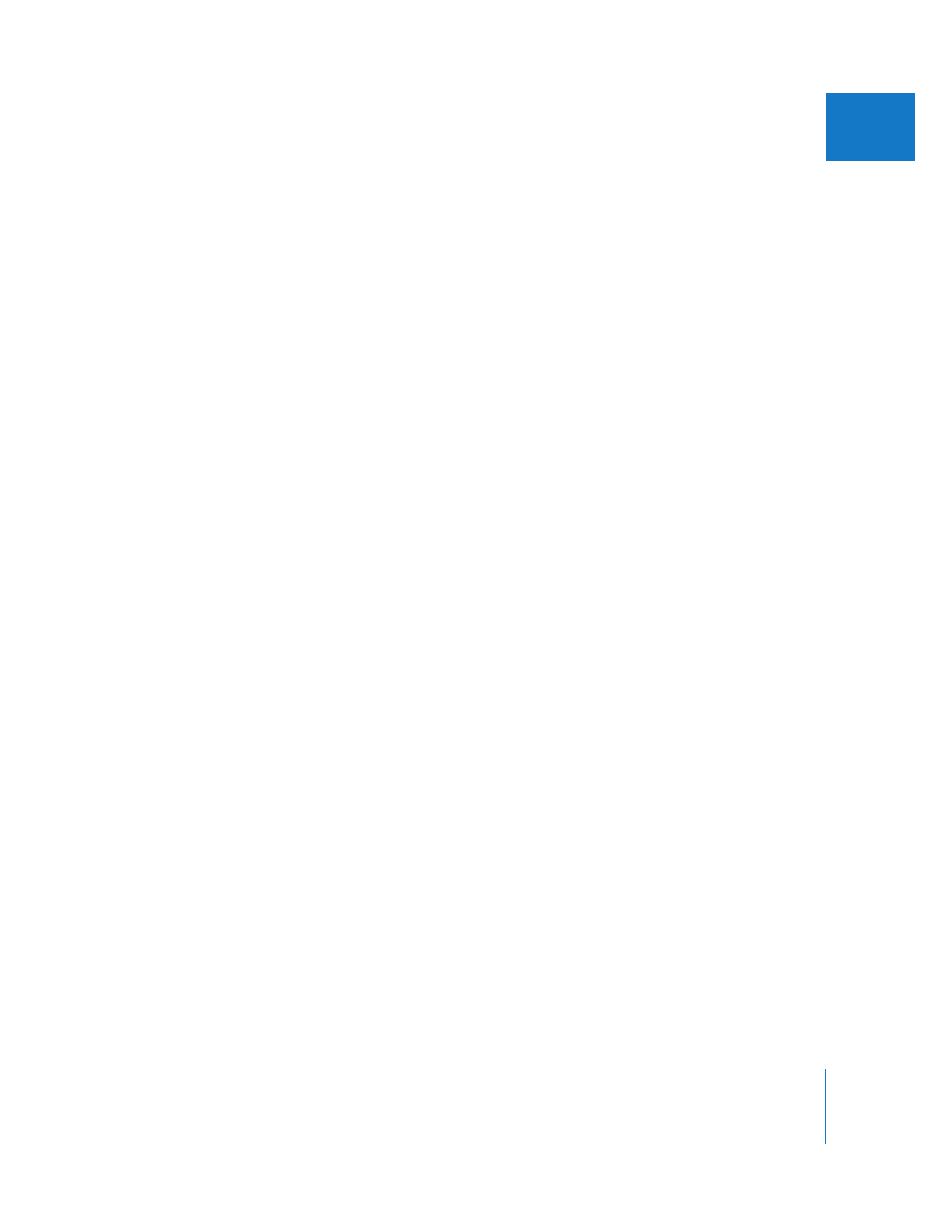
Applying the SmoothCam Filter
The SmoothCam filter is available in both the Effects tab and the Effects menu in the
Video category. You can apply the SmoothCam filter to the current clip in the Viewer or
to one or more clips in a sequence.
To apply the SmoothCam filter to a clip in the Viewer:
m
Make sure the Viewer is the active window, then choose Effects > Video Filters >
Video > SmoothCam.
To apply the SmoothCam filter to clips in the Timeline:
m
Select one or more clips in the Timeline, then choose Effects > Video Filters >
Video > SmoothCam.
Each clip with the SmoothCam filter applied is submitted to the SmoothCam Analysis
processing queue. The Background Processes window opens and analysis begins
automatically on the first clip in the queue.
Note: The SmoothCam filter can be applied only to clips that refer to QuickTime
media files. Also, the SmoothCam filter compensates only for the original video
within a QuickTime media file; the results of filter and motion parameter settings are
ignored. Make sure filters applied to a clip are ordered so that the SmoothCam filter
is applied first.