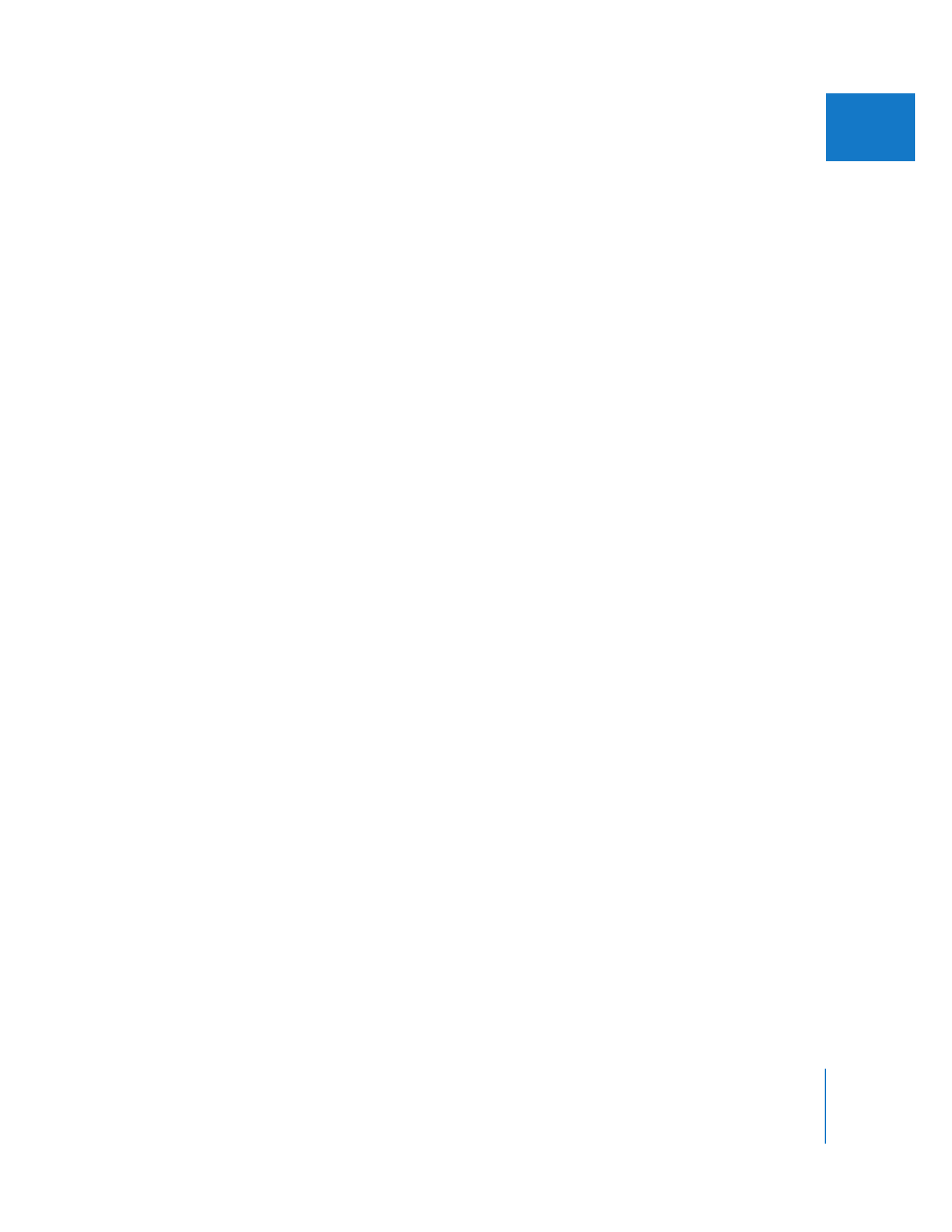
Reprioritizing Clips in the Processing Queue
If you want to analyze a particular clip before others in the processing queue, you need
to remove any motion analysis jobs currently in the queue and then add the clip you
want to analyze.
To analyze a clip before others already in the processing queue:
1
In the Background Processes window, click the Stop button next to the progress bar.
All clips are removed from the processing queue.
2
In the Browser, Control-click in any column, then choose SmoothCam from the
shortcut menu.
3
Control-click in the SmoothCam column next to the clip you want to analyze, then
choose Run Analysis from the shortcut menu.
To analyze sequence clips before other clips in the processing queue:
1
In the Background Processes window, click the Stop button next to the progress bar.
All clips are removed from the processing queue.
2
Select and render the current sequence clip or the entire sequence.
Rendering unanalyzed clips with the SmoothCam filter applied automatically adds the
clips to the processing queue.
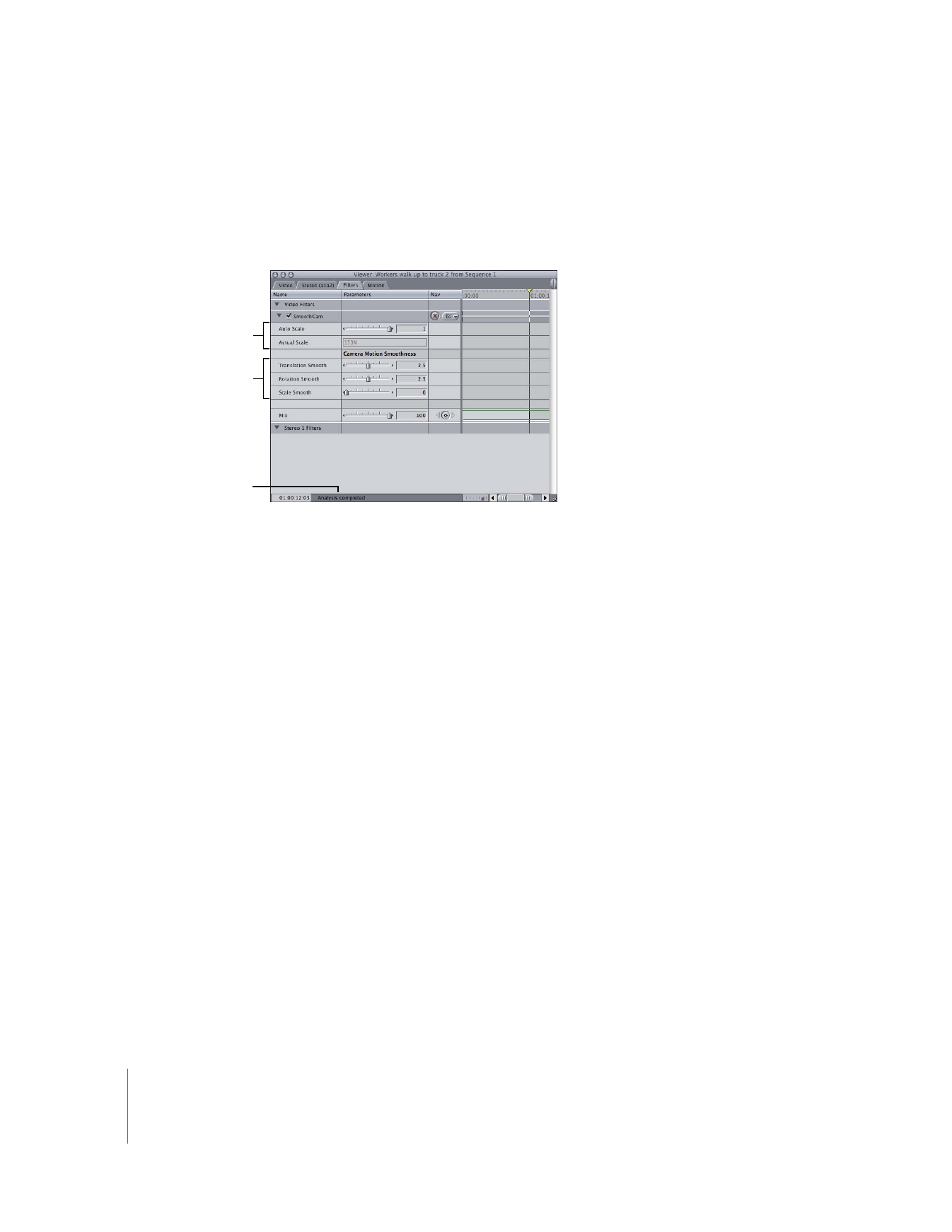
462
Part II
Effects