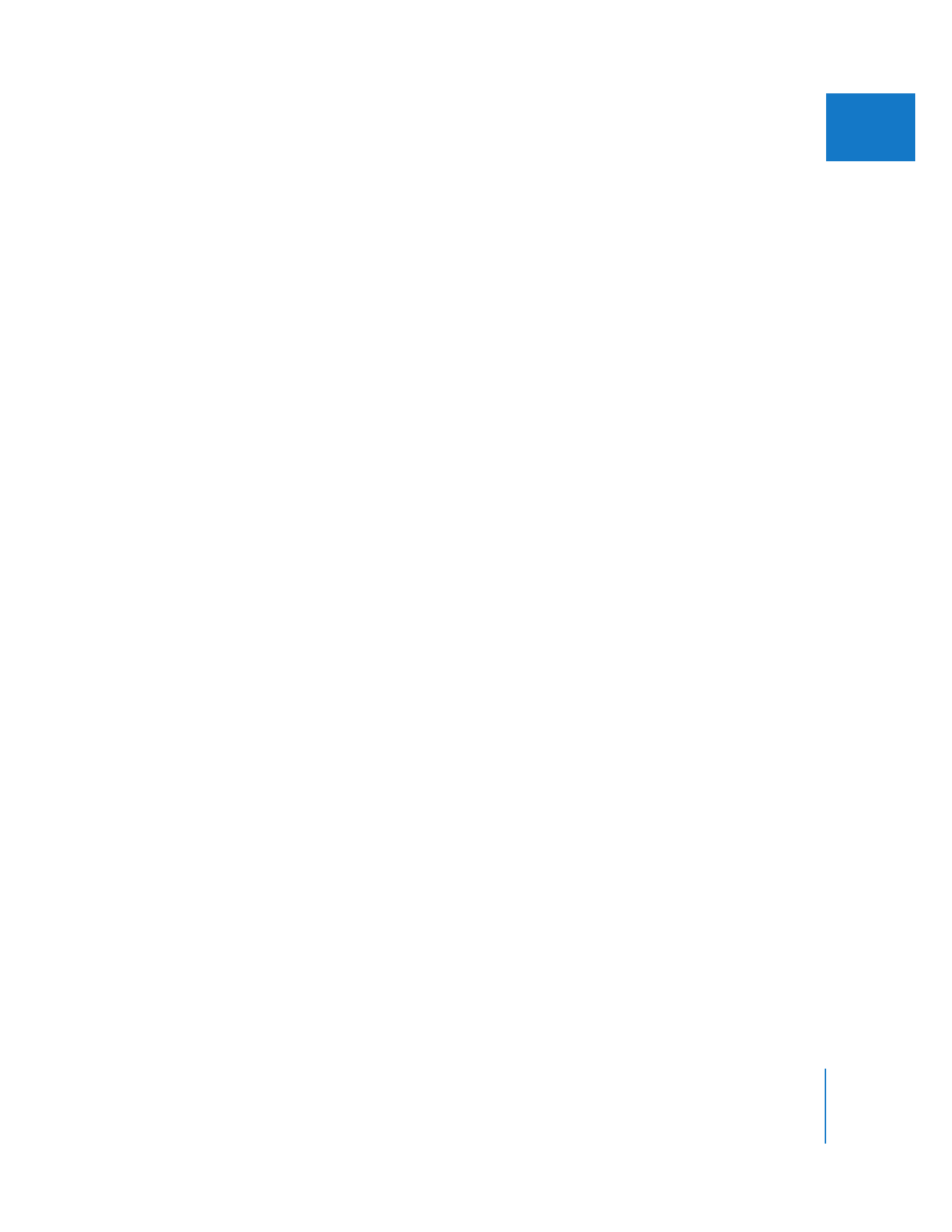
Rendering and Exporting Clips
with the SmoothCam Filter Applied
Once the processing queue has finished analyzing a clip, you can render the clip to see
the finished effect. Clips that have the SmoothCam filter applied and whose motion
analysis files are not complete will not be rendered. If you need to make changes,
adjust the necessary SmoothCam filter parameters and render the clip again. If your
computer has sufficient processing power, you may be able play these clips in real time,
especially if you choose Unlimited RT mode.
If you try to export or use the Print to Video or Edit to Tape commands on a sequence
containing clips with incomplete motion analysis data, a window appears with
three options:
 Cancel: Cancels the Edit to Tape or Print to Video operation.
 No: Renders the SmoothCam filter only for clips whose motion analysis data is
complete and then continues with the export or output process.
 Yes: Processes any clips whose motion analysis data is not complete and then
continues with the output process.
Note: Clips with the SmoothCam filter applied may have a red render status bar
when you turn on Digital Cinema Desktop Preview, requiring you to render your clips
before playback.
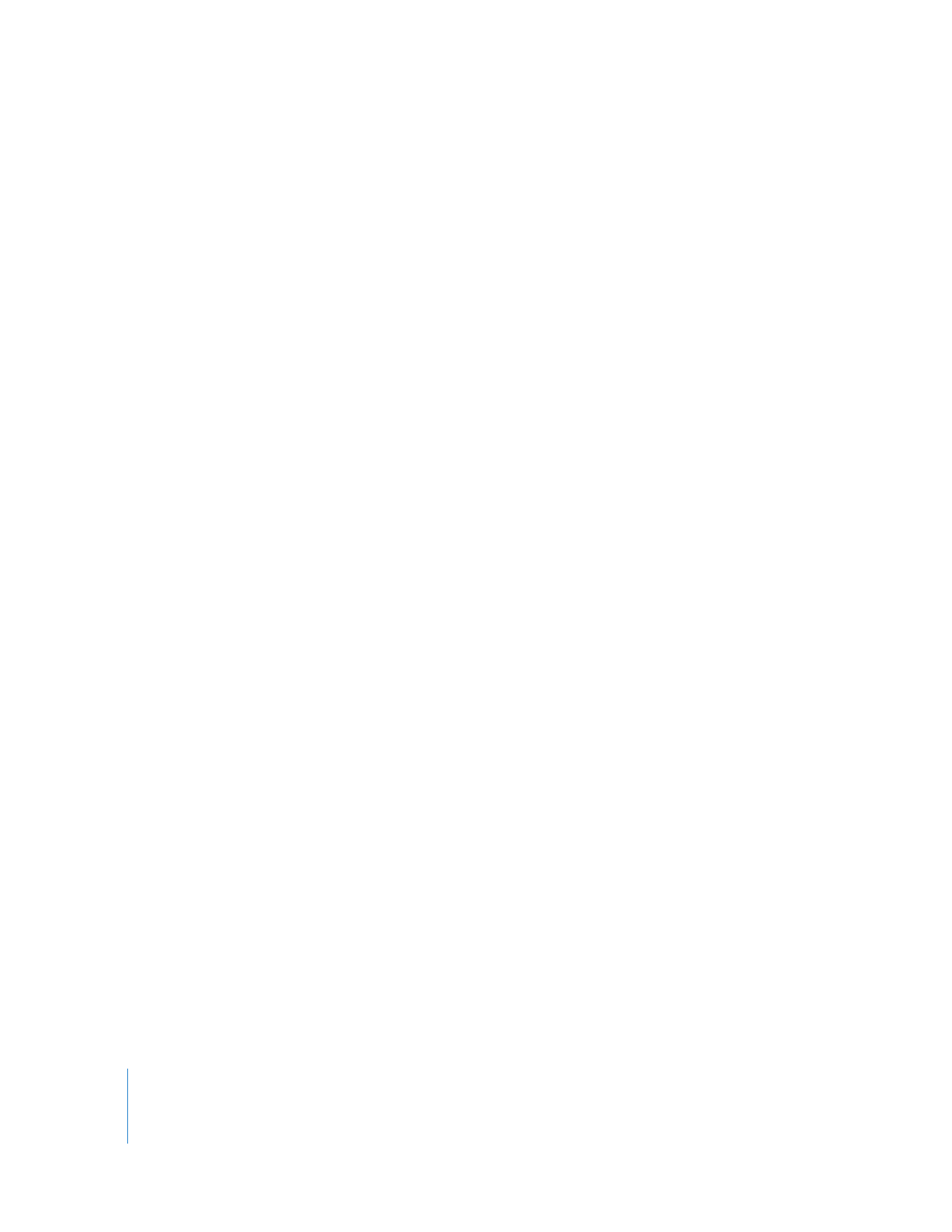
468
Part II
Effects