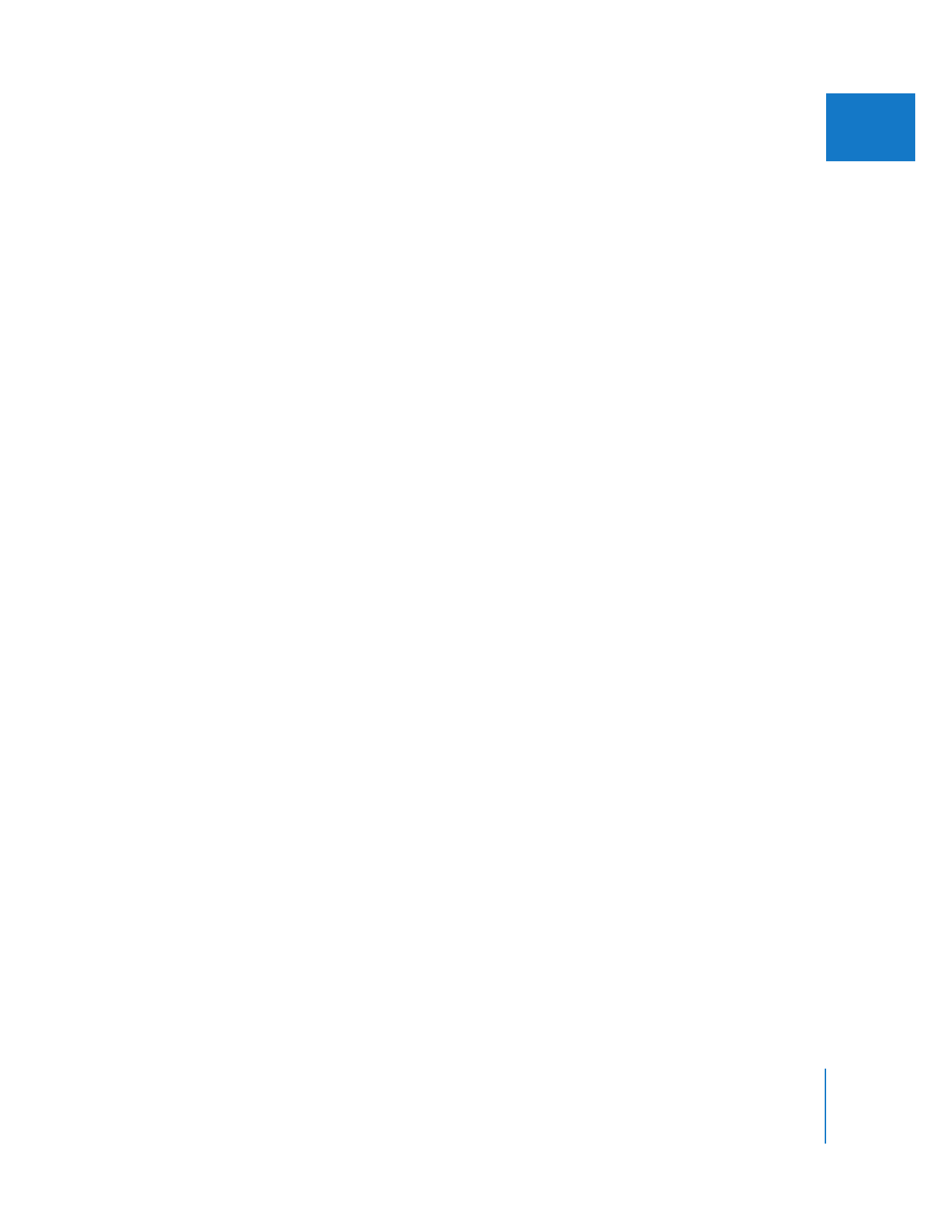
Setting Clip In and Out Points
to Improve SmoothCam Rendering
The results of the SmoothCam filter are determined by the media between a clip’s In
and Out points, so abrupt visual changes in your clip’s media may cause poor
SmoothCam filter results. You can avoid abrupt visual changes in a clip by setting clip
In and Out points to a visually stable portion of media. An easy way to define a visually
stable portion of media is to cut a single clip into smaller clips and remove segments
with unwanted movement.
Note: The SmoothCam Analysis processing queue always analyzes your clip’s entire
media file (including subclips), regardless of the In and Out points set.
Here are some cases where adjusting clip In and Out points may improve your
SmoothCam results:
 If a large object moves across the frame of an otherwise stationary shot, such as a
person walking close to the front of the camera
 Excessive camera movement during shot setup
 Large camera movement in a clip that is otherwise relatively stationary
 Clips with more than one scene, such as clips with multiple takes
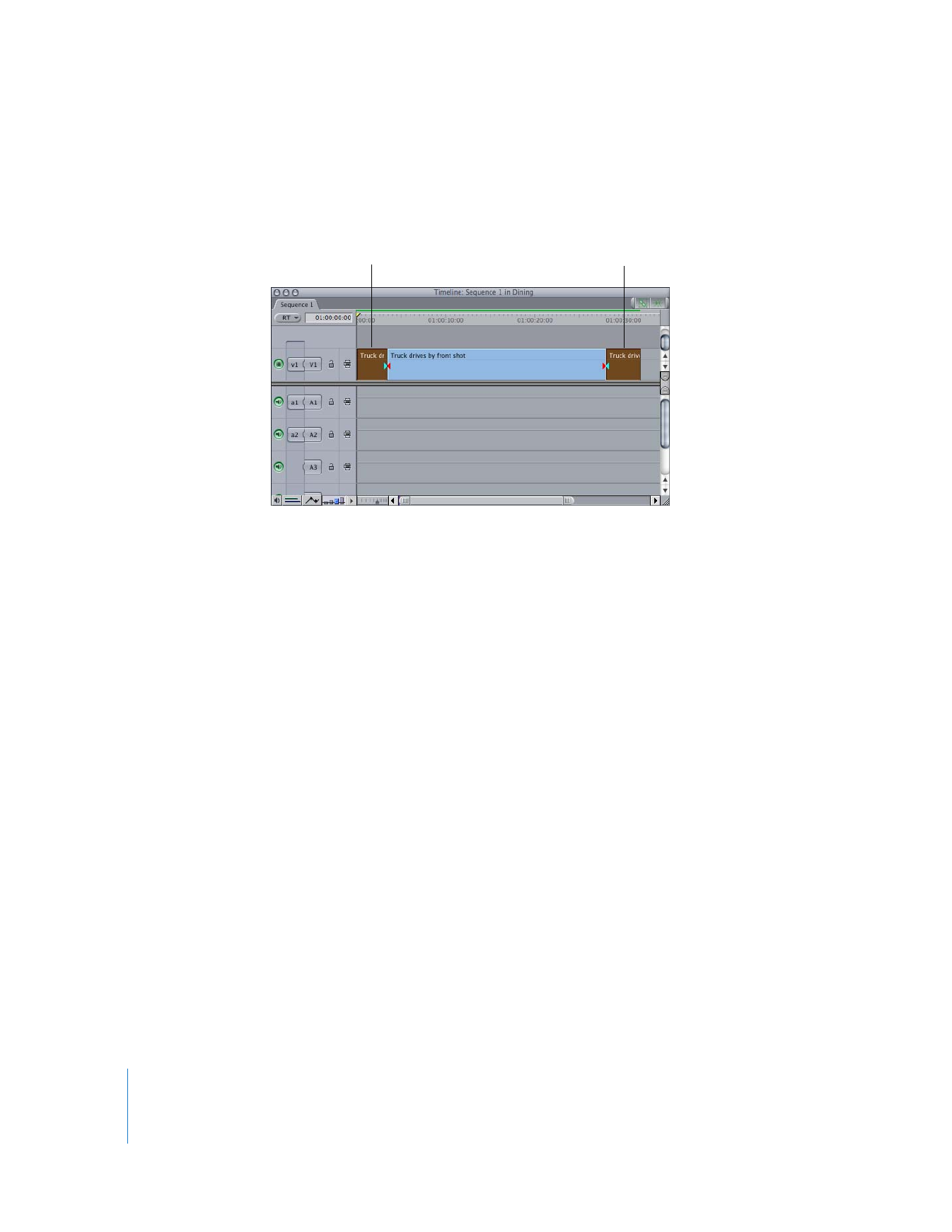
466
Part II
Effects
For example, if your footage starts with a fast pan and then settles into a relatively stable
shot, set the clip In point after the pan is finished. Similarly, if a person walks into the
frame and blocks the camera, set an Out point in your clip before the person appears.