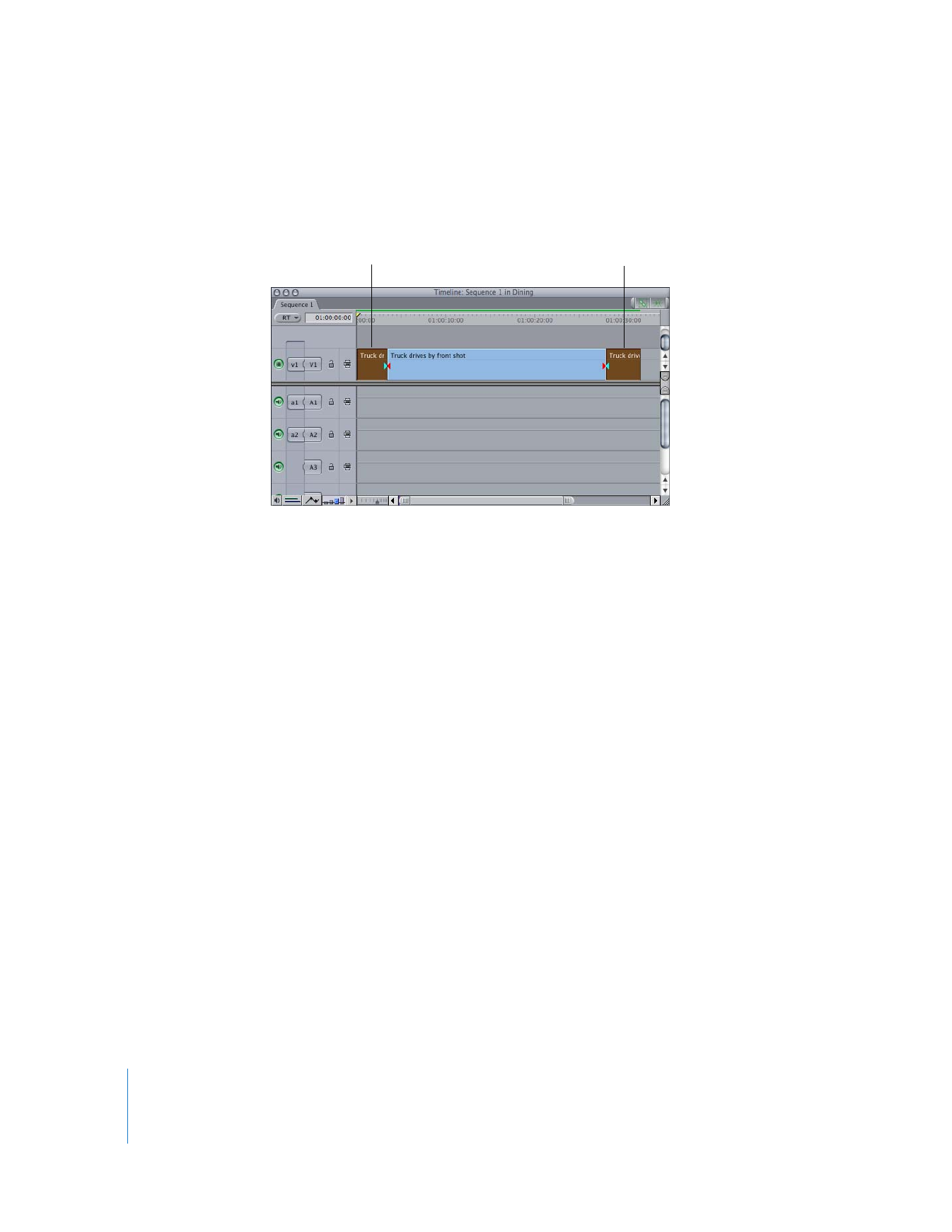
Using QuickTime Reference Movies to Limit Clip Analysis
One way to limit which frames are analyzed is to create QuickTime reference movies
that contain only the portion of the clip you want to analyze.
For example, if you only want to apply the SmoothCam filter to 20 seconds of a
15 minute clip, do the following:
1
Open a clip in the Browser and set its In and Out points so the duration is 20 seconds.
2
Choose File > Export > QuickTime Movie.
3
In the Save dialog, do the following:
a
Enter a name for the QuickTime movie in the Save As field.
b
Choose Current Settings from the Settings pop-up menu.
c
Choose Audio and Video from the Include pop-up menu.
d
Make sure that the Make Movie Self-Contained checkbox is deselected.
4
Click OK.
Remove the rapid
camera pan here.
Remove the person
blocking the camera here.
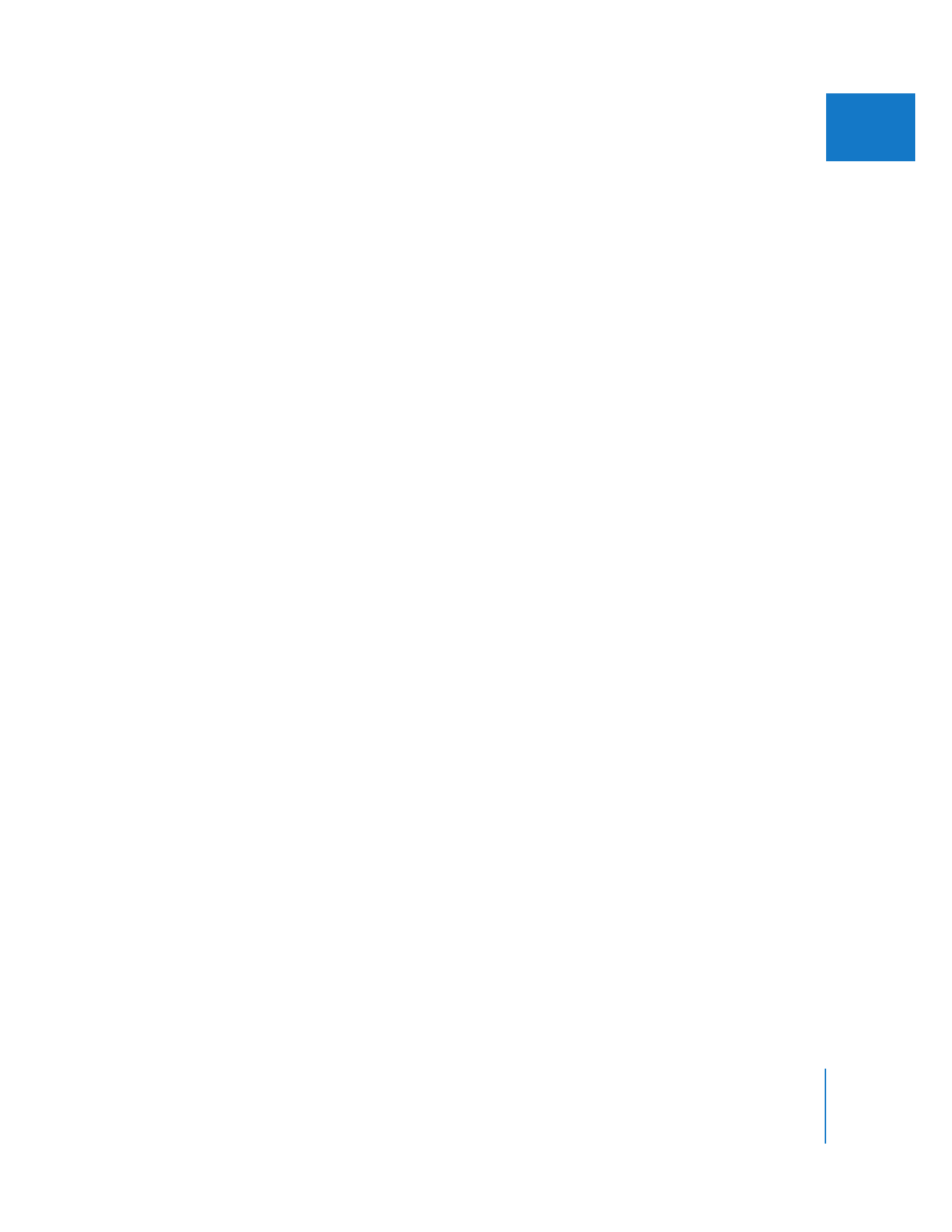
Chapter 22
Using the SmoothCam Filter
467
II
5
Import the QuickTime reference movie you just created, then apply the SmoothCam
filter to the clip.
6
Only the media defined by the QuickTime reference movie is analyzed in the
processing queue.
For more information about exporting QuickTime movies, see Volume IV, Chapter 17,
“Exporting QuickTime Movies.” You can also see Volume IV, Chapter 22, “Batch
Exporting Clips and Sequences.”