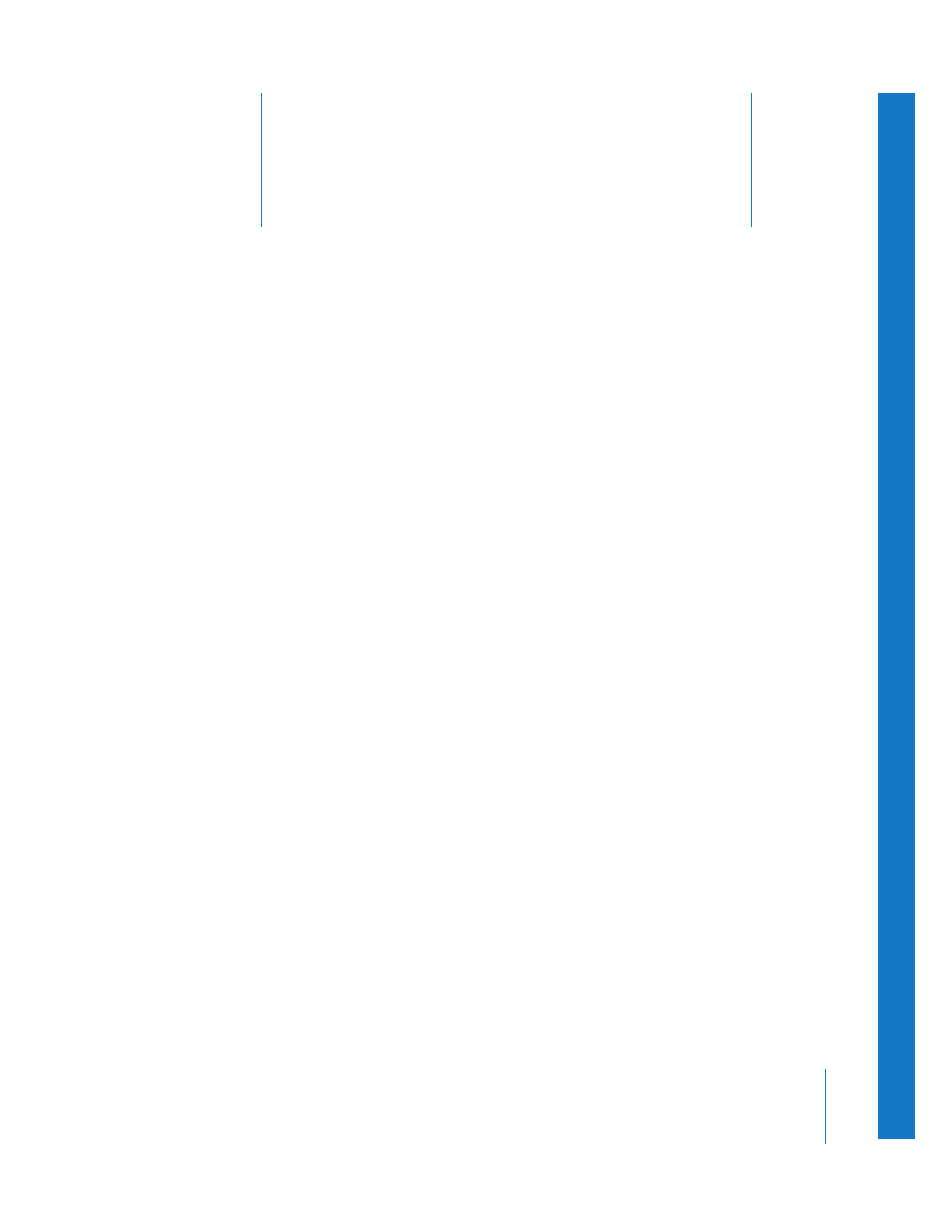
Different Ways to Use Filters
(p. 217)
Â
Applying a Filter to a Clip
(p. 218)
Â
Applying Multiple Filters to Clips
(p. 222)
Â
Viewing and Adjusting a Filter’s Parameters
(p. 223)
Â
Displaying Filters Bars in the Timeline
(p. 230)
Â
Enabling and Rearranging Filters
(p. 231)
Â
Copying and Pasting a Clip’s Filters
(p. 231)
Â
Removing Filters from Clips
(p. 232)
Different Ways to Use Filters
Filters allow you to modify and enhance clips in various ways. You can:
 Adjust a clip’s image quality: Use color correction filters to adjust specific qualities of
your clip, such as color, brightness and contrast, saturation, and sharpness. These
filters allow you to compensate for mistakes in exposure by adjusting the color
balance and exposure of clips after shooting. You can fine-tune the clips in your
edited sequence, making sure that the color and exposure of all the clips in a scene
match as closely as possible. You can also use color correction filters to stylize the
clips in your project, manipulating color and exposure to create specific effects. For
more information, see Chapter 27, “
Color Correction
,” on page 545.
 Create visual effects: Certain filters, such as the Ripple or Fisheye filter, create bold
visual effects. You can apply and combine these filters to create effects ranging from
spinning your clip in simulated 3D space to blurring, rippling, and flipping a clip’s
image in the Canvas.
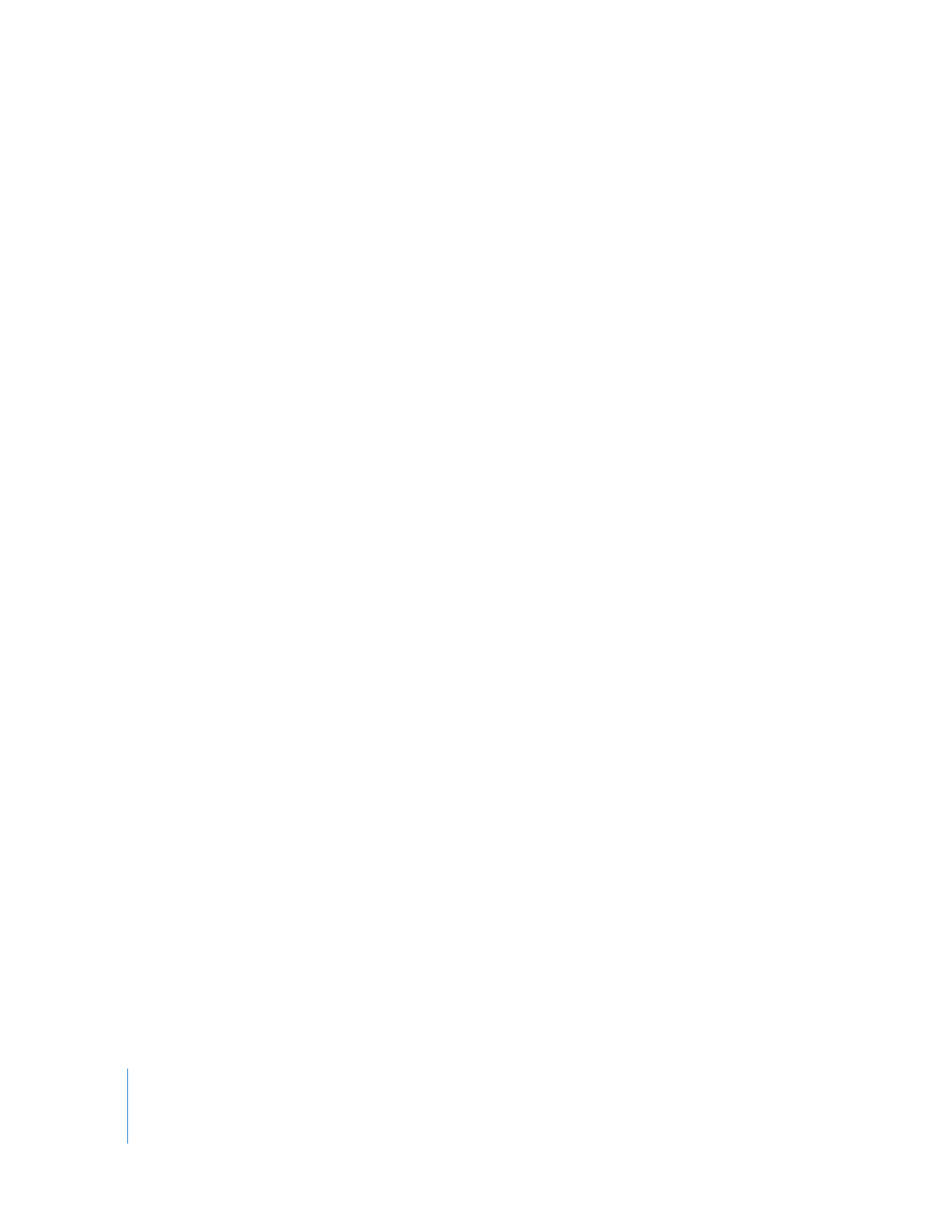
218
Part II
Effects
 Create and manipulate transparency effects: Use filters like the Chroma Keyer or
Garbage Matte to create and manipulate the alpha channel information of clips in your
project. Key filters create alpha channels based on blue, green, white, or black areas in
the image. Other filters, such as the Widescreen and Soft Edges filters, allow you to
further manipulate the areas of transparency in a keyed clip, expanding, contracting,
and feathering the area of transparency to fine-tune the effect. Filters like the Mask
Shape and Composite Arithmetic filters generate a new alpha channel based on simple
geometric shapes or copy an alpha channel from one clip to another. For more
information, see Chapter 20, “
Keying, Mattes, and Masks
,” on page 421.
Final Cut Pro includes a wide selection of video filters, grouped into several categories.
For detailed information, see “
Video Filters Available in Final Cut Pro
” on page 241.
Third-party filters are available if you want a particular effect that isn’t built in. You can
create your own filters with the built-in FXScript effects language or modify existing
filters. For more information, go to
http://developer.apple.com/documentation/
appleapplications
.
Like most parameters in Final Cut Pro, filter parameters can be keyframed to change
their effect on a clip over time. Keyframing filters works the same way as keyframing
motion settings. For more information, see Chapter 15, “
Adjusting Parameters
for Keyframed Effects
,” on page 287.