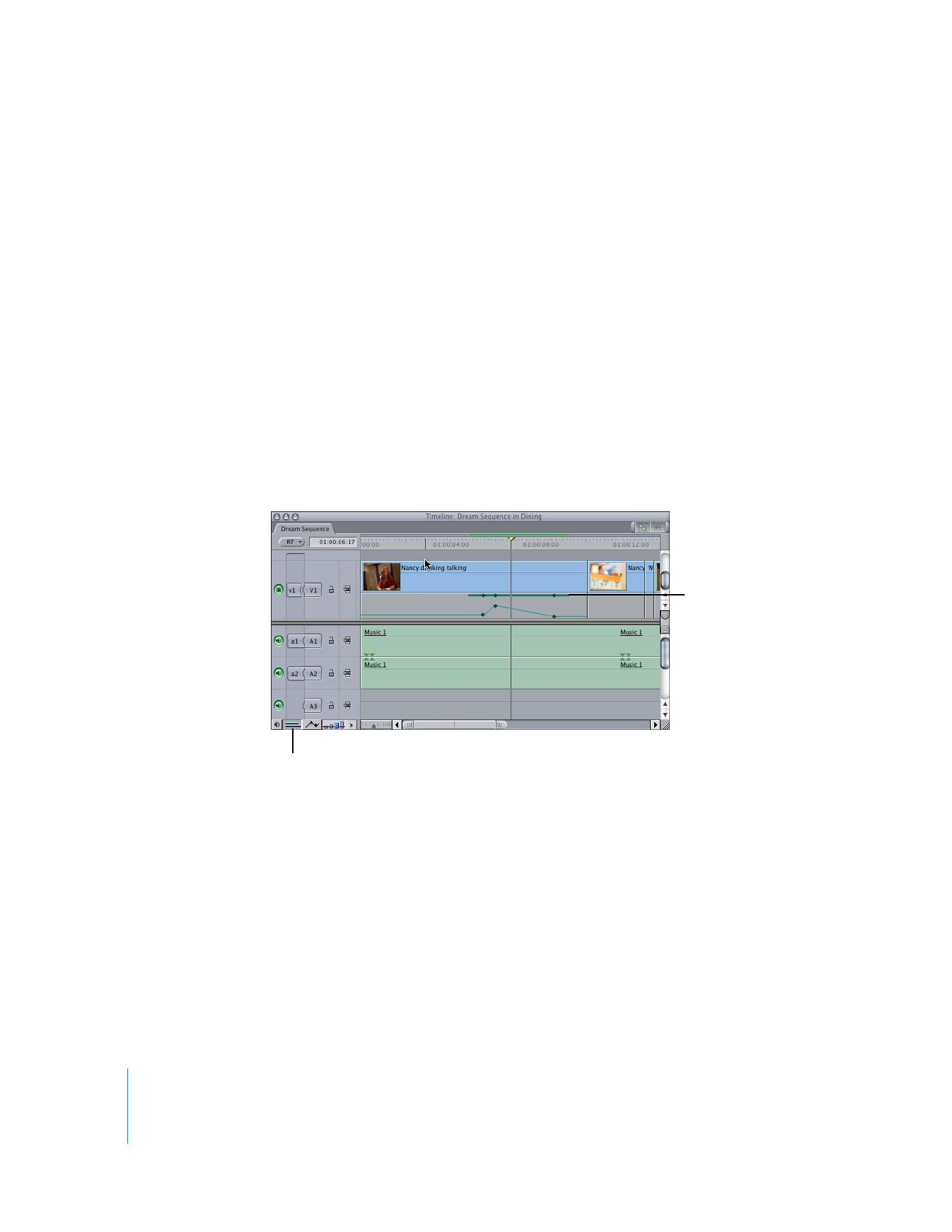
Displaying Filters Bars in the Timeline
Once you’ve added filters to one or more clips, you can choose whether or not to
display filter indicators, or bars, in the Timeline to indicate that the clips have filters
applied to them. Filters bars are green and appear in the space below each video and
audio track in the Timeline for the duration of that clip. If keyframes are added to the
filter of a clip, those keyframes appear on top of the bar to which they apply. Filters
bars can be displayed or hidden at any time. For more information, see “
About the
Keyframe Graph Area
” on page 322.
To show or hide filters bars, do one of the following:
m
Click the Clip Keyframes control in the Timeline.
m
Choose Sequence > Settings, then click the Timeline Options tab. Select or deselect the
Filters Bar checkbox in the Video column of the Clip Keyframes area.
To open a clip in the Viewer using filters bars:
m
In the Timeline, double-click a green bar or keyframe to open that clip in the Viewer.
The Filters tab is automatically opened.
For more information about adjusting filter parameters in the Timeline, see “
Using the
Timeline Keyframe Graph Area
” on page 322.
Filters bar for
a video track
Clip Keyframes control
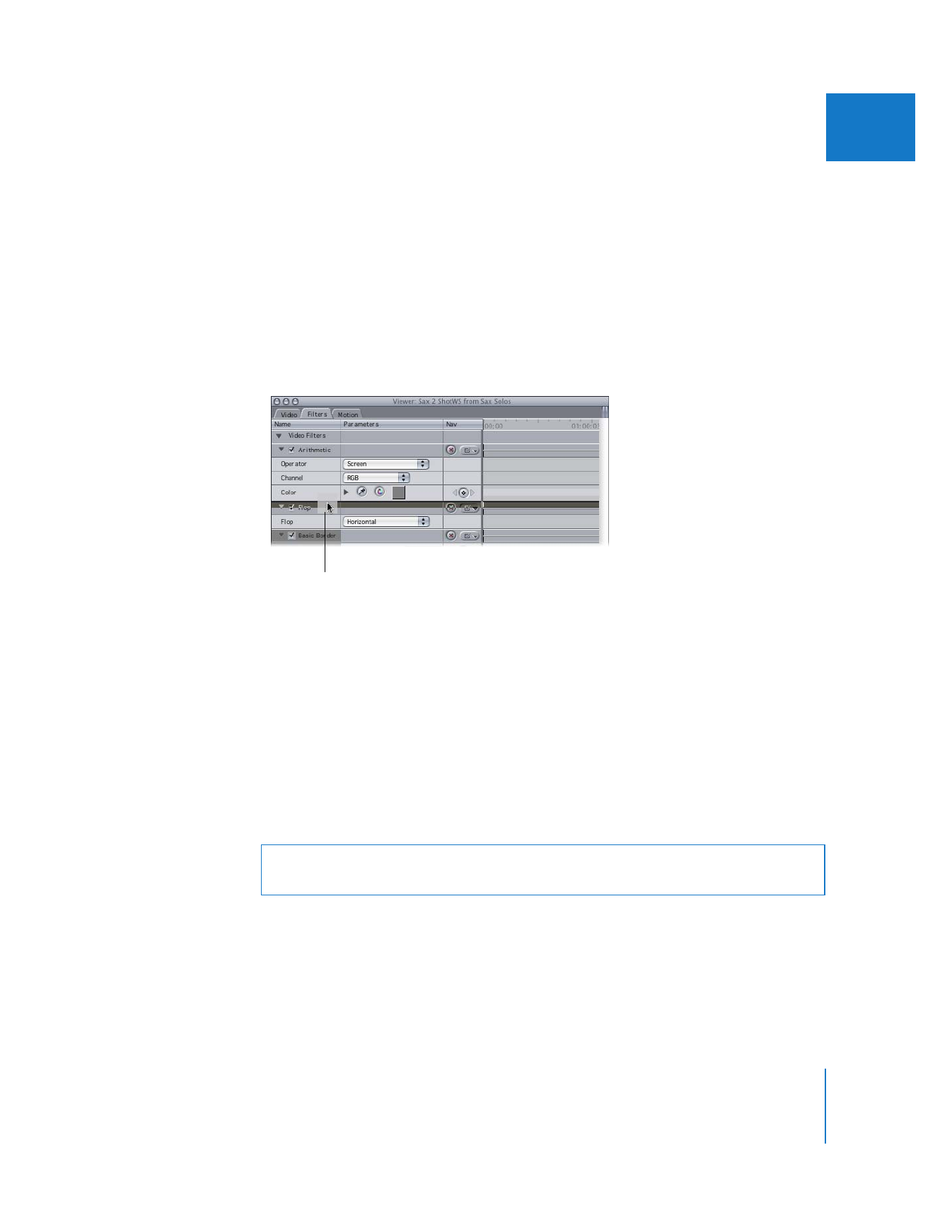
Chapter 12
Using Video Filters
231
II