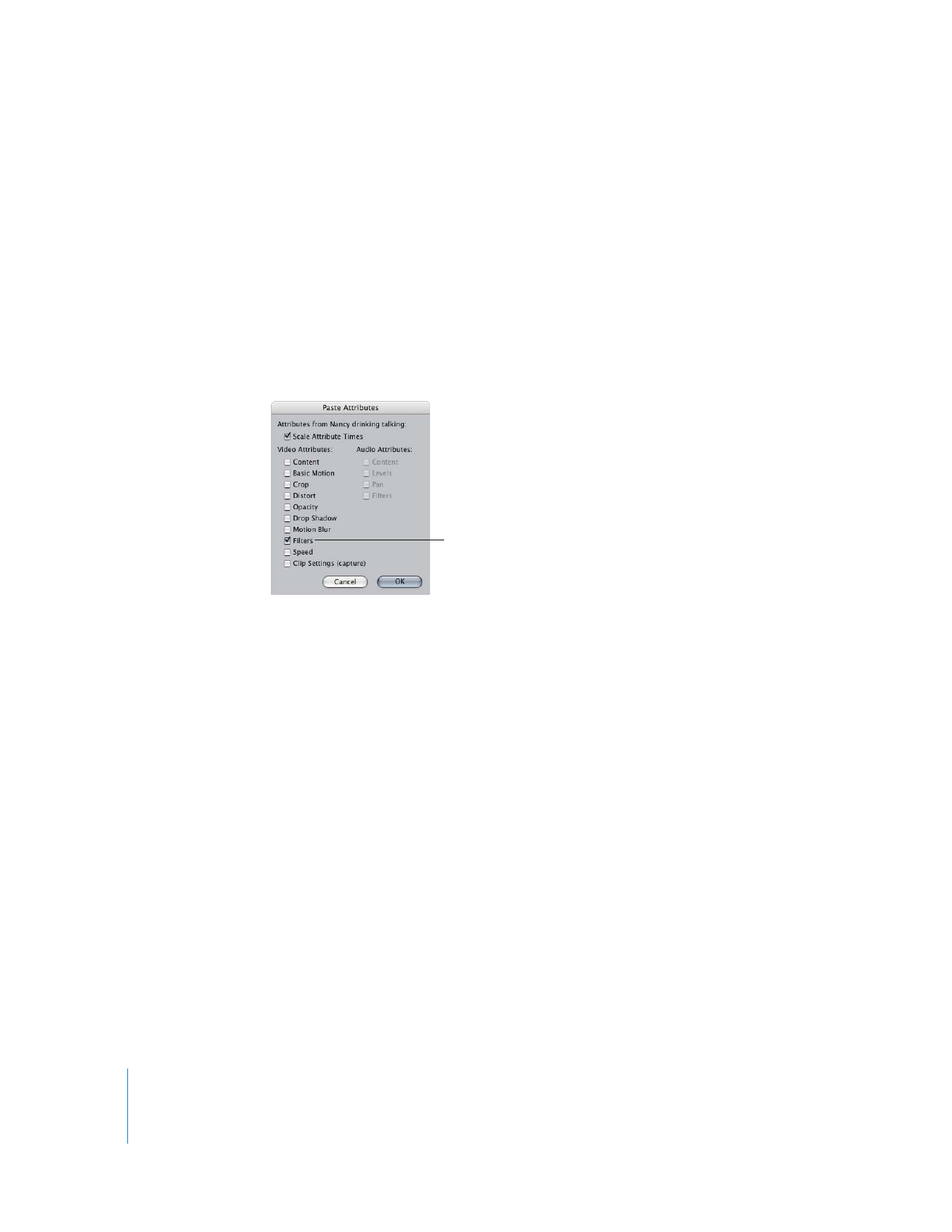
Removing Filters from Clips
You can remove one or more filters from a clip at any point in your project.
To remove a filter from a clip, do one of the following:
m
Select the filter, then choose Edit > Clear.
m
Select the filter, then choose Edit > Cut.
m
Control-click a filter, then choose Cut from the shortcut menu.
m
Select the filter in the Filters tab, then press Delete.
To remove all of a clip’s video filters:
1
Click the video filter category bar in the Filters tab.
2
Choose Edit > Clear (or press Delete).
To copy a clip’s filter
settings, make sure the
Filters checkbox is
selected.
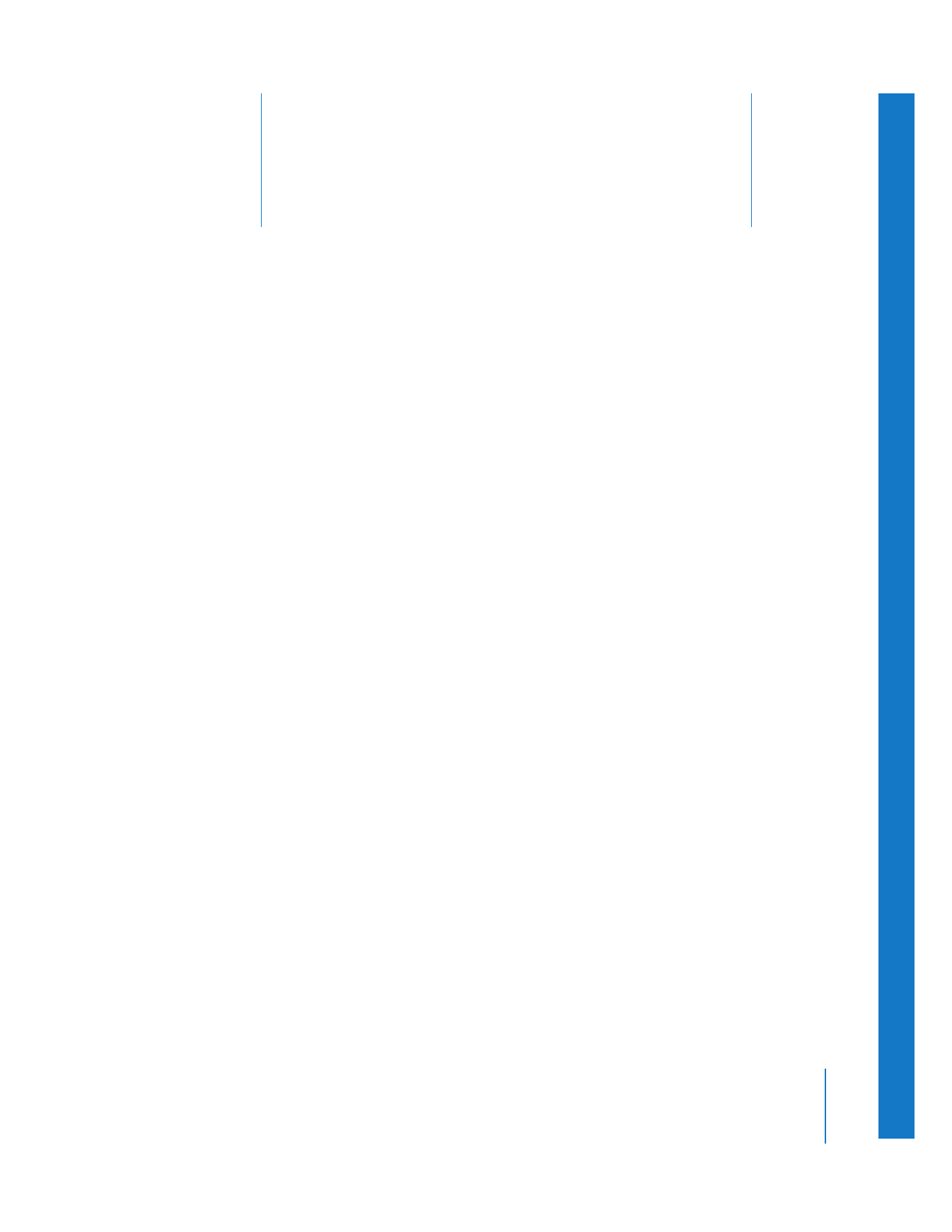
13
233
13