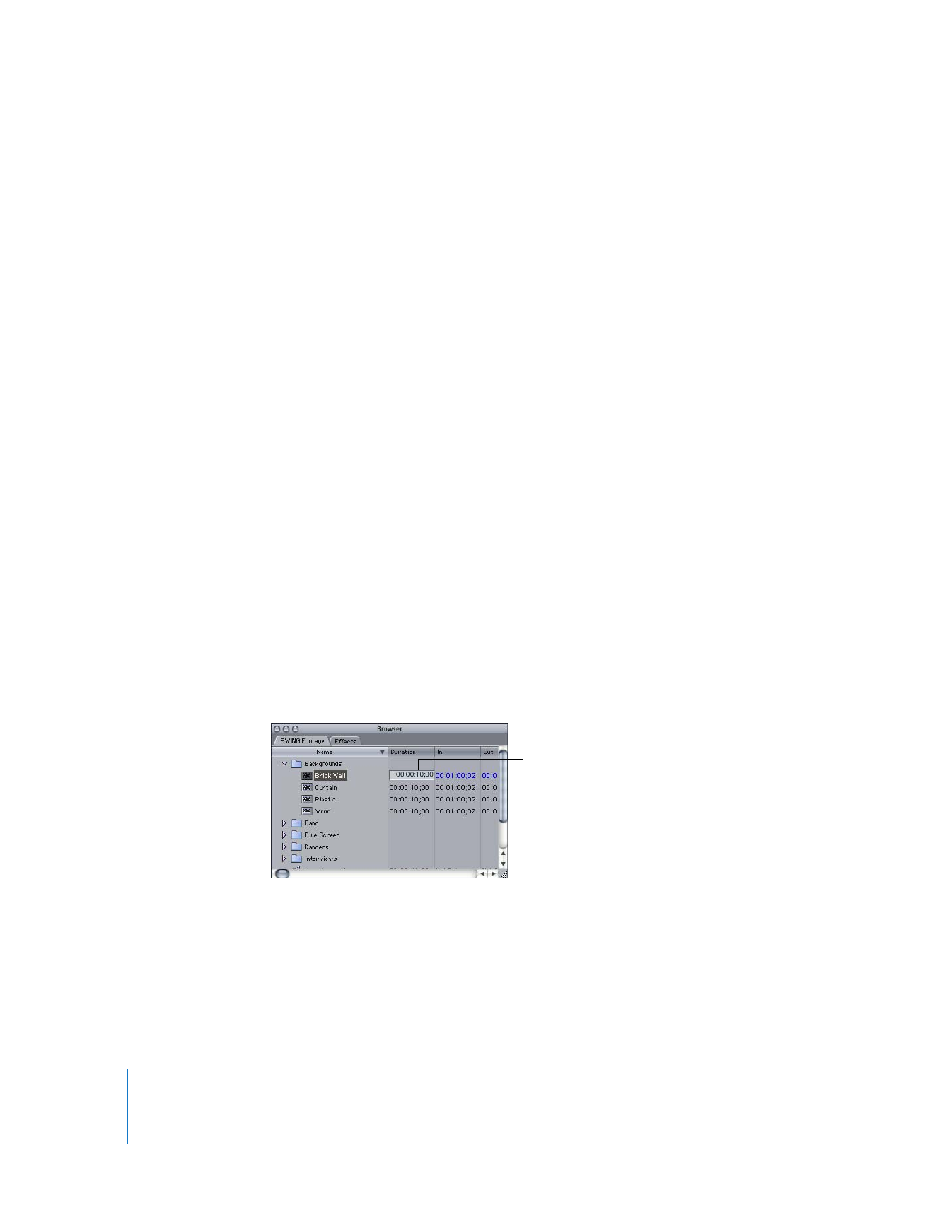
Changing the Duration of Still Images
Once an image is edited into your sequence, it has a default duration of 10 seconds.
However, you may want the image to play for a longer or shorter duration. There are a
few ways to change the duration of a clip.
To change the default duration of still images:
1
Choose Final Cut Pro > User Preferences, then click the Editing tab.
2
Enter a new value in the Still/Freeze Duration field.
Note: This setting only affects graphics imported after you change this setting.
Previously imported graphics still retain the same In and Out points.
To change a clip’s duration, do one of the following:
m
In the Browser, double-click in the Duration column for a clip, then enter a new duration.
Enter a new duration in
the Duration column for
the image.
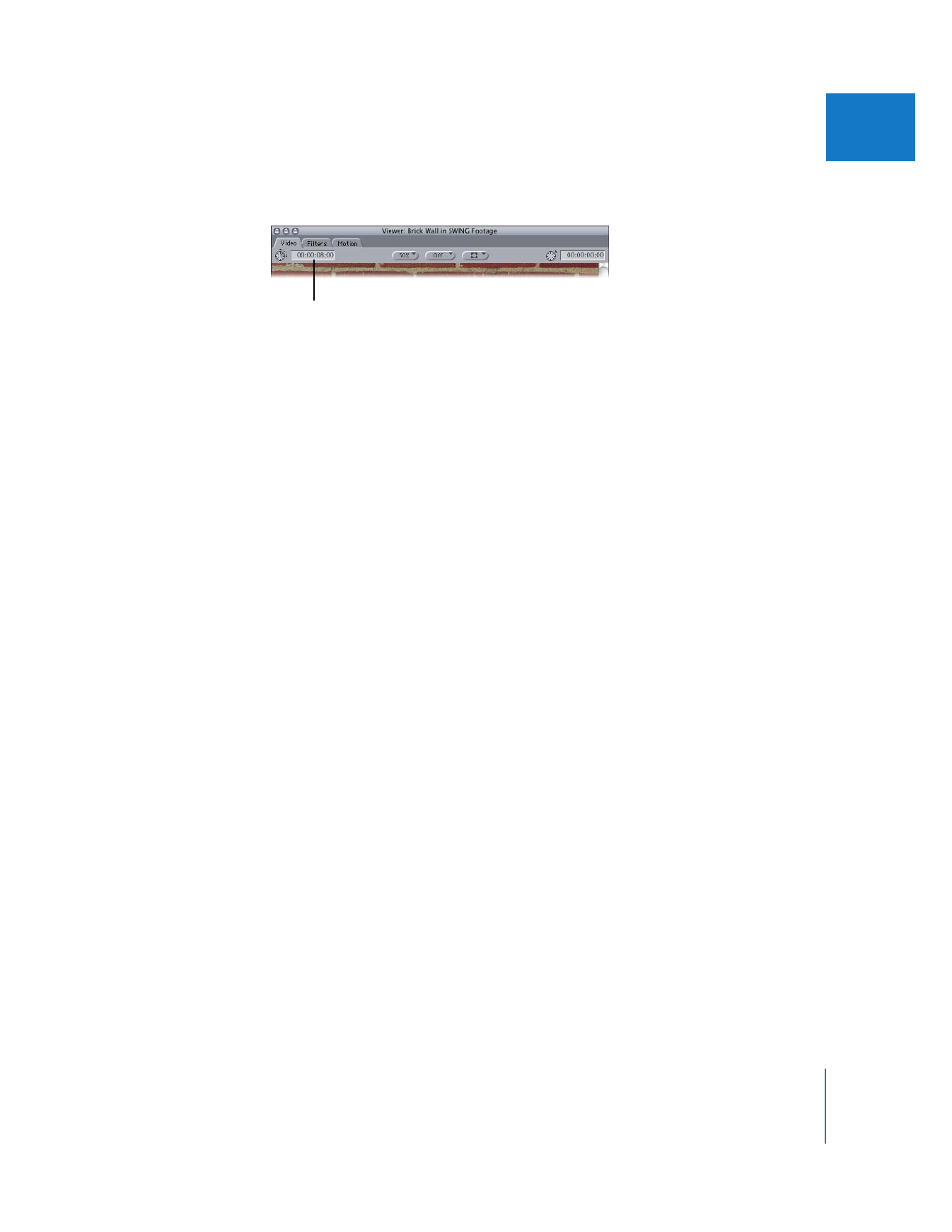
Chapter 18
Working with Freeze Frames and Still Images
379
II
m
Double-click a clip in the Browser to open it in the Viewer, then enter a value in the
Timecode Duration field.
m
Select a clip in the Browser, then choose Edit > Item Properties. Click the Timing tab,
then enter a value in the Duration field. For more information, see Volume II, Chapter 5,
“Working with Projects, Clips, and Sequences.”