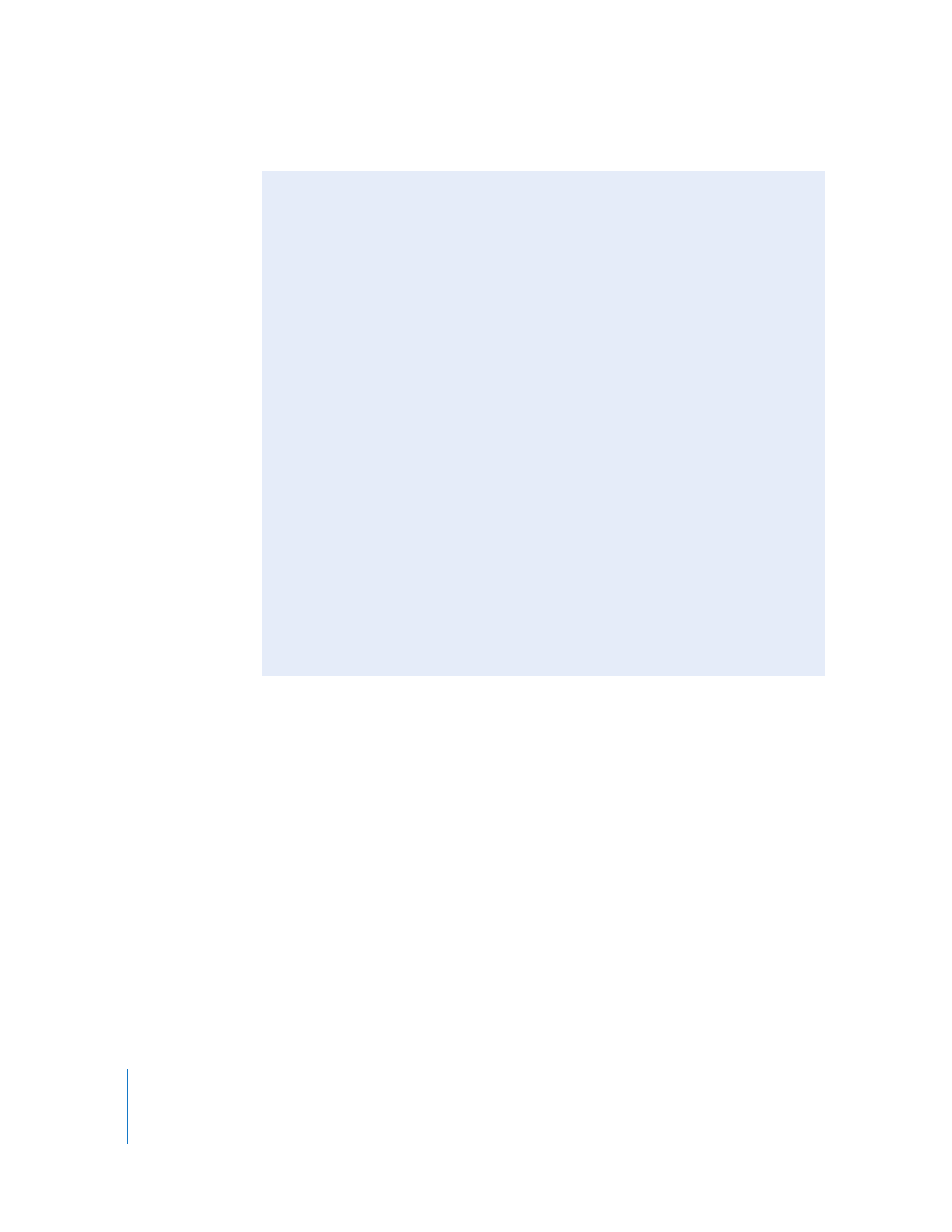
Deinterlacing Still Video Images to Improve Image Quality
Standard definition (SD) video is almost always interlaced, so still images created from
SD video are interlaced, too. A single frame of interlaced video consists of two fields
that were originally captured at different moments in time. If there is a lot of motion
in the video content of a frame (such as a ball quickly moving past the camera), the
two fields contain very different visual information. When the entire frame is
displayed, objects in motion have a comblike appearance because the objects appear
in two places at once.
During normal video playback, interlacing is usually not very noticeable because the
fields are scanned so quickly. However, on still images, interlacing artifacts cause
some still images to flicker or strobe on an interlaced display (such as an NTSC or PAL
monitor). To eliminate interlacing artifacts, you can apply a deinterlacing filter in
Final Cut Pro before you export a still image. (A deinterlacing filter simply removes
half the lines and interpolates the missing lines by using the remaining lines.) You can
also export the image without applying the filter and then apply a deinterlacing filter
in a separate graphics application.
Important:
Final Cut Pro often displays the Viewer and Canvas deinterlaced to
make the image clearer while you are editing. To make sure you catch any potential
interlacing artifacts in still images, always watch your video on a monitor that
matches your final screening format. For example, if you plan to output your movie
to an NTSC video format, you should monitor your sequence on an external NTSC
monitor. For more information about external monitoring, see Volume I, Chapter 14,
“External Video Monitoring.”
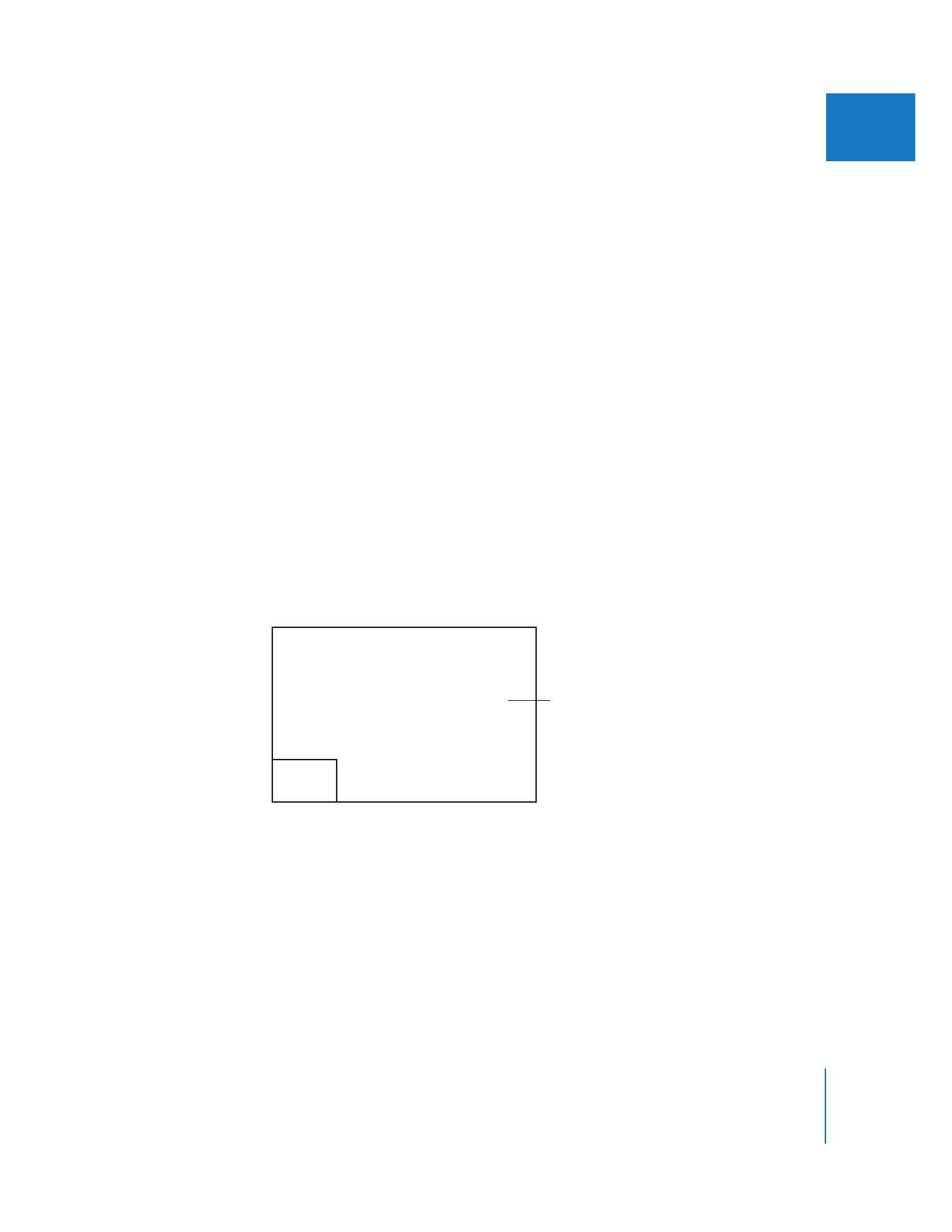
Chapter 18
Working with Freeze Frames and Still Images
369
II